This article is for:
Client Login lets your clients sign in via SMS, Google, or Facebook, to manage their bookings, view past and upcoming appointments, and fill out forms. Let's step you through what your clients will see when they login to Timely.
Step-by-step Instructions for Facebook Login
1 Your client will click the Book now button on your booking page
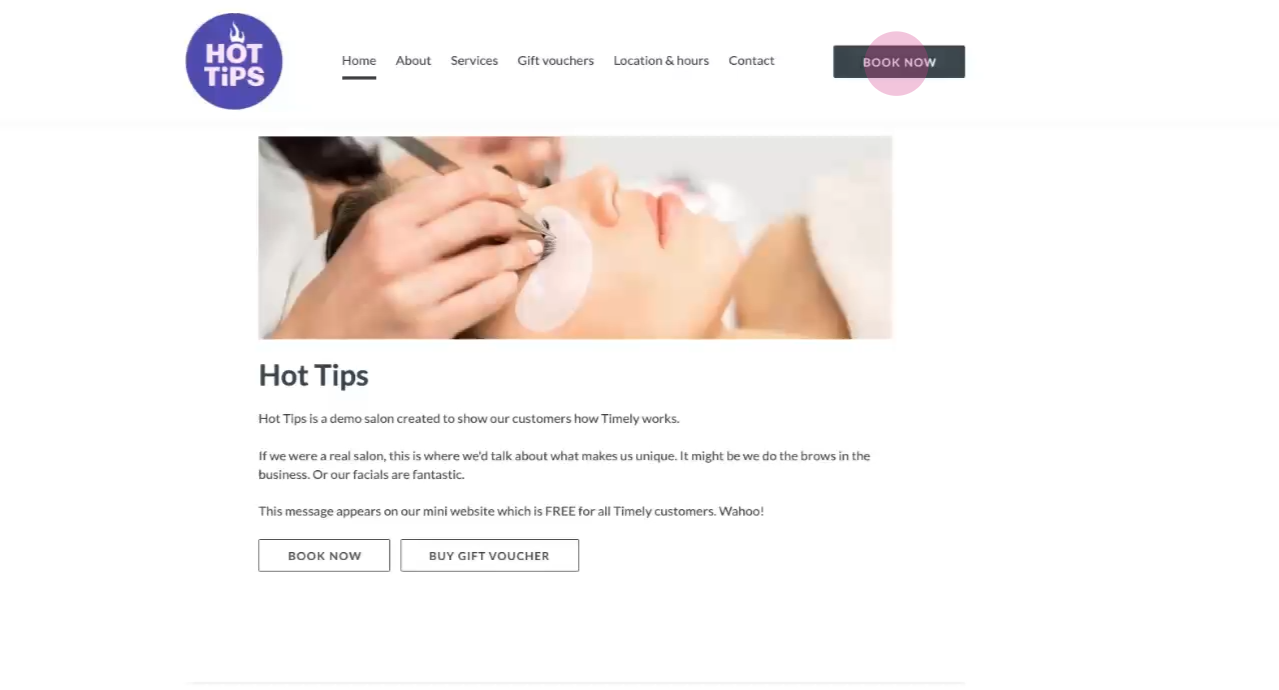
2 Then, they will click the Login button at the top of the page.
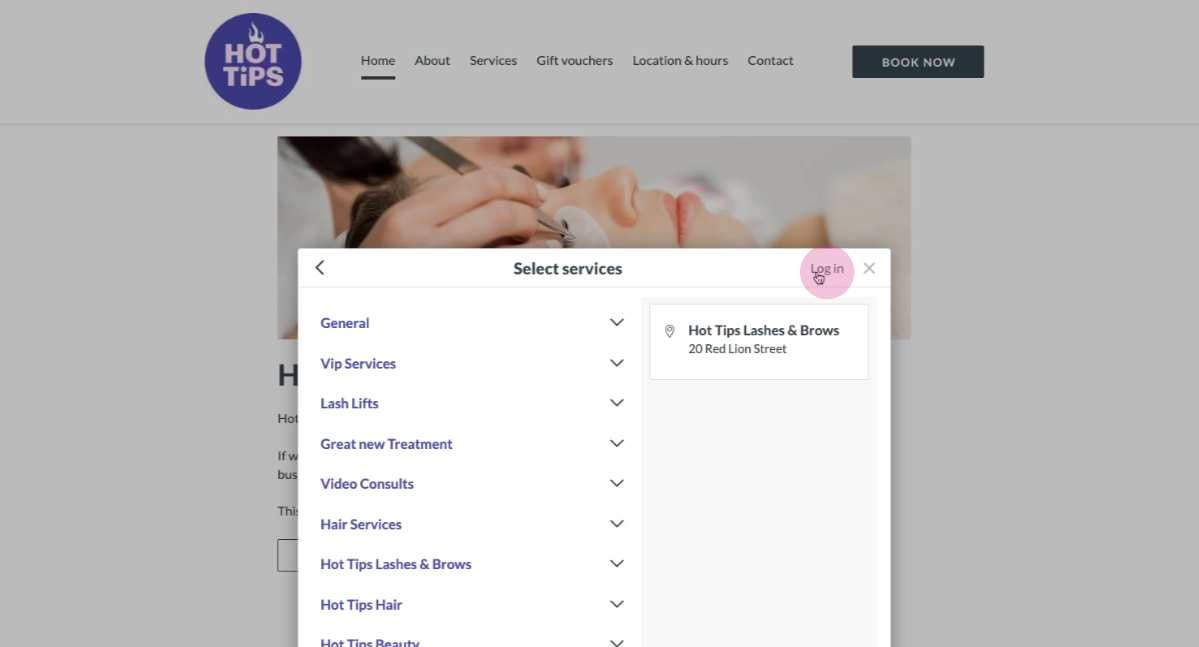
3 Your client can then click Continue with Facebook. This will redirect them to the Facebook sign-in page.
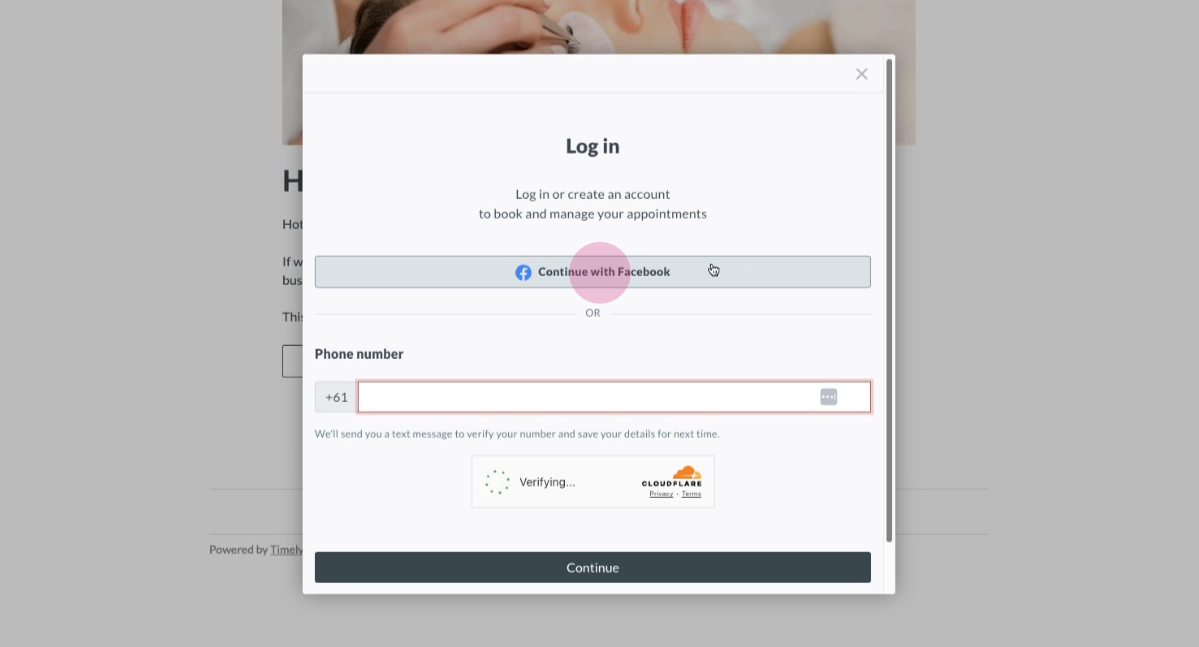
4 Your client with then simply log in to their Facebook account
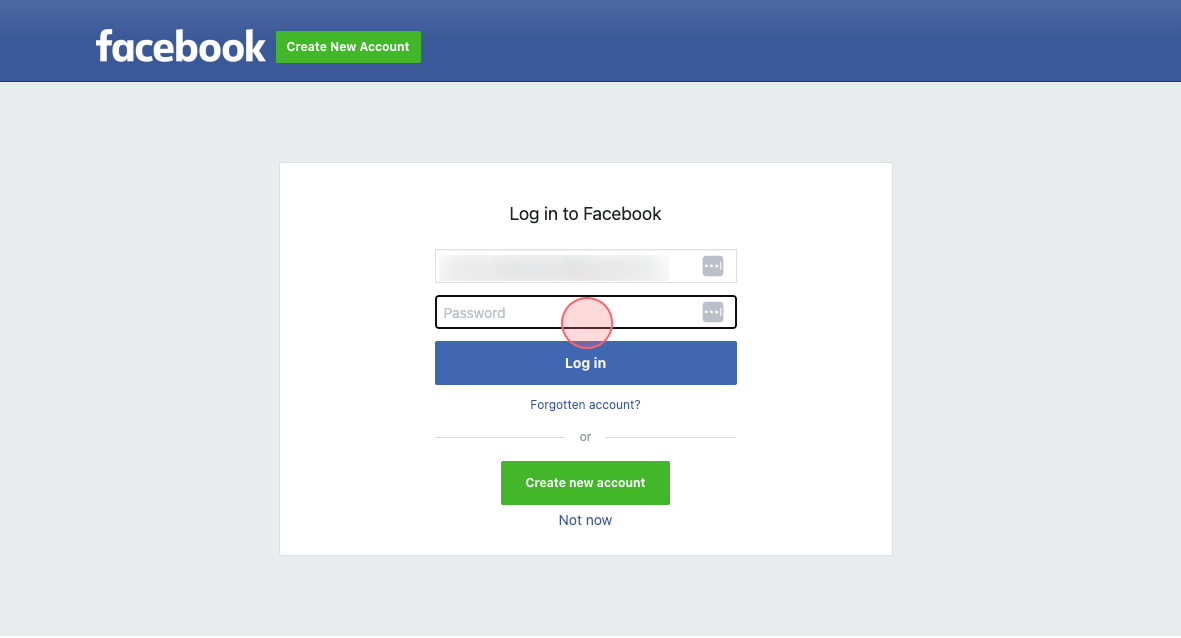
5 They'll be prompted with a request for access, where they simply click Continue.
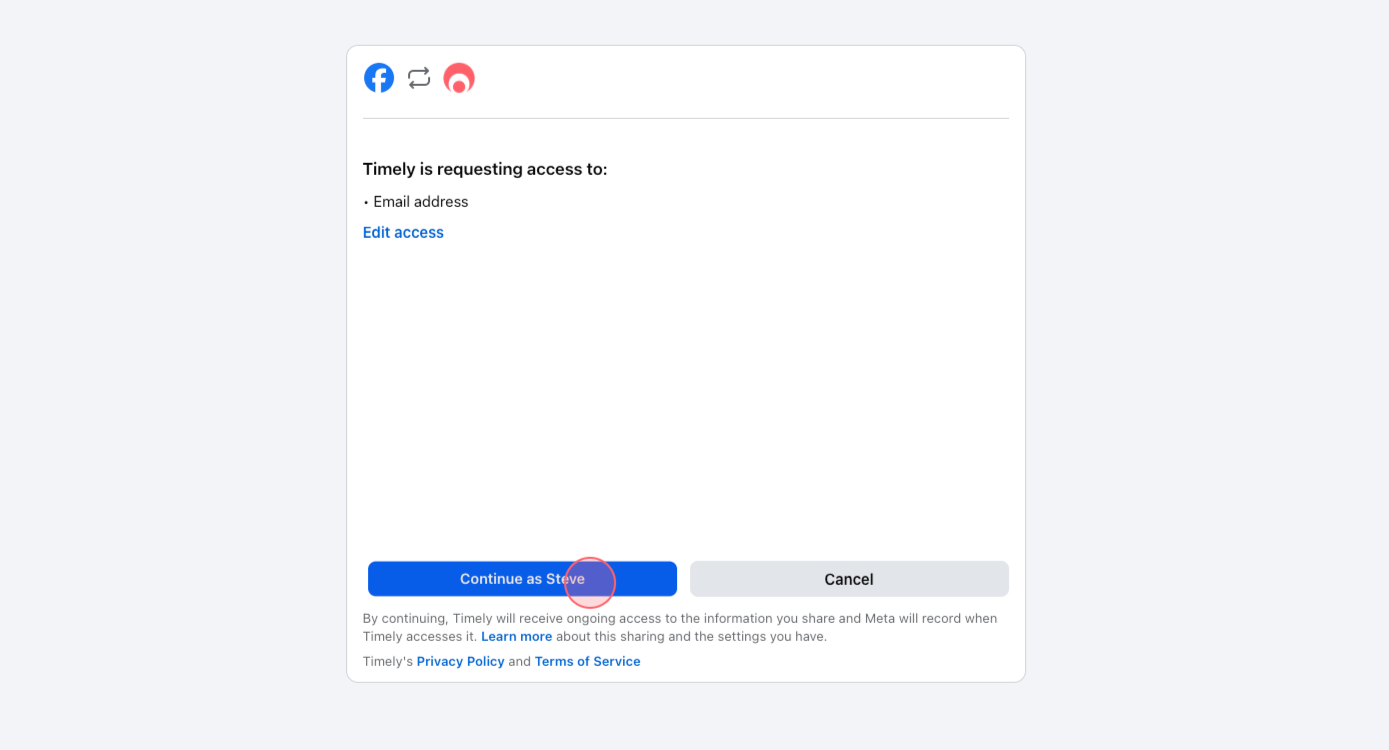
6 To link their Facebook account to their client profile in Timely, they enter their mobile number to receive a one-time password.
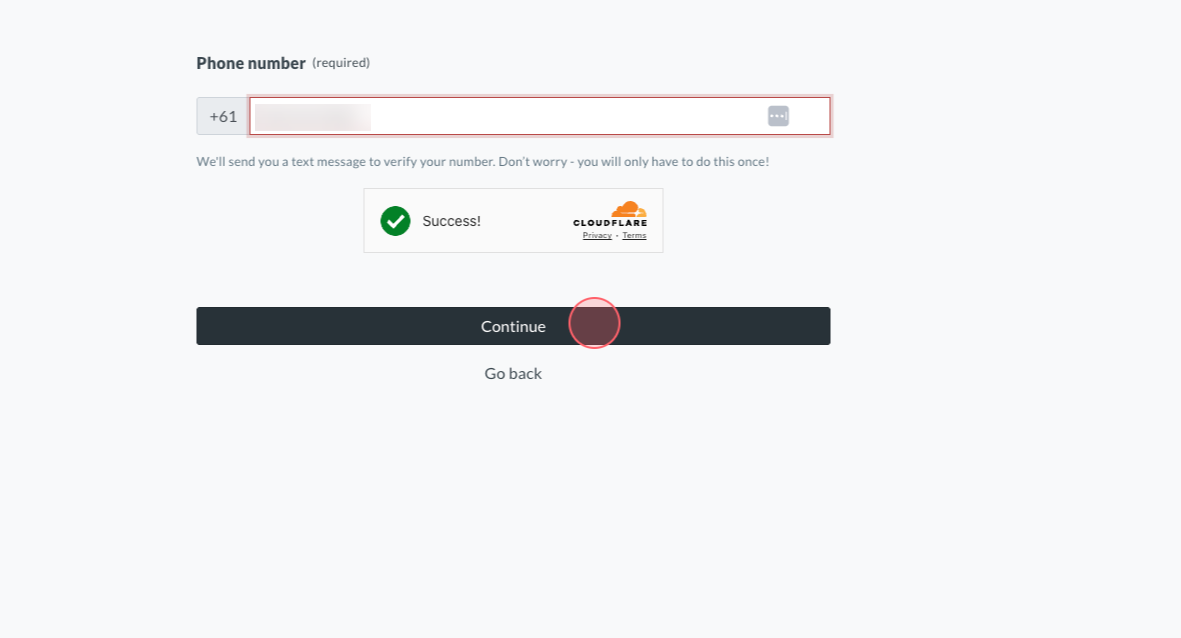
7 They will then input the one-time password they received, which will allow them to sign in, make appointments, complete Consult forms and edit their details.
What can clients do in Client Login?
- Book an appointment
- View and manage upcoming appointments
- View and rebooking previous appointments
- View and manage Personal Details (except mobile phone number)
- Add and Update saved card payments details
- Complete required Consult Forms