Packages are an excellent way to ensure repeat clients and promote your services. A package is a type of concession and allows the client to pay up front for x number of visits for a service. For example, you may wish to sell your client 10 x laser treatments, and have the client save a small amount per visit by purchasing the package upfront.
Creating a package template
- To create a package, head to the Setup > Packages page. Click 'Create package template' to get started.
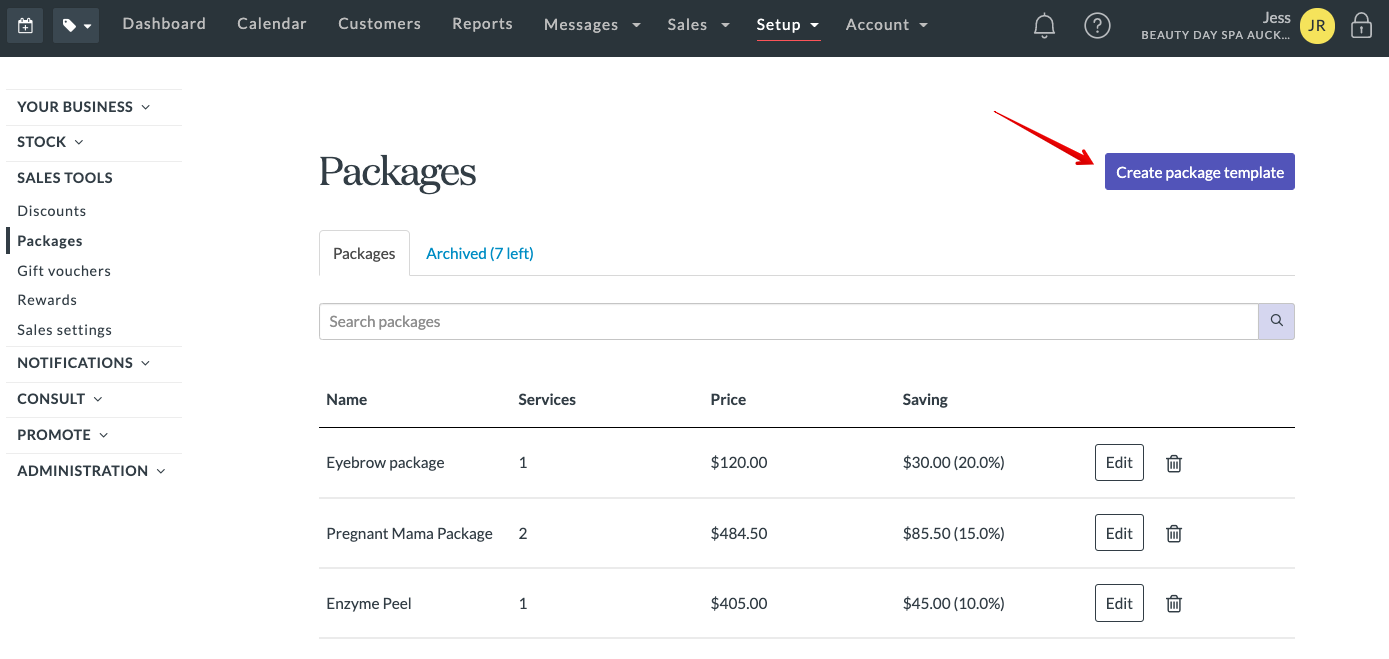
- When creating a package, you can give it a Name and a Description.
- Once you've given your package a name, you can move on to constructing your package. Select a service from the dropdown menu (you can also search this list if you have a long list of services. Enter a Quantity (number of visits) that the client will buy as part of the package.
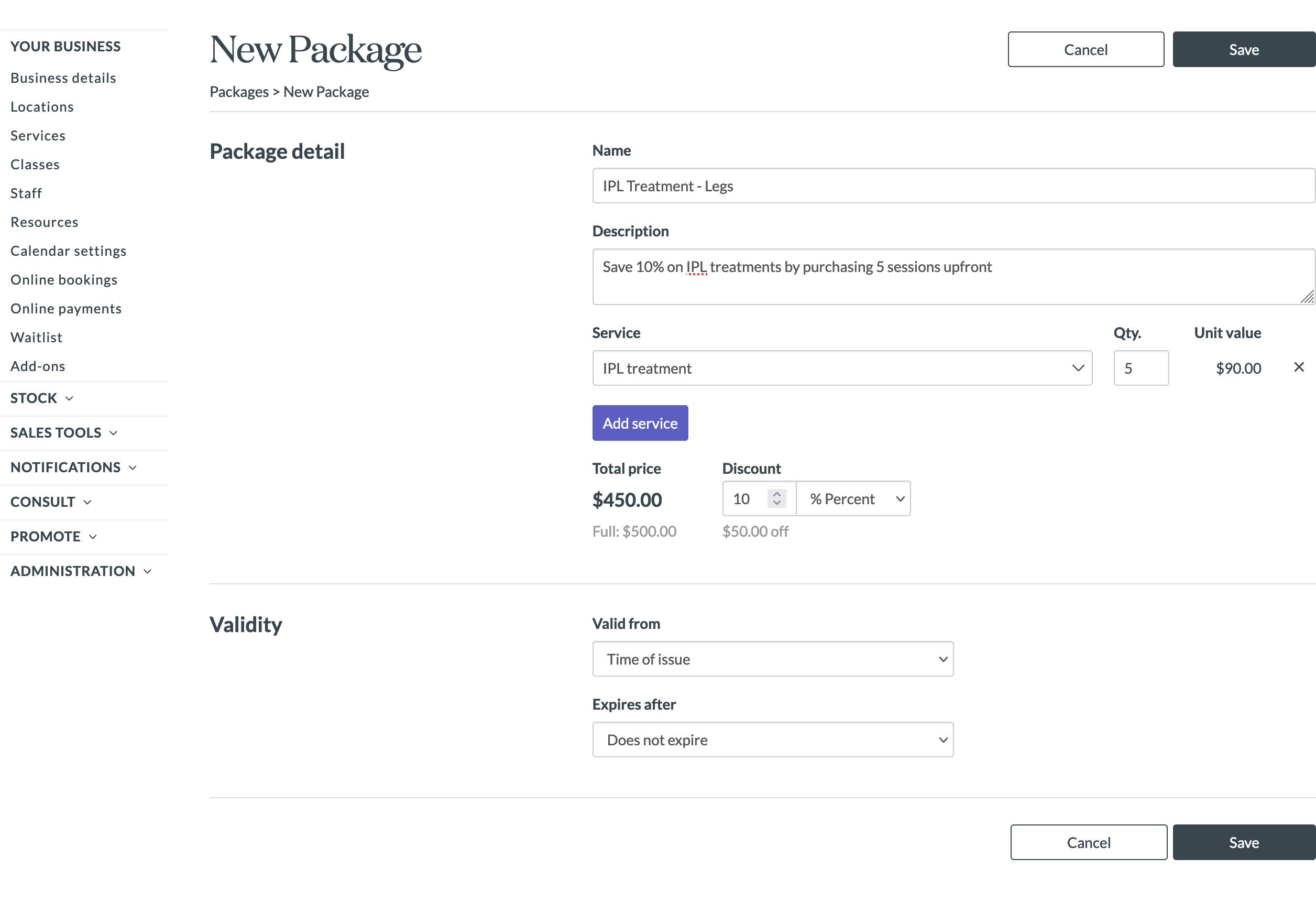
- Once the quantity has been entered, the price will automatically update. You can apply a discount to the overall package price by entering a value in the Discount field. You can choose to apply a percentage discount or a dollar value discount. This discount will be equally applied across services in the package.
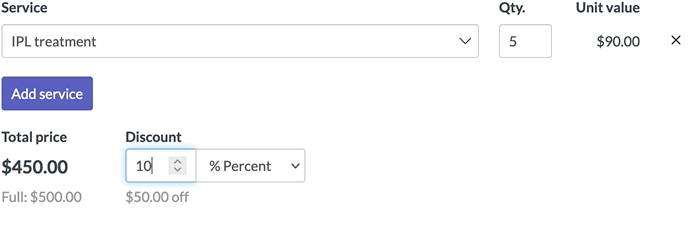
Note. Total price will includes tax (if any) from service(s) that make up the package. - Set up the validity of your package by choosing a start date for the package. You can choose either 'Time of issue', 'First use' or 'Specific date'. You can also set up an expiry date if relevant.
- Once your package is set up, click Save.
Editing a package template
If you want to edit a package template, head to Setup > Packages and click Edit next to the package template you want to edit.
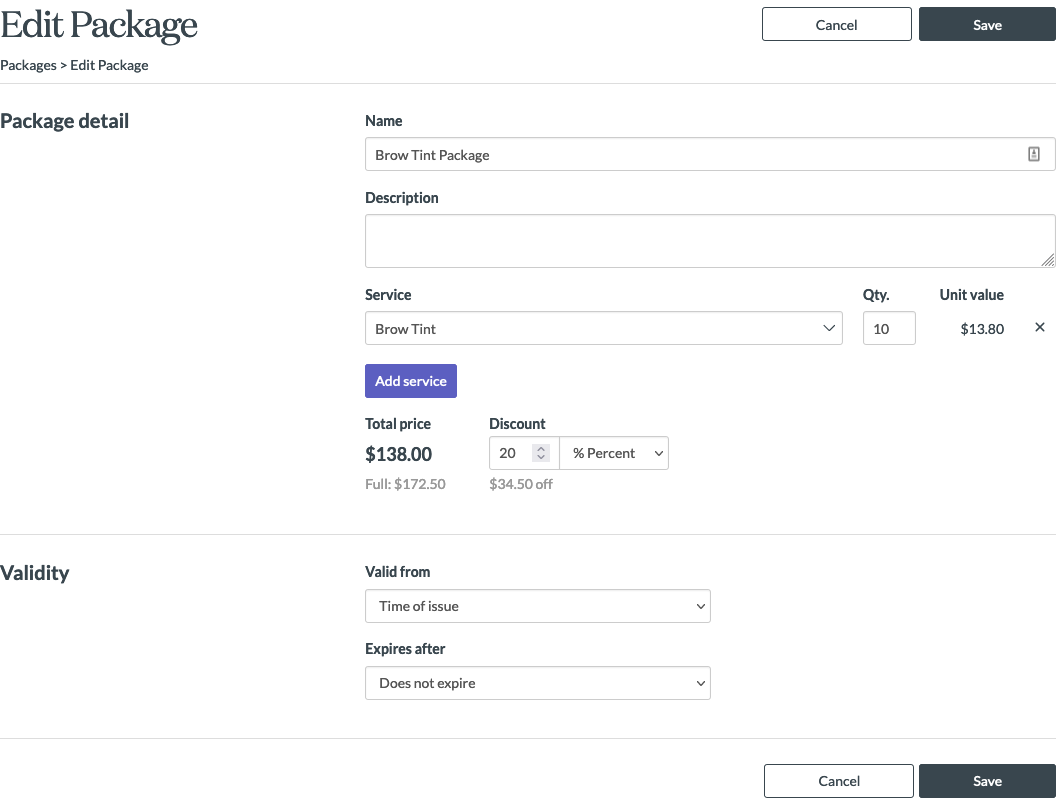
You can adjust any of the package template fields. Click Save when you're done.
Note: Adjusting a package template will not change any packages that have already been issued to customers.