Everyone hates getting spam to their email inbox, but sometimes your legitimate emails get sent to spam too, including Timely emails.
There are some things you can try to help your emails get into your inbox:
Mark emails as "Not Spam"
If your email provider has marked an email as spam, it'll usually end up in some kind of "Junk" or "Spam folder. Once the emails end up there, many providers will have the option to mark an email as "Not spam".
When you do this, the email will be moved to your inbox and future emails from that address should be delivered to your inbox instead of your spam.

-
Add us to your safe senders list
This is the best way to avoid emails going to spam if you use a common email provider. Sometimes email settings are set at a business level, so if that's the case you'll need to get in contact with whoever is in charge of setting that up for you.
Gmail
- Click the drop down arrow next to Reply icon in the top right side of the message:
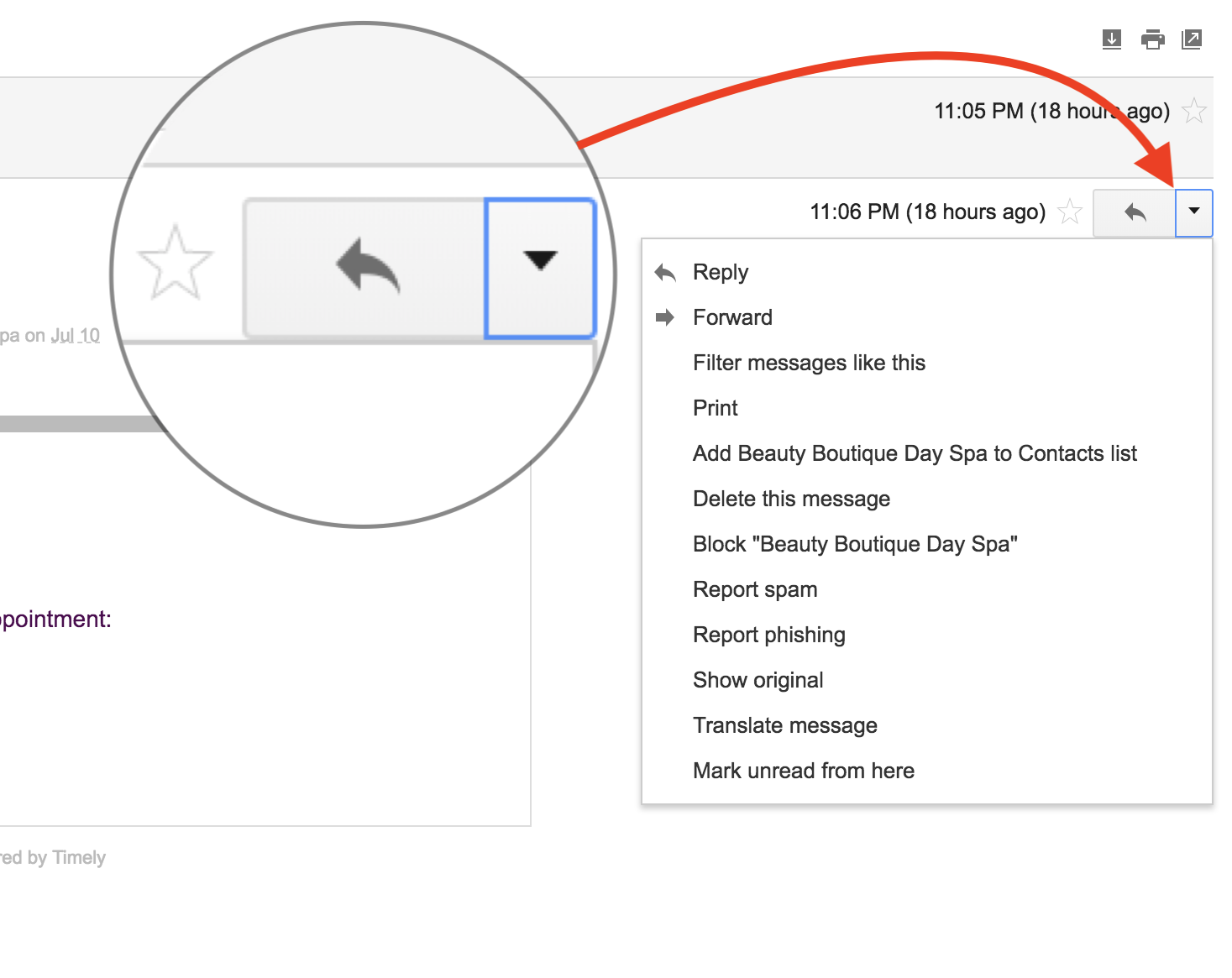
- Click the Add noreply@gettimely.com to Contacts List from the list that appears:

Apple Mail
- With the email open, click on the Reply-To email address in the message.
- Select Add Sender to Address Book:

Yahoo Mail
- Right click the email in your inbox.
- Click Add Sender to Contacts:
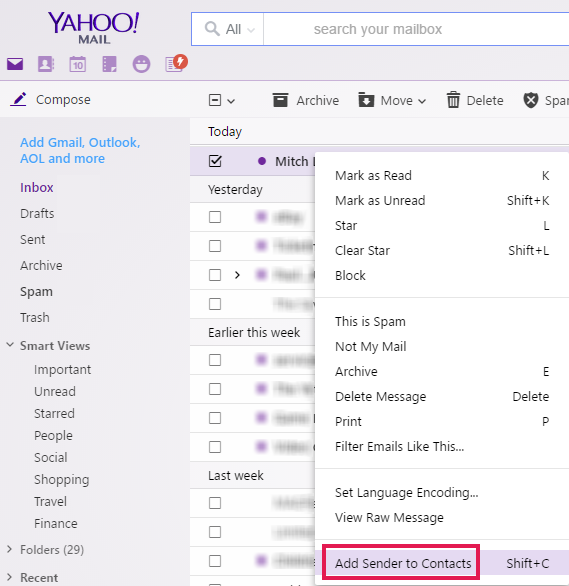
- Check the details and click Save.
Windows Live (Hotmail)
- Select Options (it is in the top right of your mailbox) – then select More Options.
- Select Safe and Blocked senders (under the Junk e-mail heading)
- Select Safe Senders and enter noreply@gettimely.com
Still having problems?
If you're still having problems, we recommend getting in touch with your email provider directly to see if our domain (@gettimely.com) has been blocked. If none of these options work, get in touch with us by submitting a Help Form at our Help Centre.