In addition to following the steps below, you can also choose to set up your Socket Mobile Scanner for your iPad or iPhone using Socket Mobile's App. To download the app, click here.
Make sure the scanner is on
Press and hold the power button until the LED light turns blue, it should then beep twice (a low pitch beep, then a high pitch beep)
Set the scanner to iOS mode
Your Socket barcode scanner has now been turned on. For use with the iPad or iPhone, you'll want to set the scanner to iOS mode.
To enable iOS mode for the scanner, scan the below barcode. The scanner will beep three times to confirm the mode change.
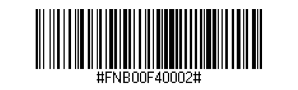
Tip: Try scanning the barcodes in the manual that came with your socket mobile scanner.
Go to your iPad or iPhone settings
Head to your iPad or iPhone Settings to open the Settings App. Tap the 'Bluetooth' menu to open the Bluetooth settings.
Turn Bluetooth on and search
Turn your Bluetooth on. Your iPad or iPhone will search for available devices to connect with, when it locates the barcode scanner, Socket CHS, tap it to connect the two devices.
The scanner should now be set up and ready to get to work.
To test that the scanner is working correctly, open the Timely app and scan a product barcode that has already been added in Timely. Scanning one of these products should automatically add it to your sell screen.
Are you having trouble connecting your scanner?
If the scanner is appearing in the Bluetooth list on your iPad but it's having trouble connecting, tap the 'i' icon and then tap 'Forget This Device'.
Then hold down the two top buttons on the scanner until you hear 3 descending beeps.
You have now successfully unpaired the scanner. Try to pair it again using the above steps.
So, you'd like to disconnect your scanner?
If both your iPad and Socket Mobile scanner are left unused for long enough, they will enter sleep mode. When the Socket scanner goes into sleep mode, it will be disconnected from the iPad. To reconnect your Socket Mobile scanner to your iPad, make sure that the Timely app is up and running and turn on the scanner as normal.
Once you've done this, the scanner will take up to 30 seconds to automatically reconnect. It will beep when that happens.
For more help using the Socket Mobile Bluetooth Barcode scanner, check out Socket Mobile's user manual here.