TimelyPay's Transaction History Page contains all the information you need to easily track, view and reconcile your TimelyPay transactions.
In this guide, we will cover how to:
- View the TimelyPay Transaction History Page
- Understand your TimelyPay Transactions
- Export your TimelyPay Transactions Report
View the TimelyPay Transaction History Page
- To view the TimelyPay transaction History page, click Setup > TimelyPay then click “TimelyPay transaction report”.
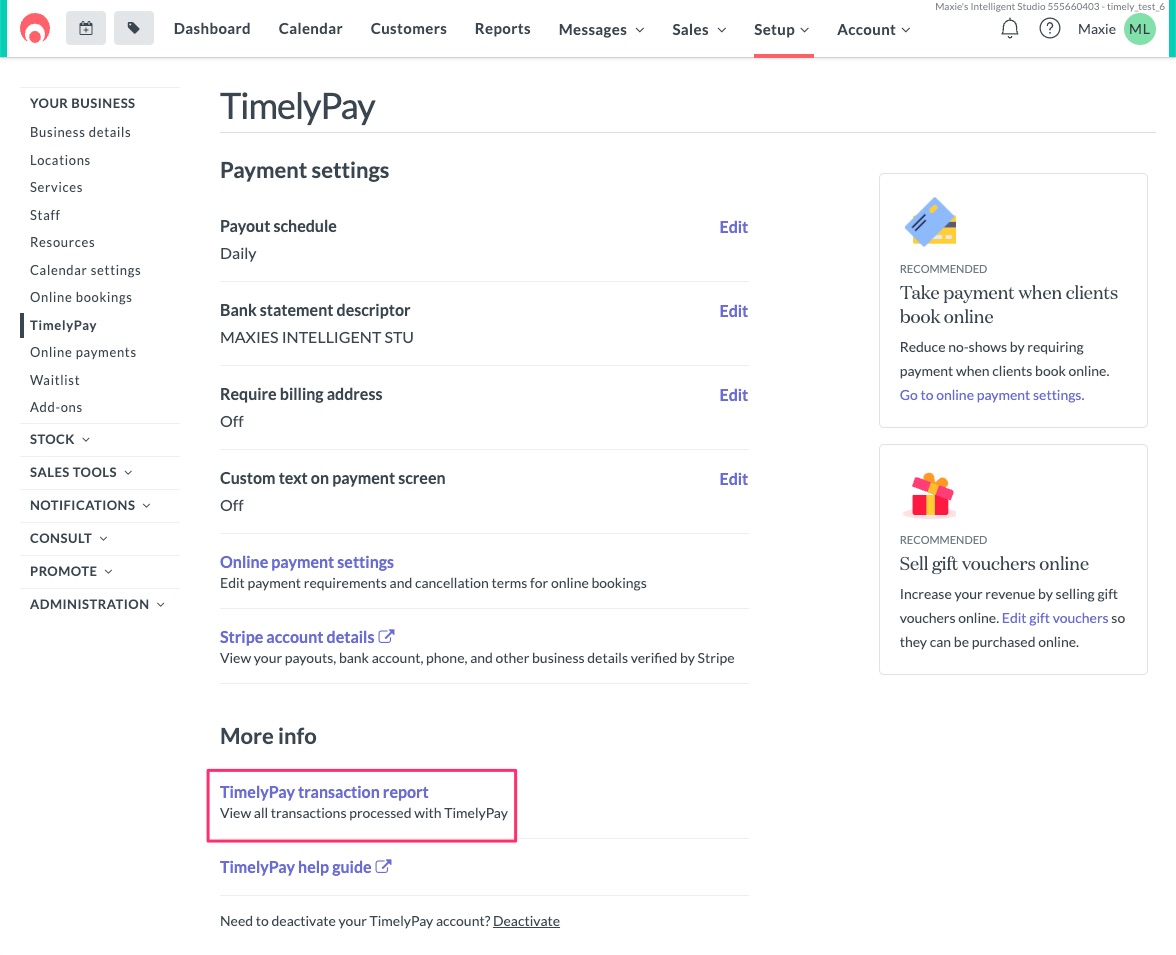
2. From the transaction history page, you can view transactions from TimelyPay by filtering based on:
- Your payout period
- A specific date range
- A specific location (if you have multiple locations)
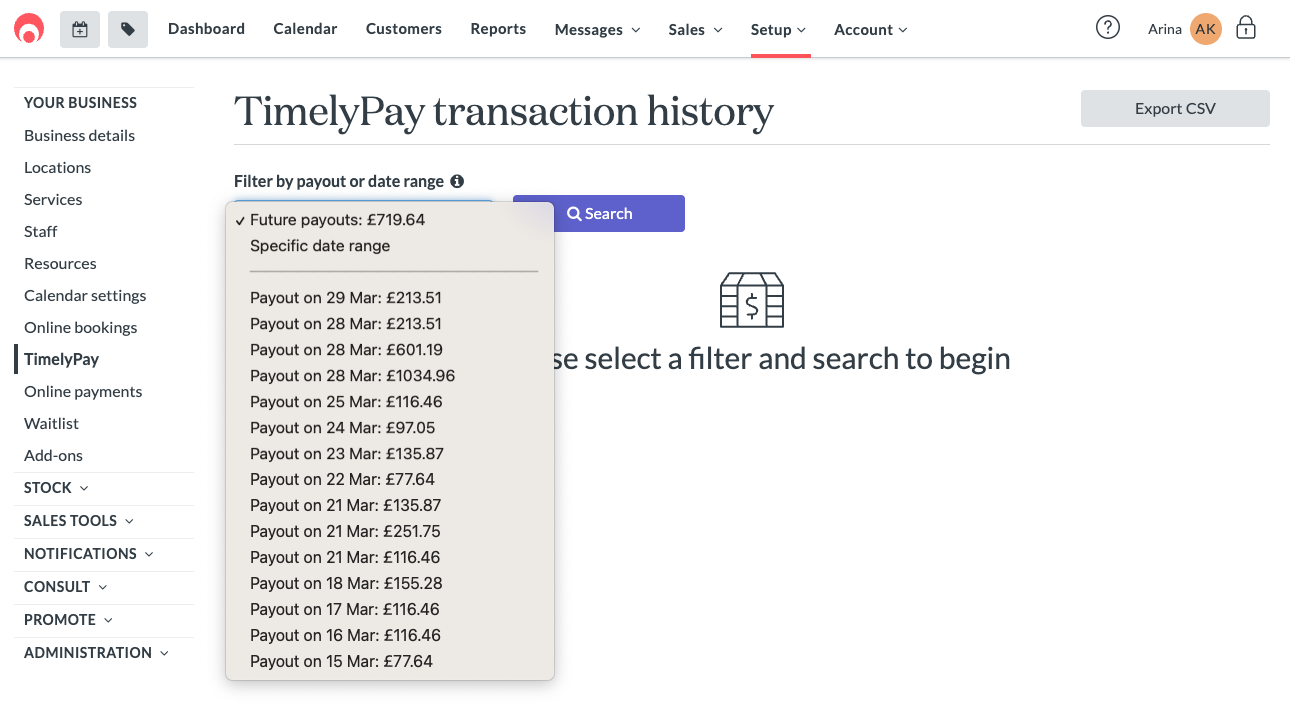
-
Understand your TimelyPay Transactions
- Each transaction will show the following:
- Transaction date
-
Transaction type (whether it was an
Online payment,Cardless checkout,RefundorDispute) - Associated customer for that transaction
- Amount charged from your client
-
TimelyPay fee rate applied to each transaction
- The actual processing / application fee
- Your net payout
- A link to invoice for that transaction
- Location where the transaction happened (if you have multiple locations)
2. We also show the following totals for your selected transactions:
- Total transaction amount
- Total fees
- Total refunded
- Total net payout
Exporting your TimelyPay Transactions History
You can export a .csv file of your selected transaction history by clicking on the “Export CSV” button. The CSV file will save to your computer. CSV files can be read by any accounting programmes such as Microsoft Excel or Apple Numbers.
- Each transaction will show the following: