This article is for:
In this article you will learn how to connect your touchscreen terminal to your computer.
Your terminal is charged, connected to WiFi, and ready to go — now it's time to connect it to your Timely account using your computer.
You are here: Step 3 – Connect your touchscreen terminal to a computer. (Steps: 1. Order terminal → 2. Choose terminal → 3. Connect to a device → 4. Take payment → 5. Cash up → 6. Troubleshooting)
Step-by-step instructions
1 Add a card reader or terminal to your account. Click on Setup in the top bar. Find Timely Pay.
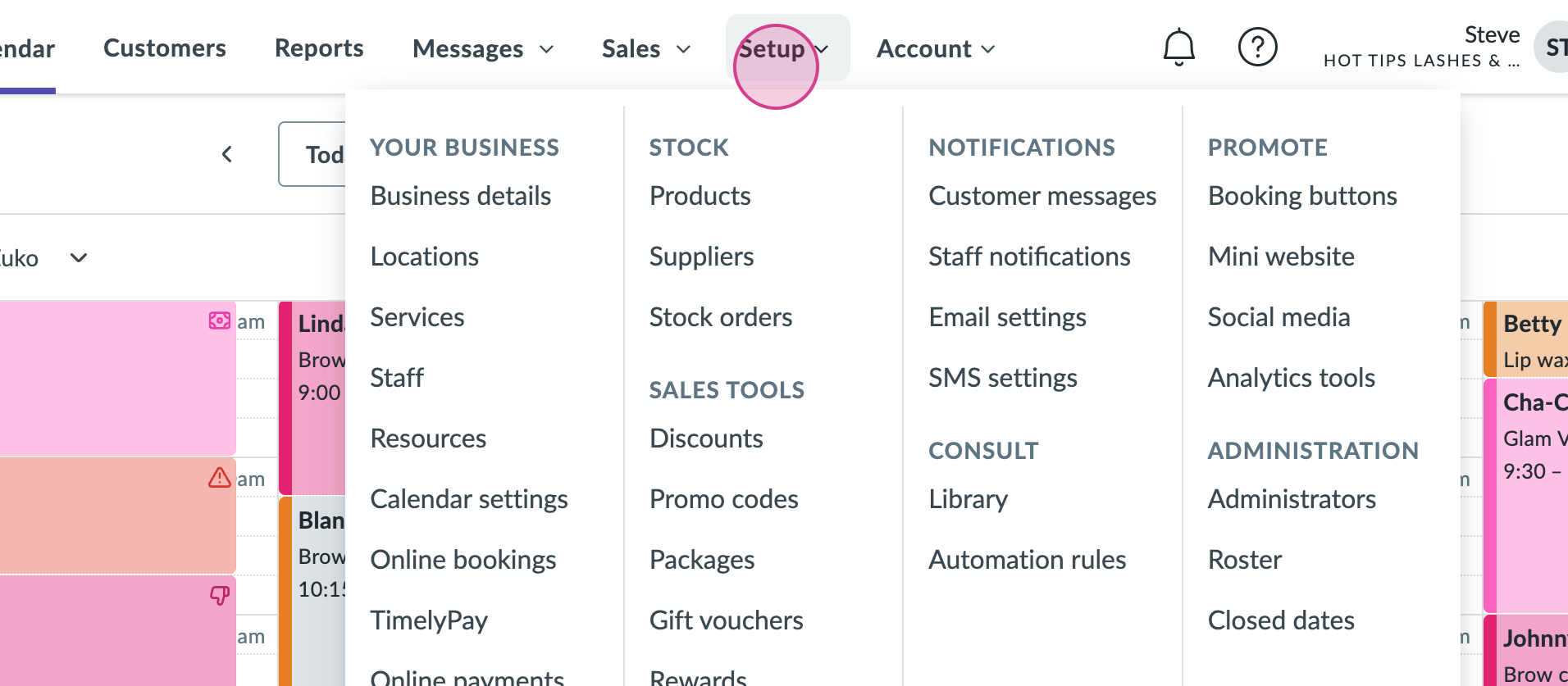
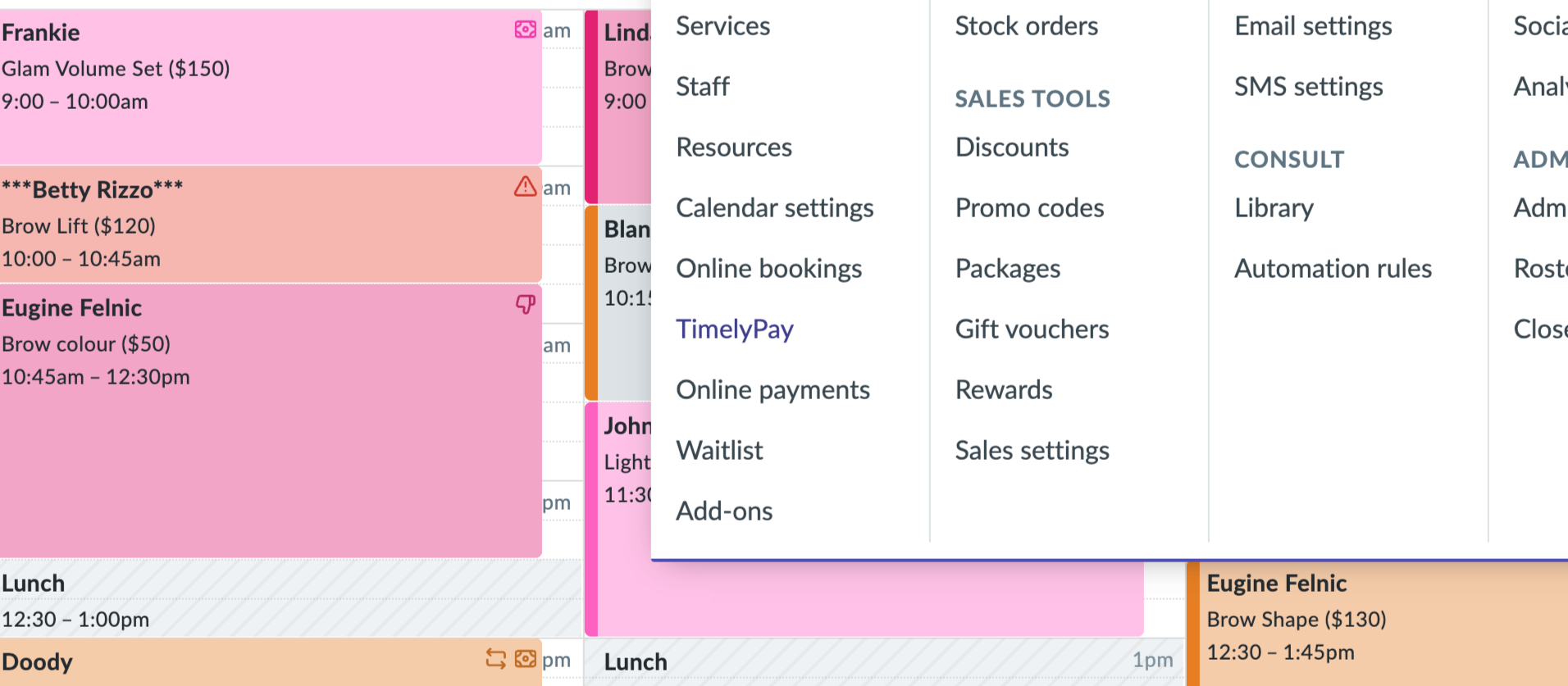
2 Tap on Timely Pay to open your Timely Pay settings. Under the Card Reader Management section, select Add Card Reader to begin setup.
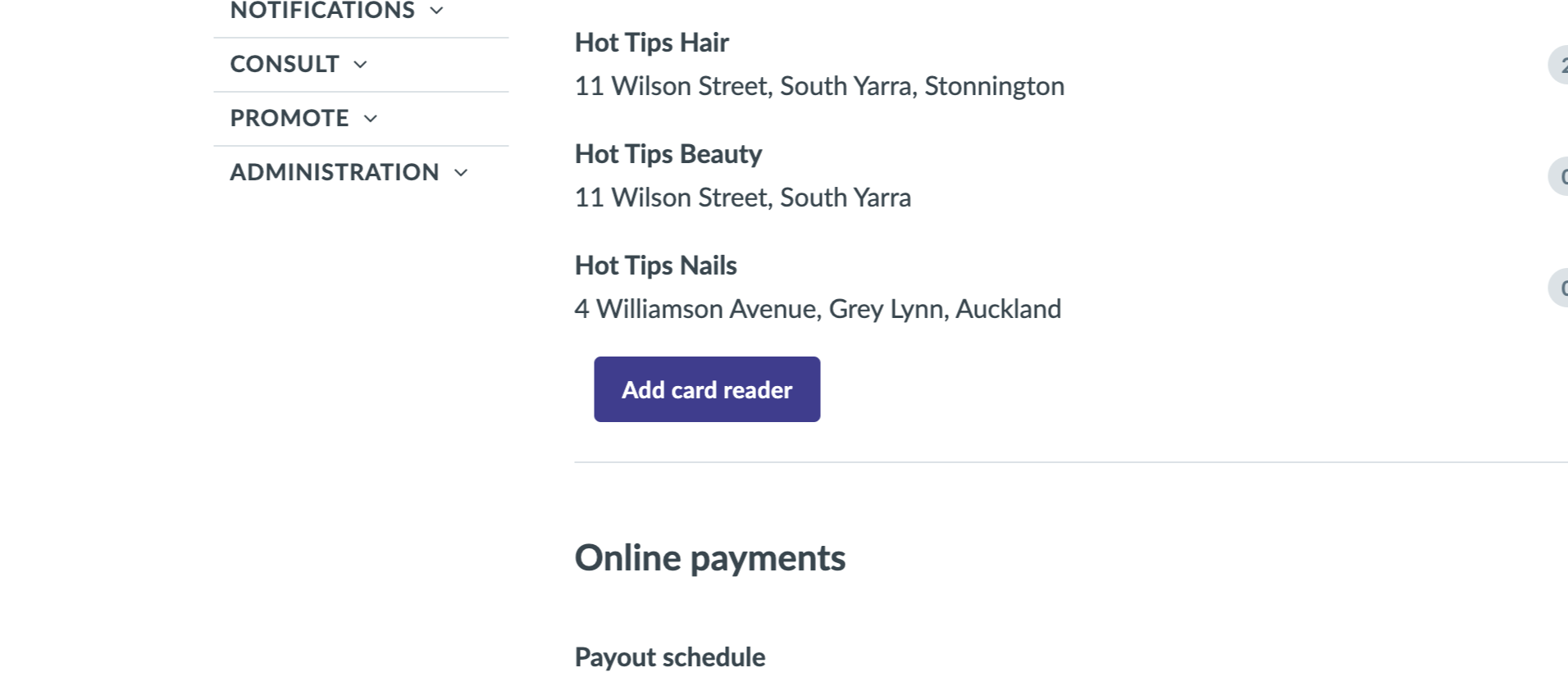
3 Choose the card reader type that you have.
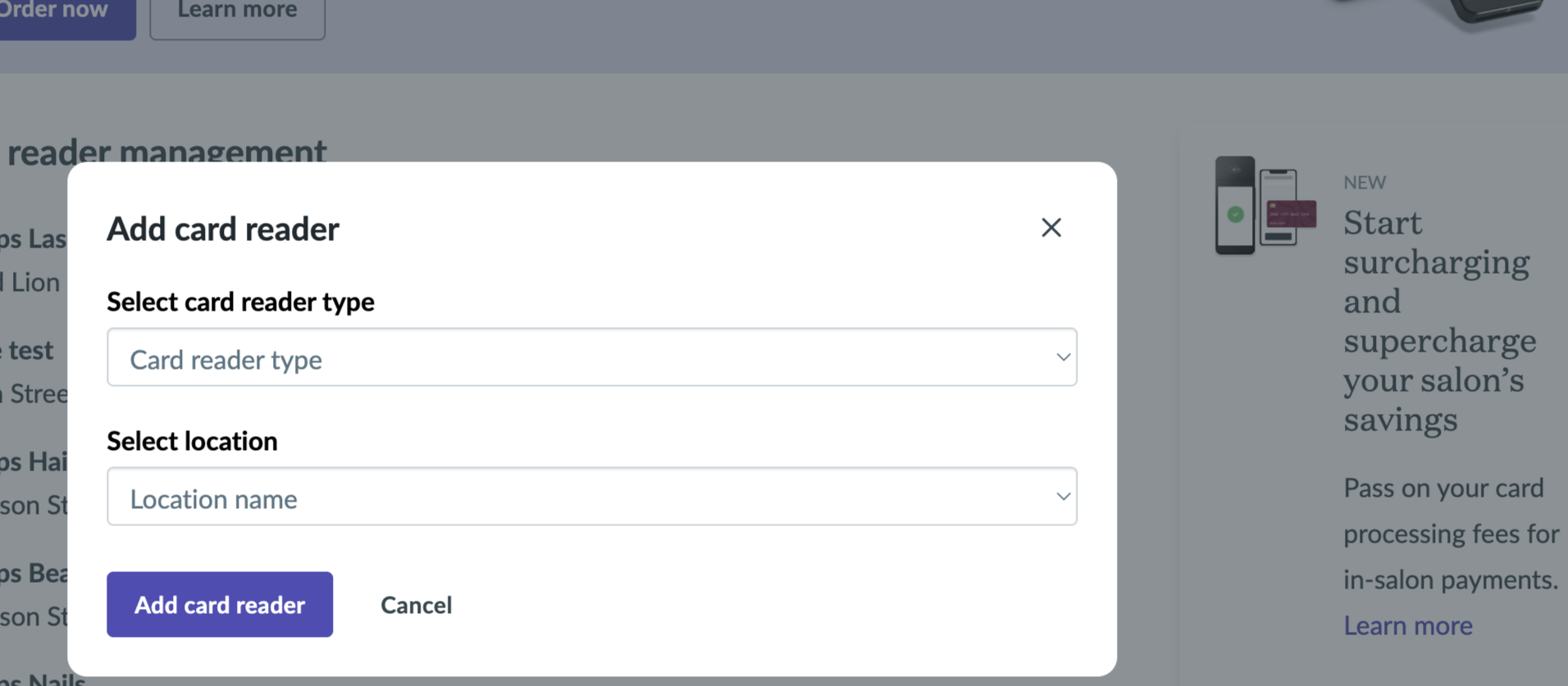
4 For example, I have a touchscreen terminal right here. I will click this and enter the pairing code that's shown on the screen of your terminal.
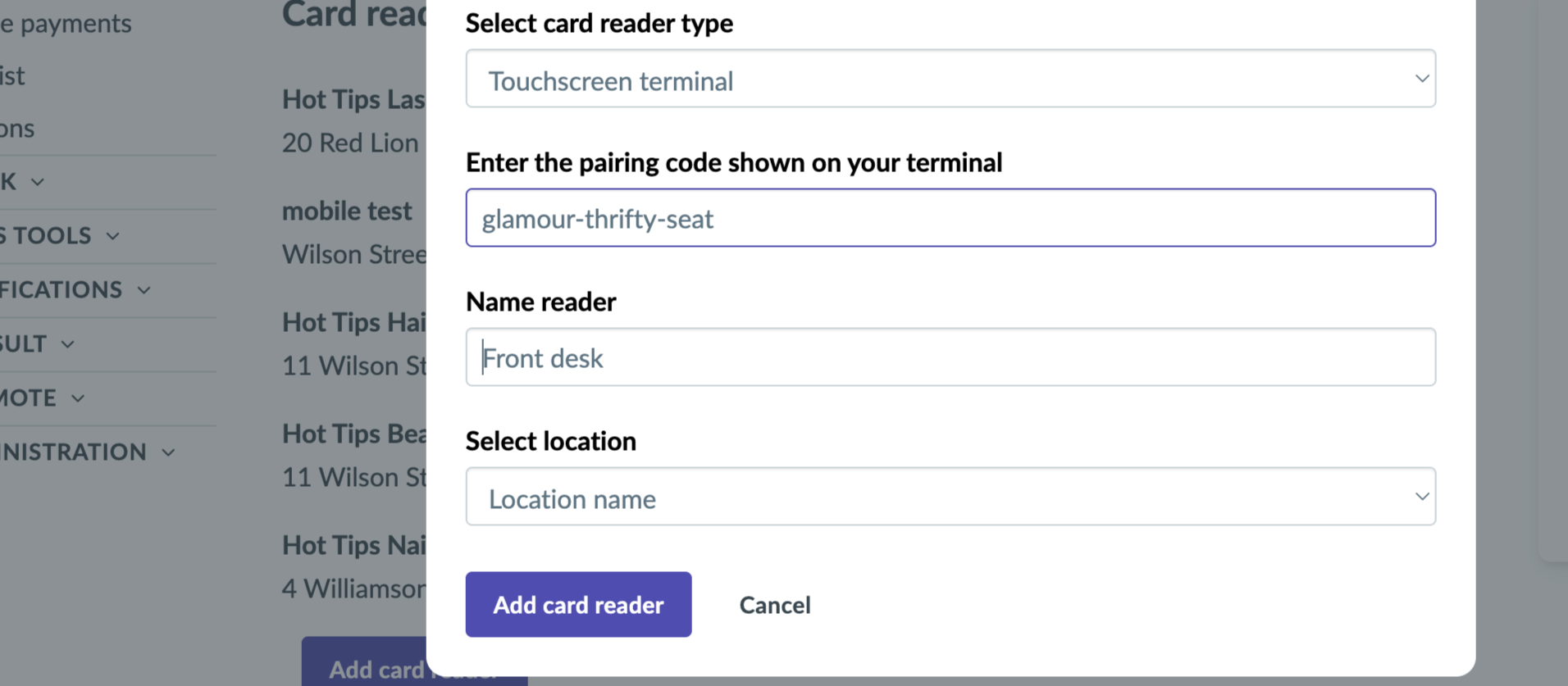
5 Give the card reader a name of your choice and select the location where it will be used.
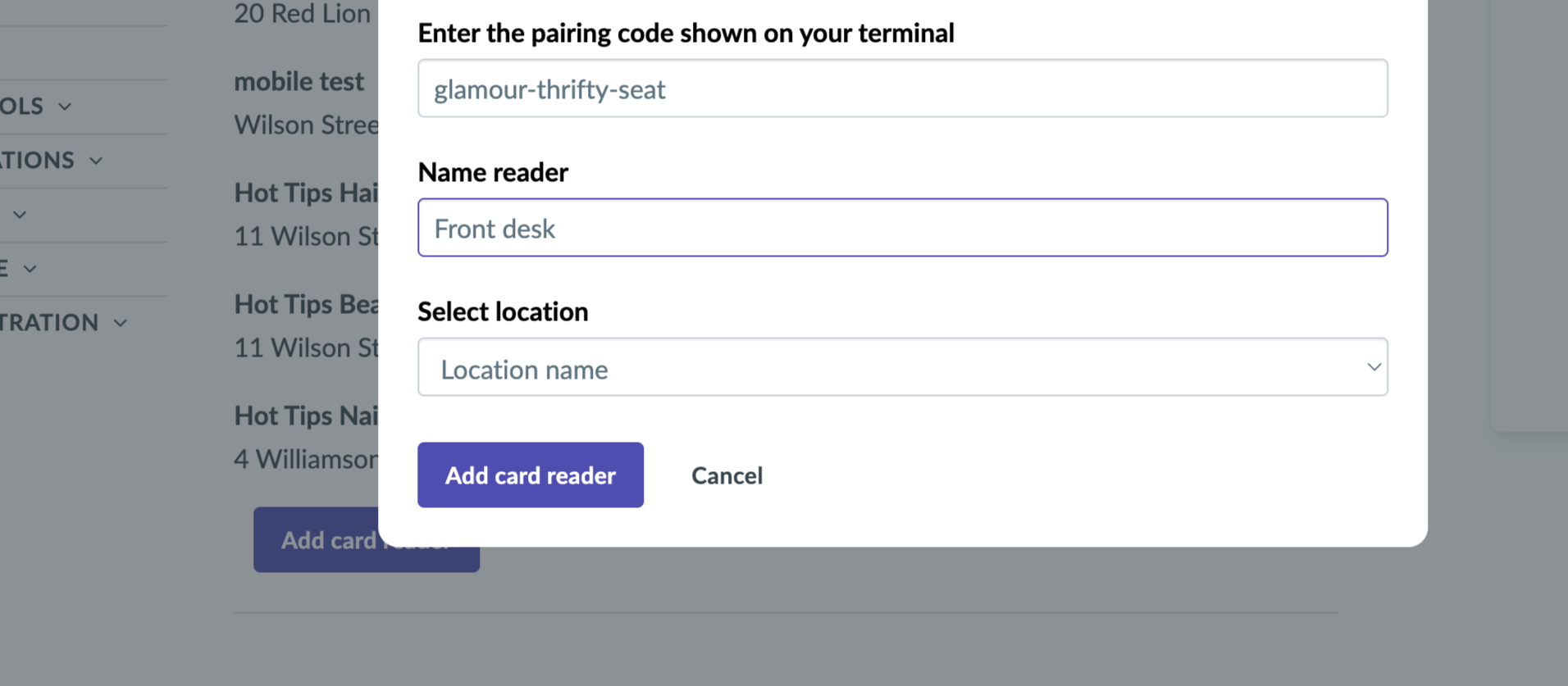
6 Select the card reader type, enter the pairing code displayed on your terminal, name the reader, select its location, and then click Add Card Reader to complete the setup.
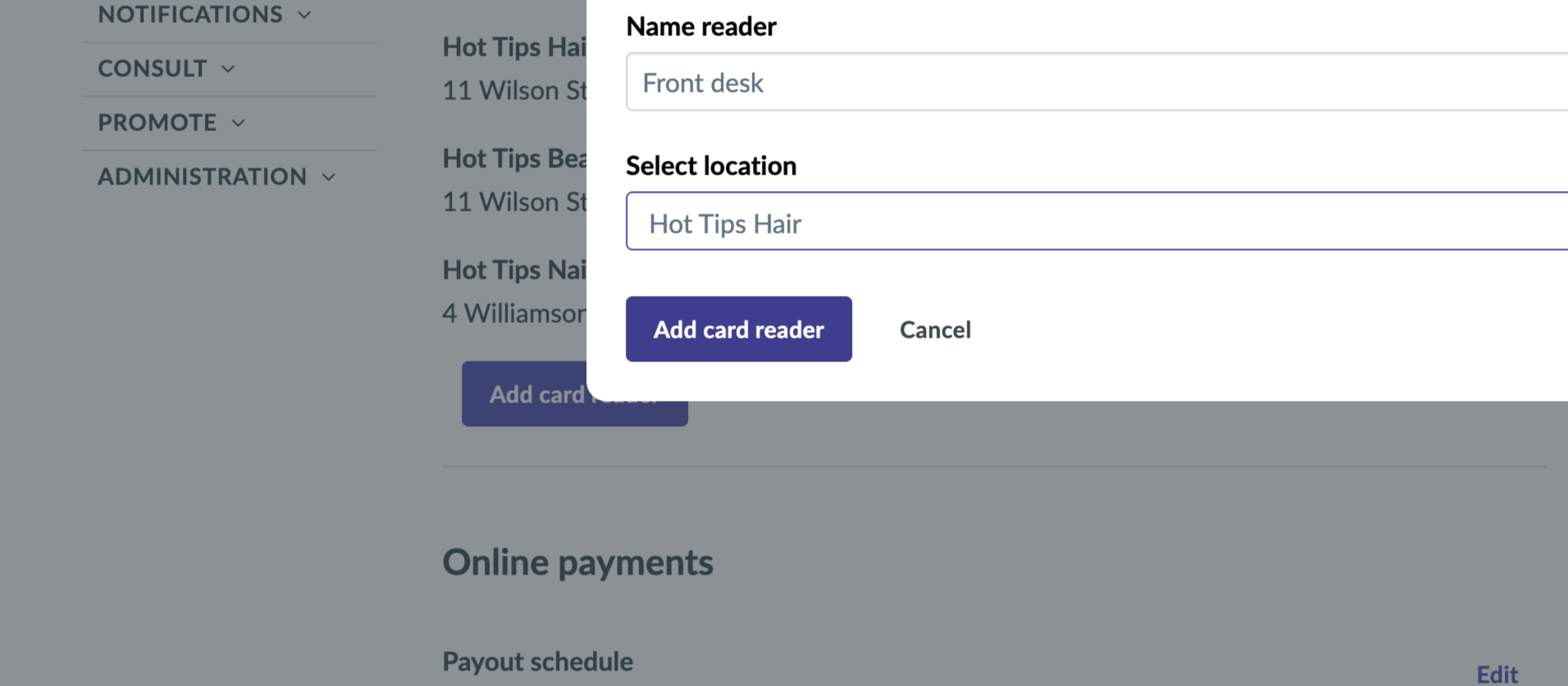
Terminal setup guide: Touchscreen terminal x computer
2. Choose which terminal to set up
3. Choose a device to connect with your touchscreen terminal
- Connect your touchscreen terminal to a computer or laptop (You are here)