This article is for:
Your card reader is charged, connected to Wifi, now it's time to connect it to your Timely account through the app on your iPad.
Step-by-step instructions
1 Open the Timely app on your iPad.
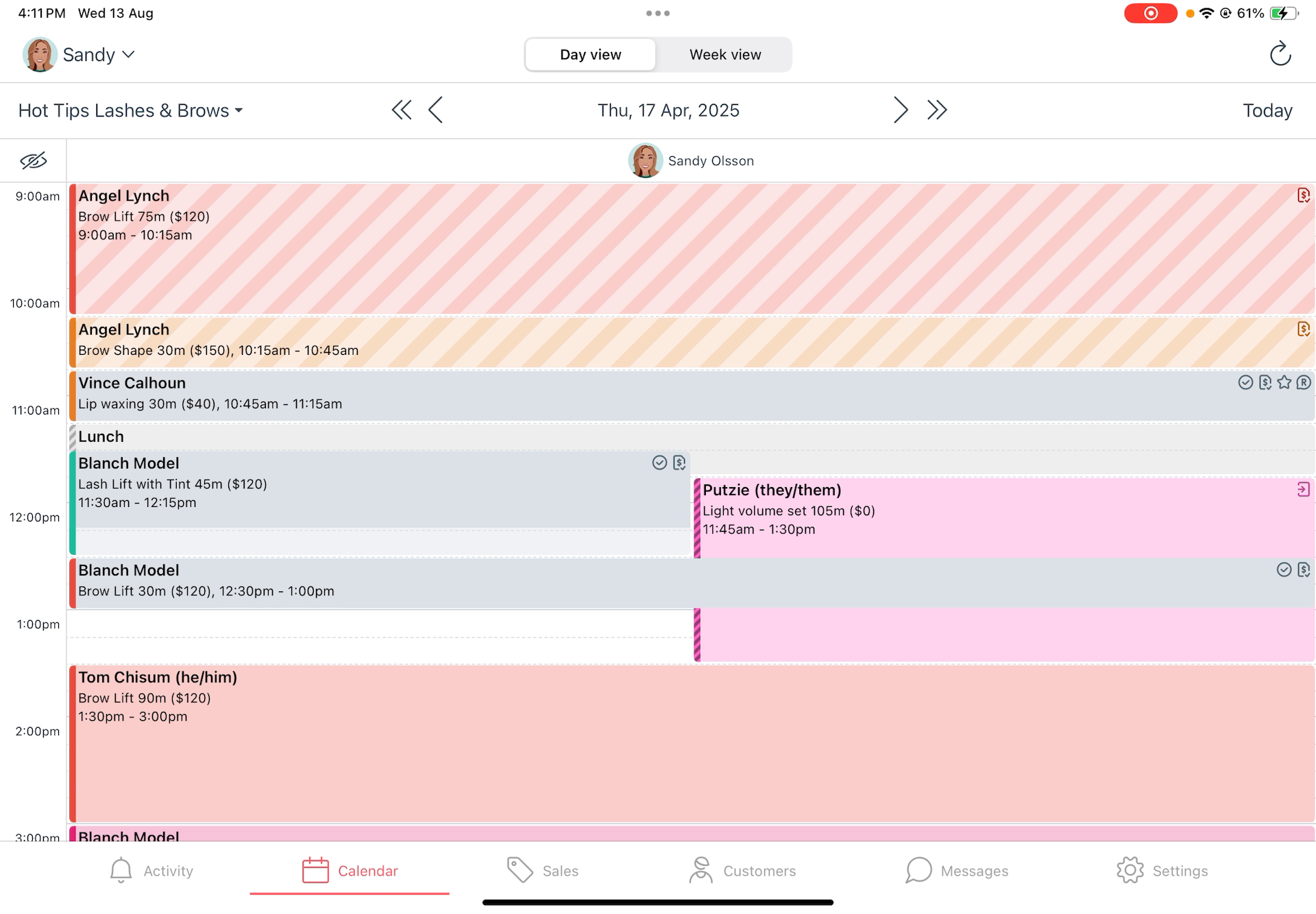
2 Tap Settings.
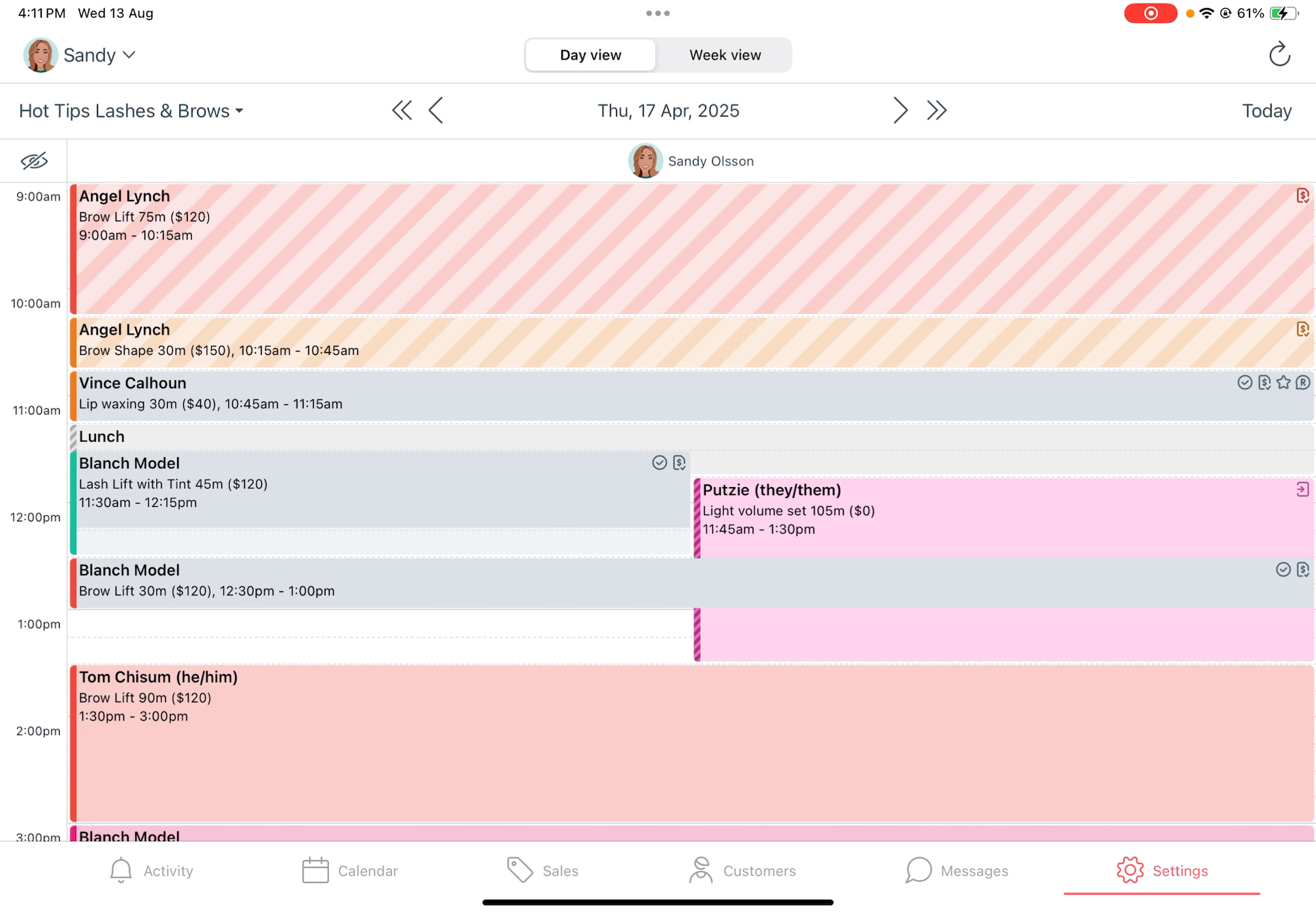
3 Tap Terminals and choose your terminal from the list, and it will connect!
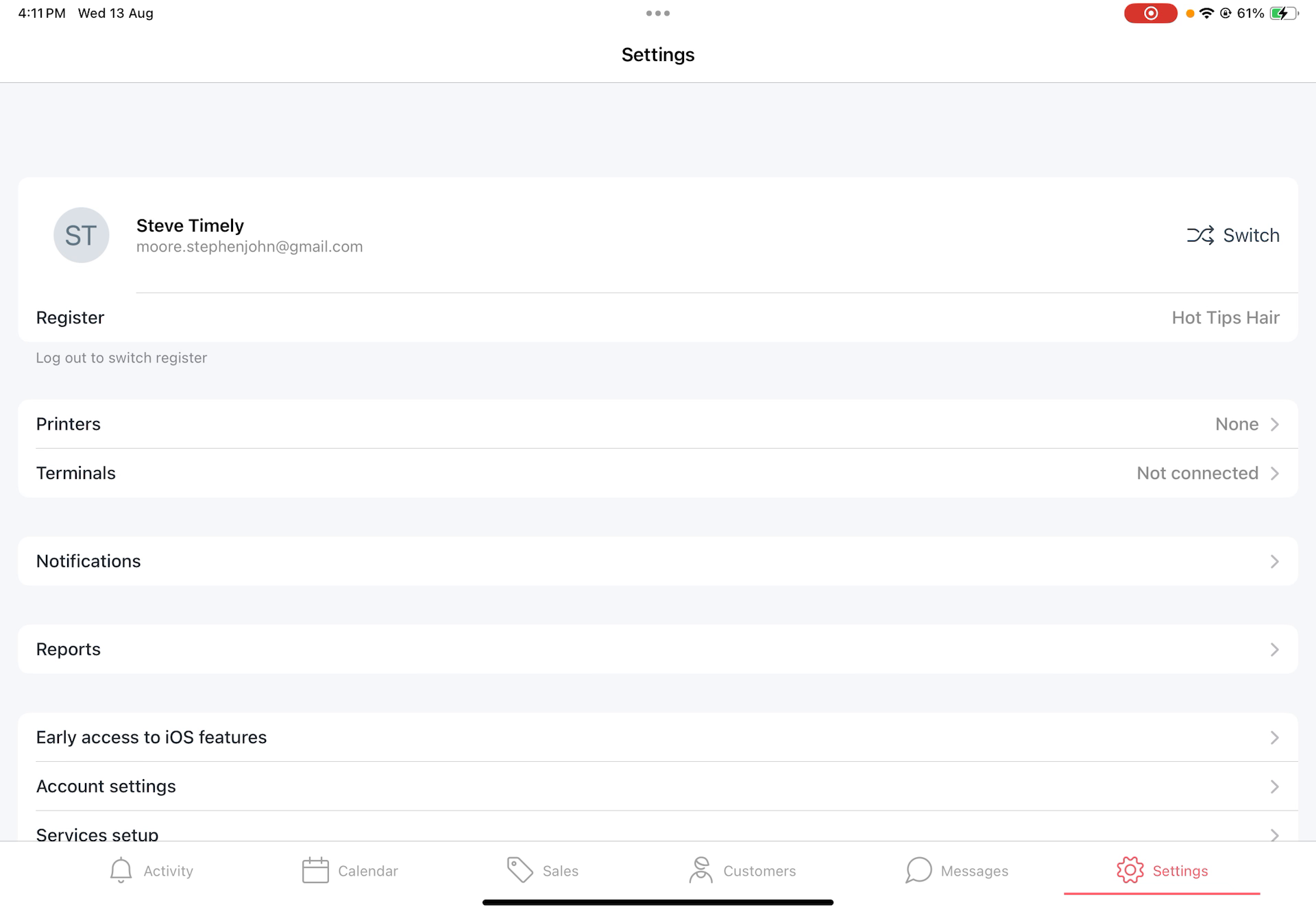
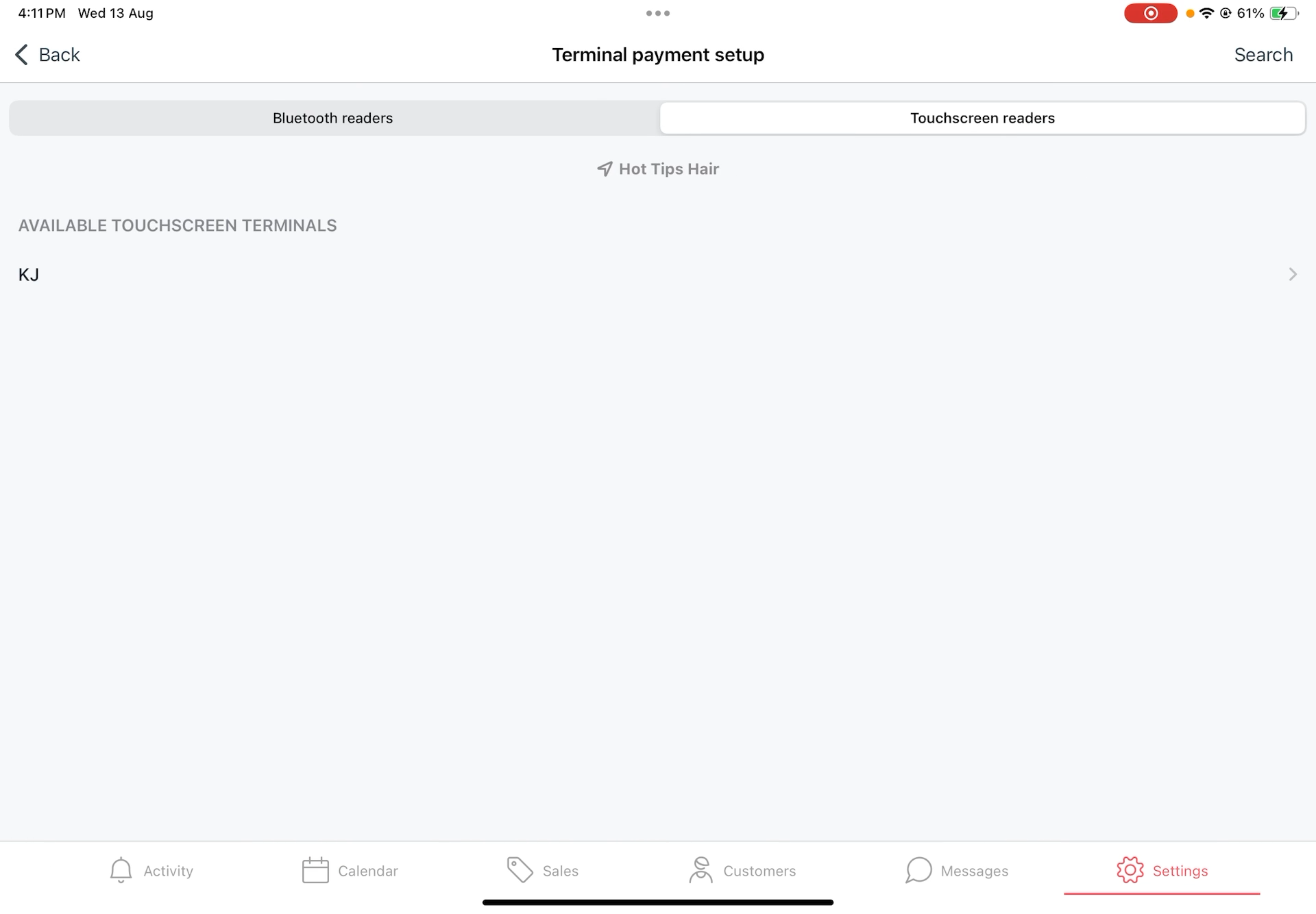
Terminal setup guide: Touchscreen x iPad
1. Set up payments with Timely
2. Set up your touchscreen terminal
3. Choose a device to connect with your touchscreen terminal