When you connect your Timely account to Xero, you can choose a default Sales account that all your invoices are automatically synced to.
You can also set different Xero account codes for your individual services and products which makes it easier to track those sales in Xero.
In this guide we'll cover how to:
- Update the default Xero account for sales.
- Update the Xero account for an individual service.
- Update the Xero account for a product.
Update the default Xero sales account
If you want to change the default account that all invoices use, then this can be edited at any time.
Updating this will only apply the new sales account to any new sales. Any sales raised before the change was made will use the previous Xero sales account.
- Head to Setup > Add ons from the main menu.
- Click Configure next to the Xero integration:
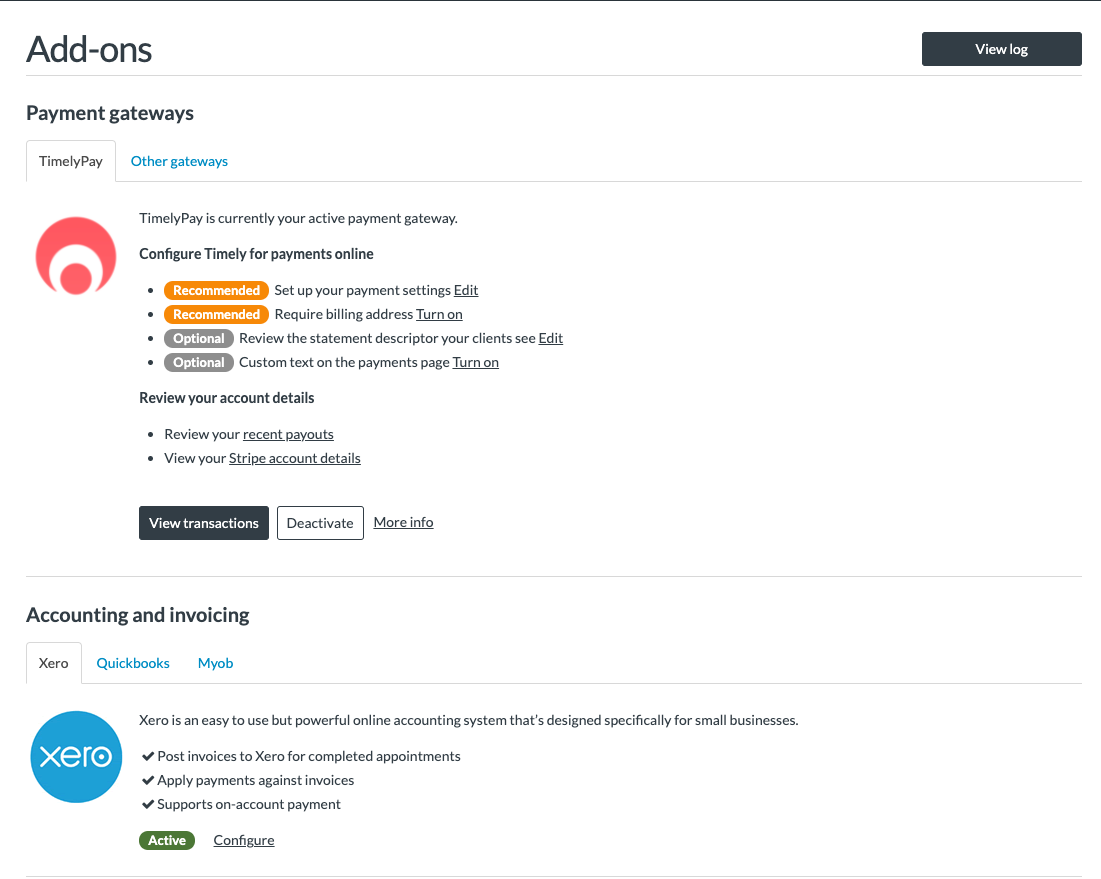
- Click the Edit settings button:
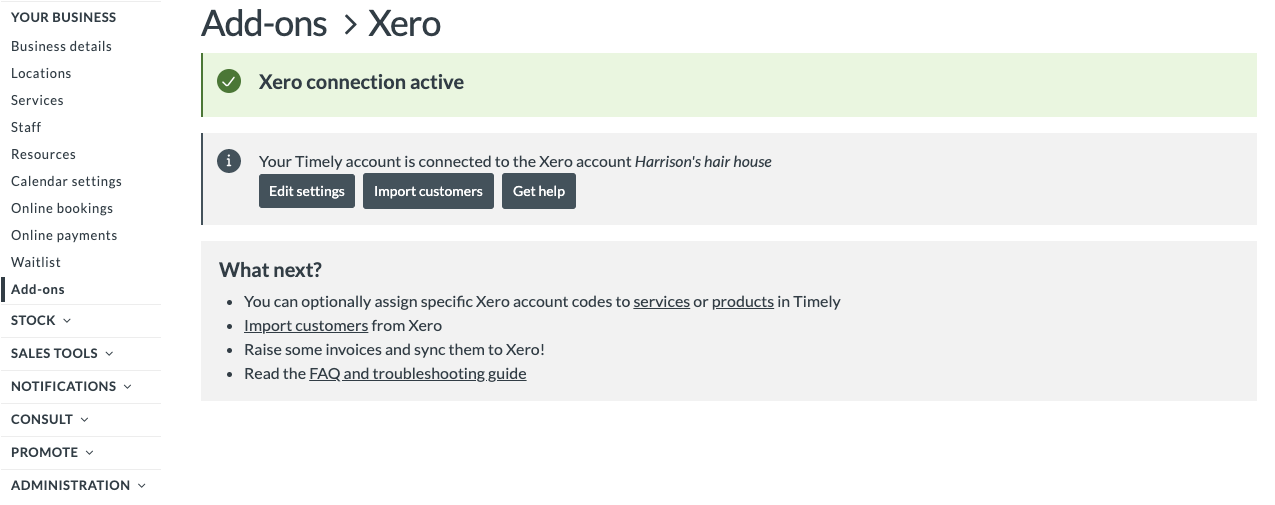
- You will see the Xero settings tab:
Note: If you have multiple organisations synced with Timely, you need to select the organisation in Timely under Connected Xero organisation.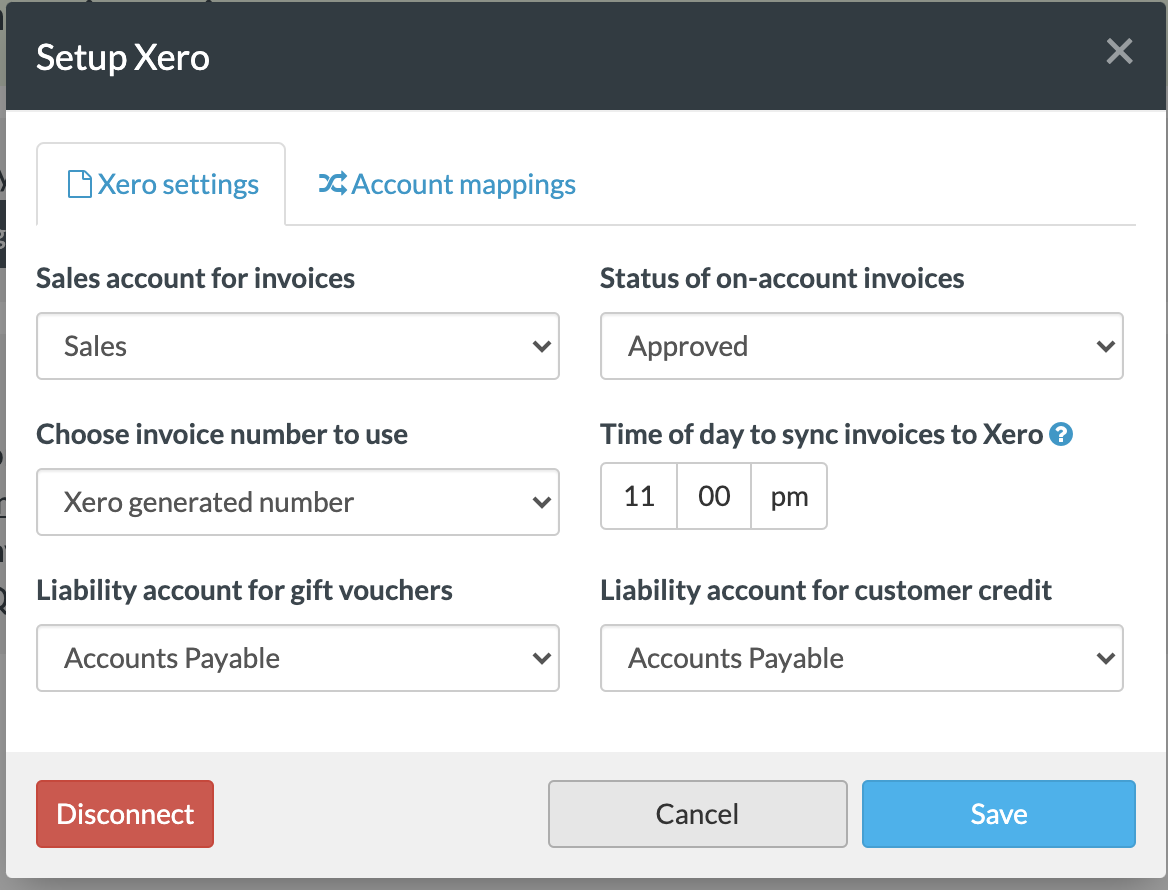
- Set the default Sales account for invoices:
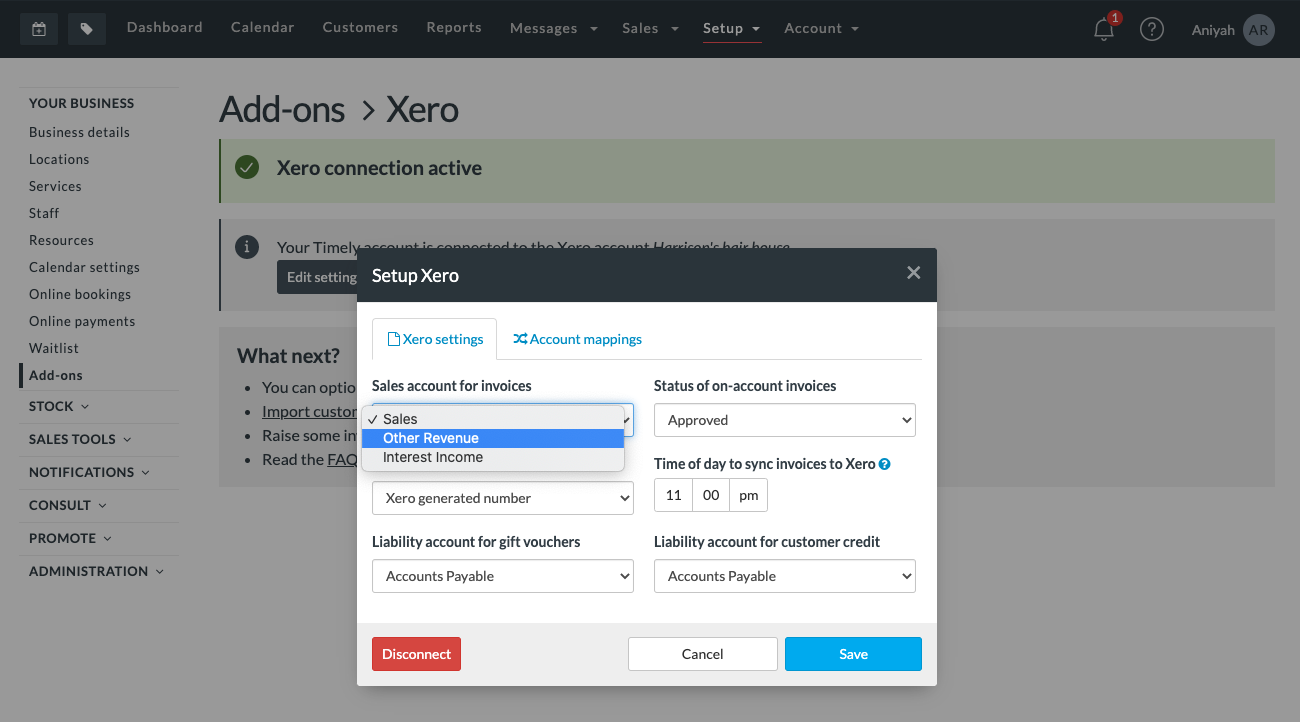
- Click Save to apply.
Change the Xero account for a service
- Head to Setup > Services from the main menu.
- Click Edit next to the service/class:

- Find the Service details section and choose the Sales account you want to use under Xero account:

- Click Save to apply.
Change the Xero account for a product
- Head to Setup > Products.
- Click Edit next to the service/class.
- Find the Product details section and choose the Xero account you want to use:

- Click Save to apply.