This guide will show you how to complete the QuickBooks set up process, or make changes to the integration settings.
Adjust your QuickBooks invoice settings
Now that the accounts are connected, you can adjust your invoice settings. You will automatically be returned to this page, when you first connect the account, but you can return to this page to update the settings at any time.
- Head to Setup > Add ons and click Configure next to the QuickBooks integration:
- Click the Edit settings button:

- On the Invoice settings tab, set the:
- Default Email status for invoices
- Default Print status for invoices
- The Time of the day to sync invoices to QuickBooks
- The Global term for payments e.g. due in 30 days
- The Liability account for gift vouchers and the Liability account for customer credit:

- Click Save to update your settings.
Map your payments types
You can adjust the accounts that your payment types are mapped to:
- Head to Setup > Add ons and click Configure next to the QuickBooks integration: https://app.gettimely.com/Settings/Quickbooks
- Click the Edit settings button:

- Go to the Account Mappings tab and choose a QuickBooks account for each payment type:
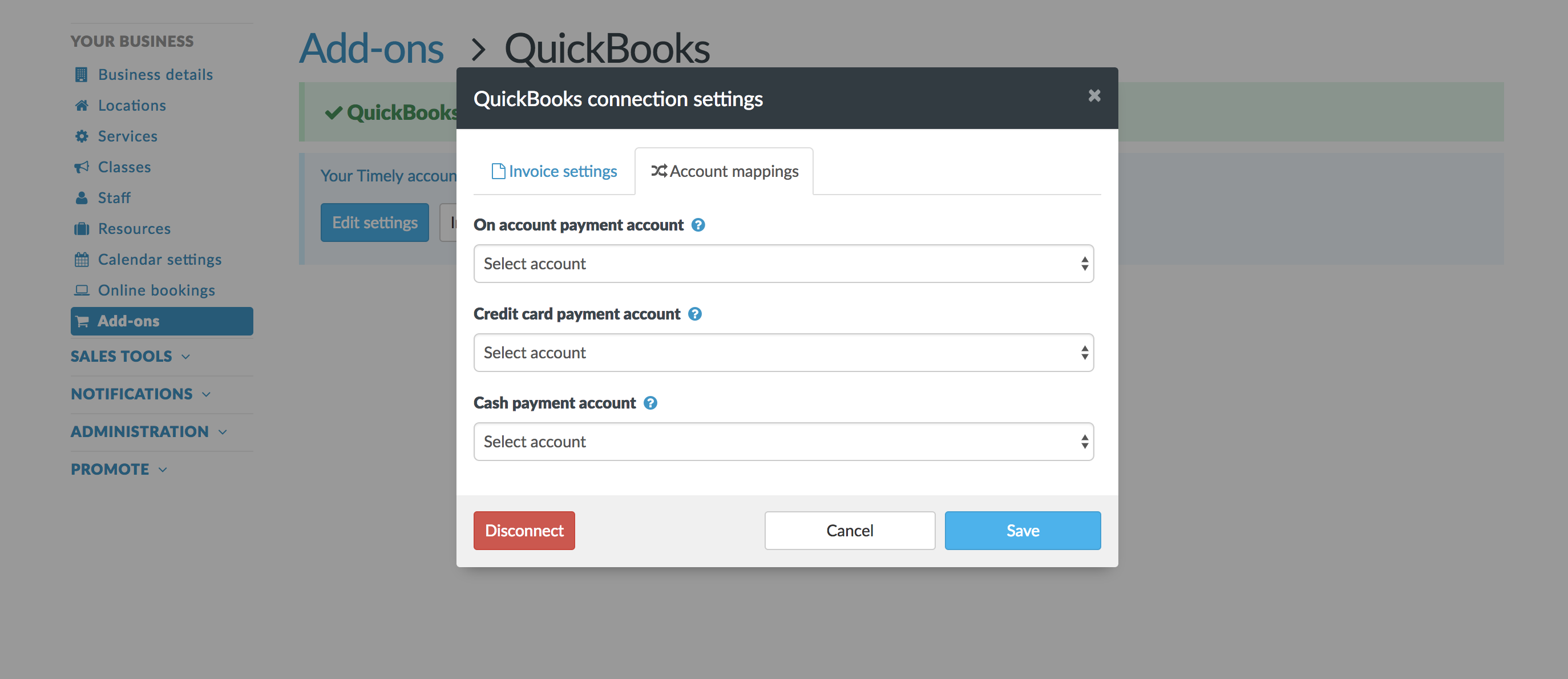
- Click Save to complete the process.
Note: To map a payment type to an account in QuickBooks, the account must have the Account type of Bank. If payments aren't mapped to any accounts then they will automatically be attributed to the "Undeposited funds" account in QuickBooks.