It is easy to switch between users in Timely, allowing for accurate reporting and greater trust amongst staff.
Important information: Timely requires that individual staff, including admin users, use their own login details to manage appointments. This way, a full history of actions is kept for each staff member.
Follow these simple steps to find out how to switch:
- The image or initials of who is logged in is displayed in the top right-hand corner. To switch users, select the name or image:

- A pop-up window will appear with the option of who you can switch to:

- When you select the new user, you’ll be prompted to enter your password:
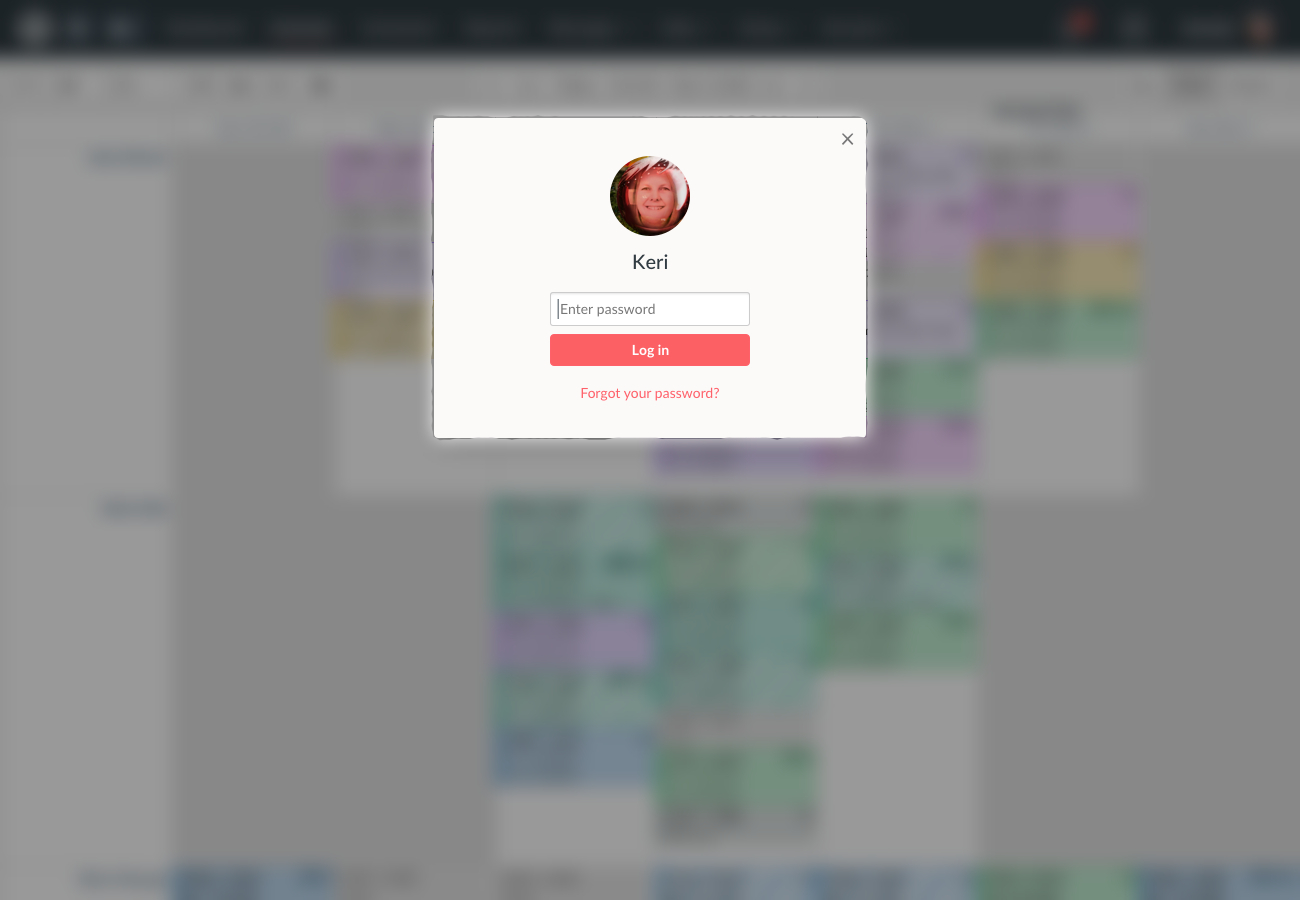
If you have many users, a ‘search’ option is available:

We hope you found this useful. If you haven't already, check out our cash-up feature here. It makes balancing your till easy.