When you connect Xero to your Timely account, there are three ways in which you can manage your payments. How you choose to map your payments affects how you reconcile these in Xero.
There are three ways you can reconcile your payments:
- Map your Timely payments directly to your bank account.
- Map your payments to a specific Timely clearing account.
- OR apply your payments directly in Xero.
In all of these situations the payments will be applied directly to the invoice in Xero, they will just be reconciled a little differently. Click the link above to find out more about each option.
To select an account, it must have the following properties in Xero:
- Account type: Current Asset
- Tax (any tax type is acceptable)
- Show on dashboard watch-list (so you can track the balance of the account)
- Enable payments to this account
Bank Account
When you choose to map a payment directly to your bank account, Timely will code this payment to this account.
Then when the payment is received in your bank account, you can match this transaction directly to the statement line, like you would when you normally.
Mapping to a bank account works for all payment types but best suits singular payments, such as:
- Cheque payments
- Online banking or direct credit payments
- PayPal (or any other individual payment gateway payments)
- Low invoice volumes
Clearing Account
When you choose to map a payment to a clearing account, invoices are created and paid in Timely as per normal and will be automatically synced with Xero.
Unlike mapping to a bank account the payment is instead coded to the clearing account. Then when the money is received in the bank feed in Xero, you will create a transaction to apply the payment to the clearing account.
Adding a payment to an invoice in Timely Debits the clearing account.
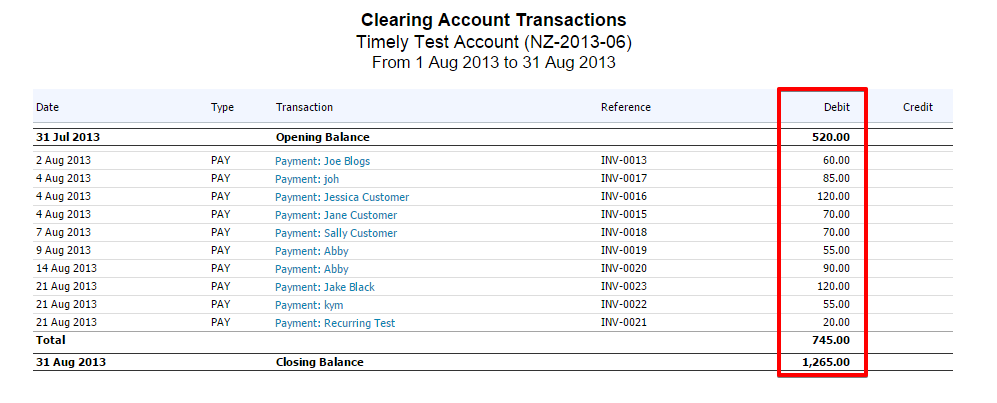
When the payment is received in your bank account, instead of reconciling this to your accounts receivable you reconcile the payment to the clearing account.

This Credits the account. The aim is to have the balance of the clearing account (when all payments have been reconciled) at zero.

This is great for:
- Bulk payments from a merchant, like Eftpos or Credit card
- Banking cash and cheques
- Large volume accounts
Useful tip: Use this option for Eftpos and credit card payments, especially when these are deposited into your bank account in bulk. Instead of matching the single payment to each separate invoice, use the clearing account to apply a single bulk payment to the clearing account. This will effectively net off all Eftpos/credit card payments for that day.
Apply payments in Xero
If you don’t mind your invoices showing up as “Unpaid” in Timely and want Xero to be your Master record of sale then you can sync your invoices as ”On Account” and then create and reconcile the payment once it is received in Xero.