You may want to set higher or lower prices for your services depending on the location of your business. Timely doesn't have a feature for location specific services or prices, however we do have a workaround which may work for your business. Here is a step by step guide on how you can do this:
First you will need to create your services with the different prices to your current services. Once this is done you can follow the steps below:
Step 1
First you will need to set up your second location
- Head to Setup, Your Business and then Locations
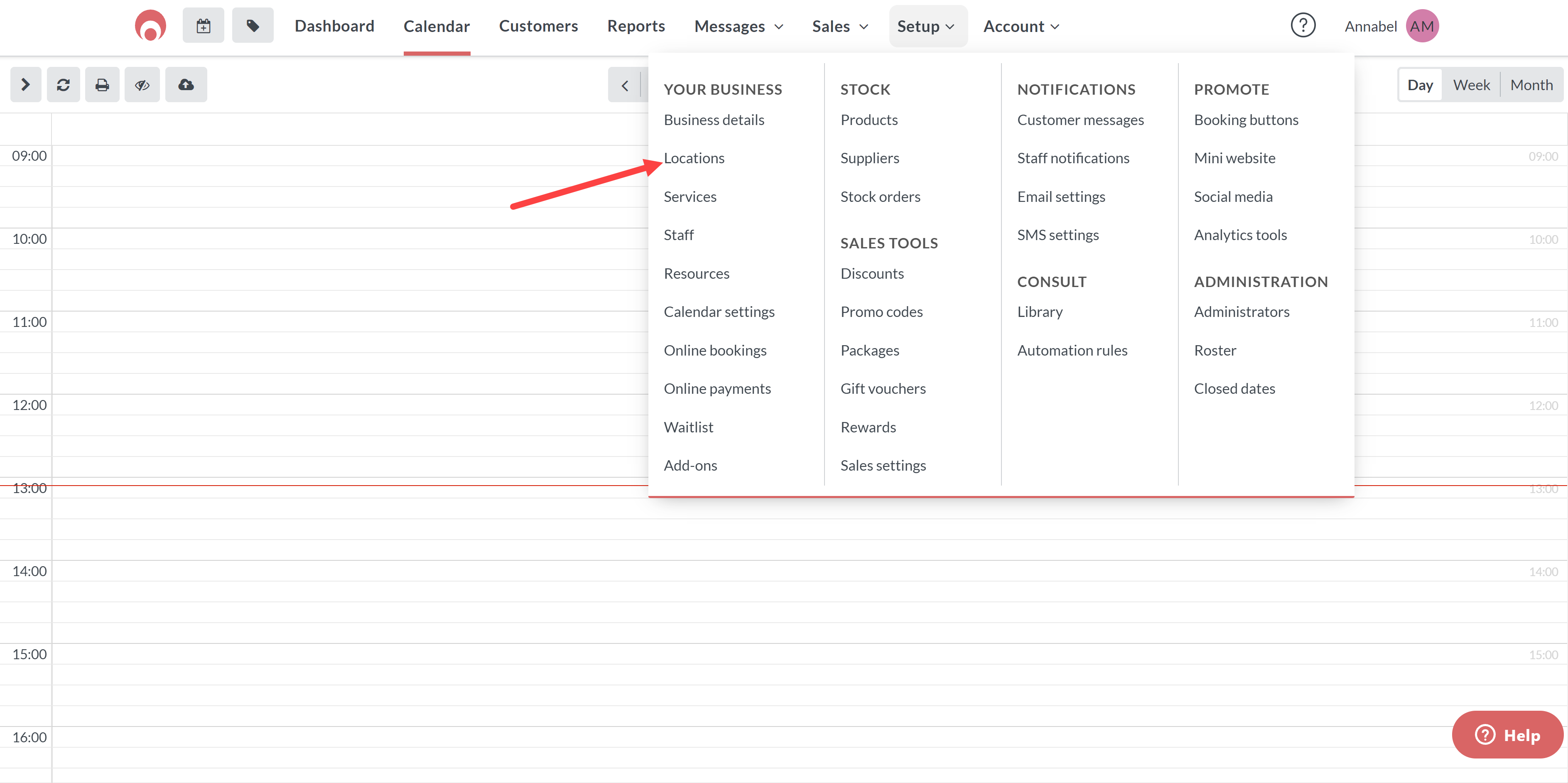
- Click the Add Location button
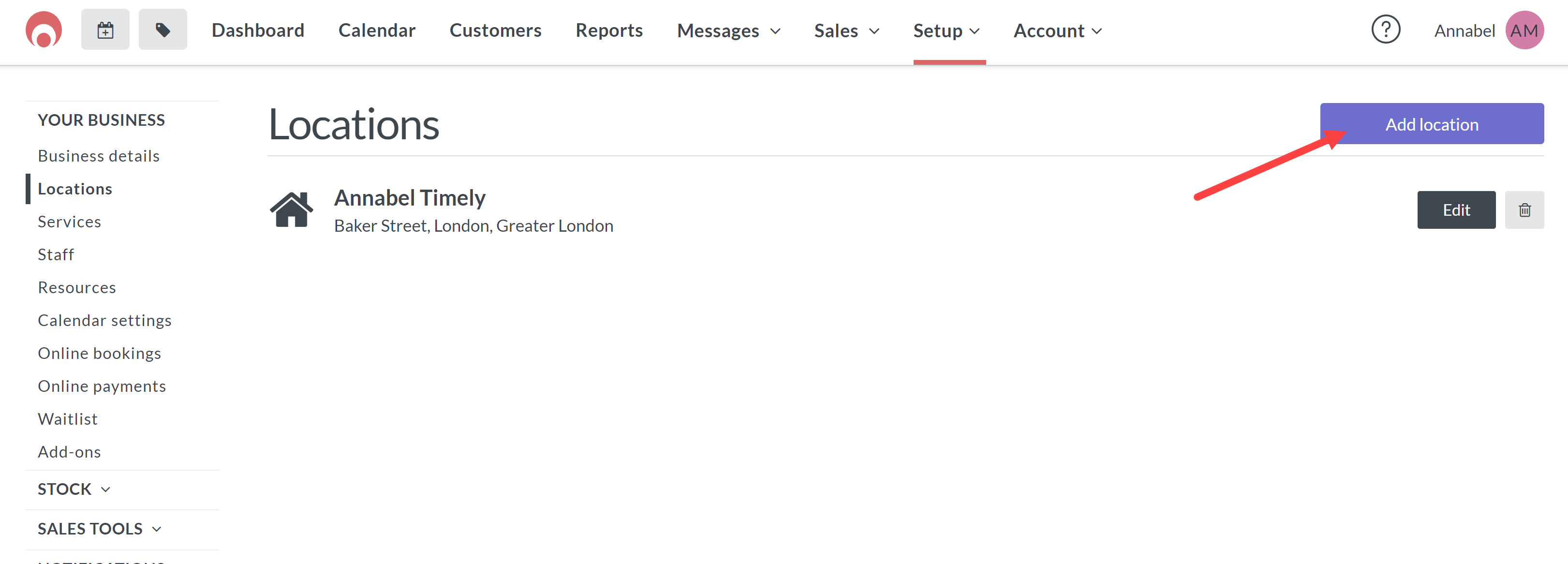
- Add your business name and same location as your main business. In this example I have made it clear that the second location is for massage only.
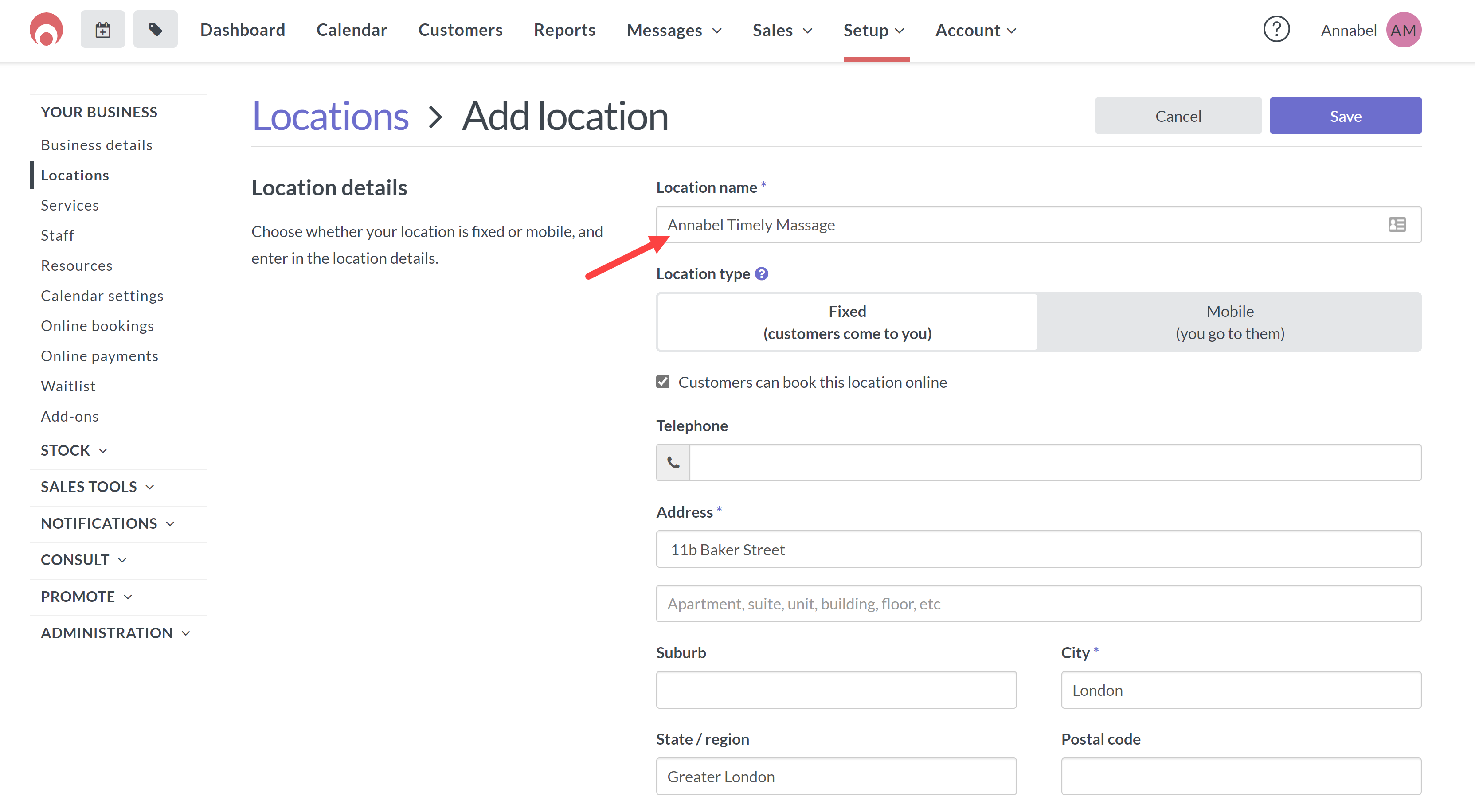
- Next set the hours that you will be offering services at this location and then hit save
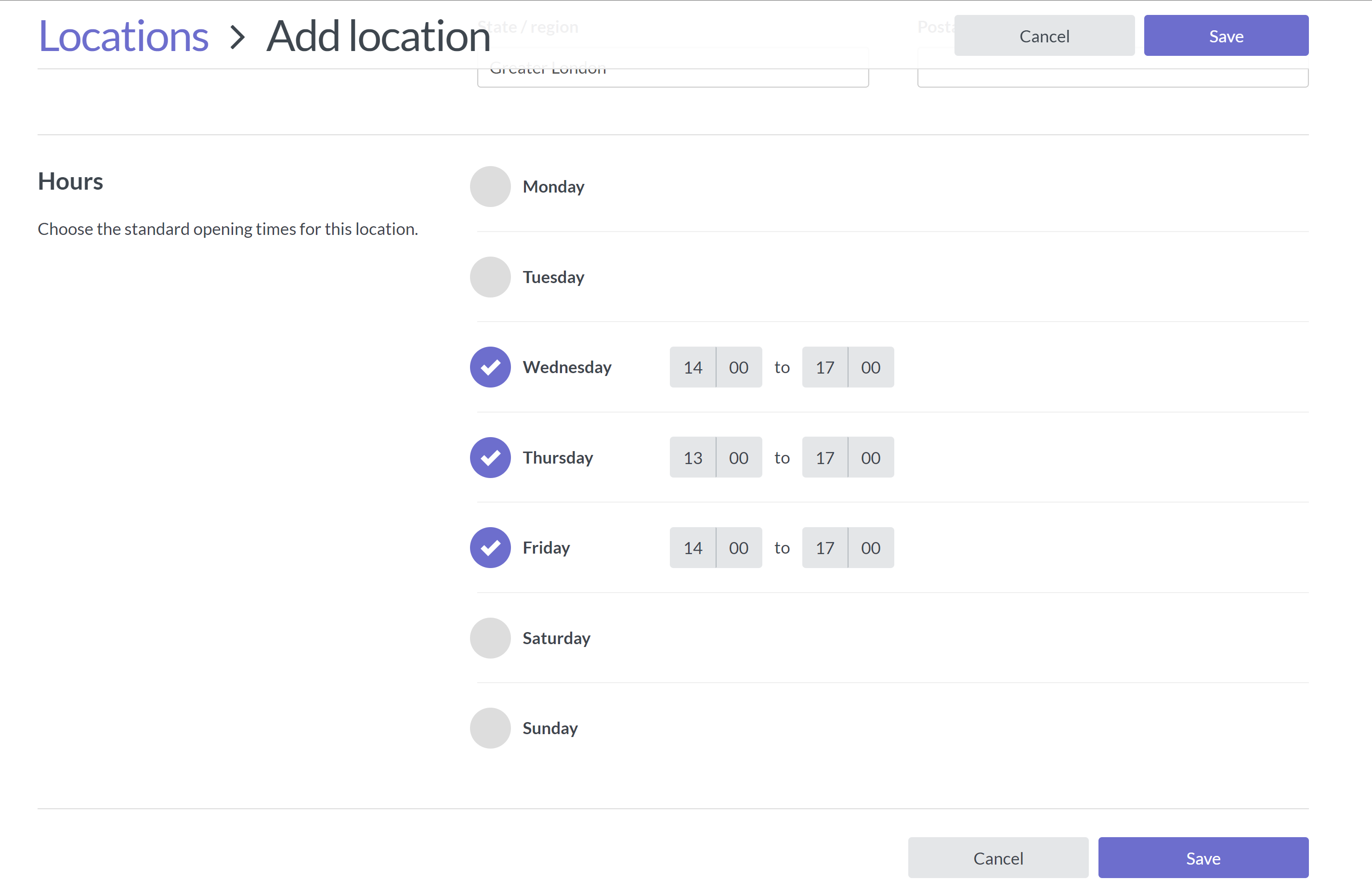
- You will now see both locations in the location setup
Step 2
Now you need to add your working hours to this location.
- Go to Setup, Your Business and Staff
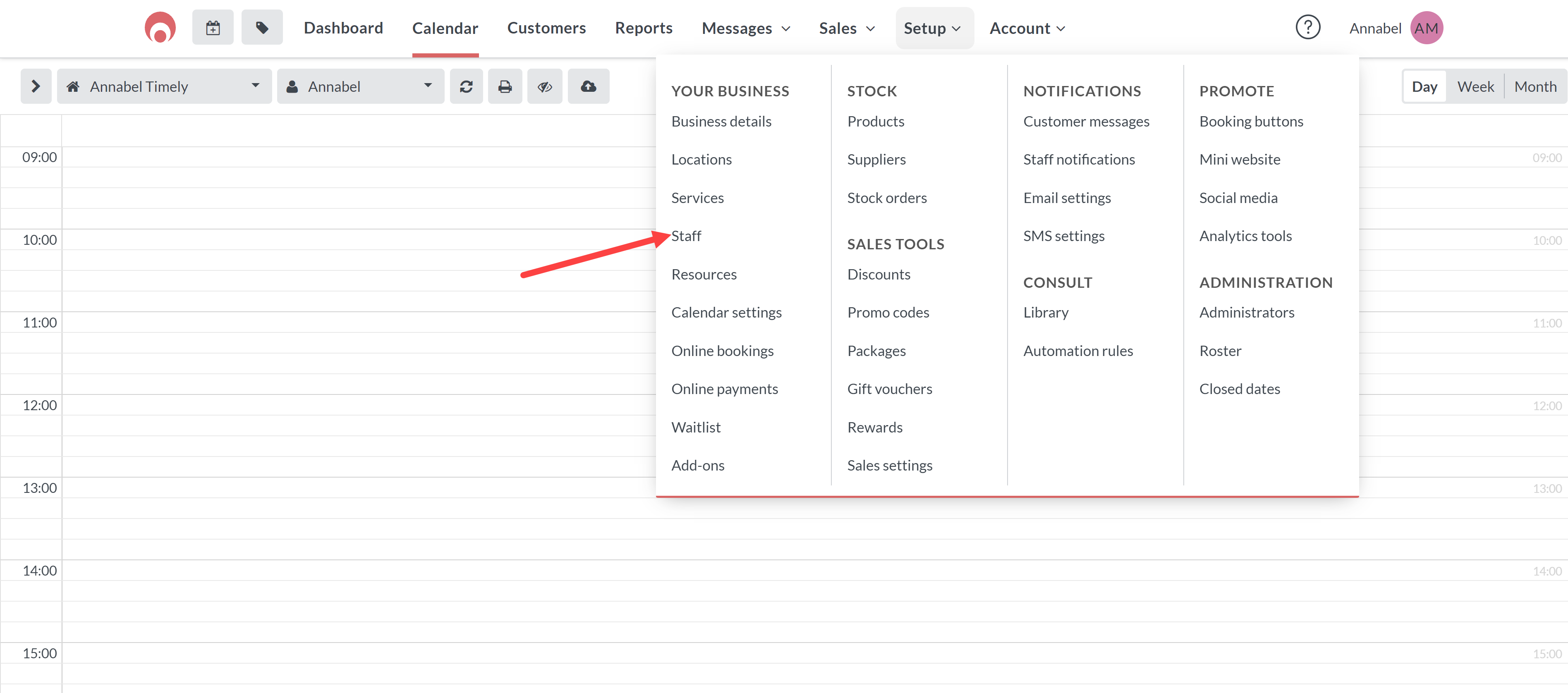
- Click edit on the staff member
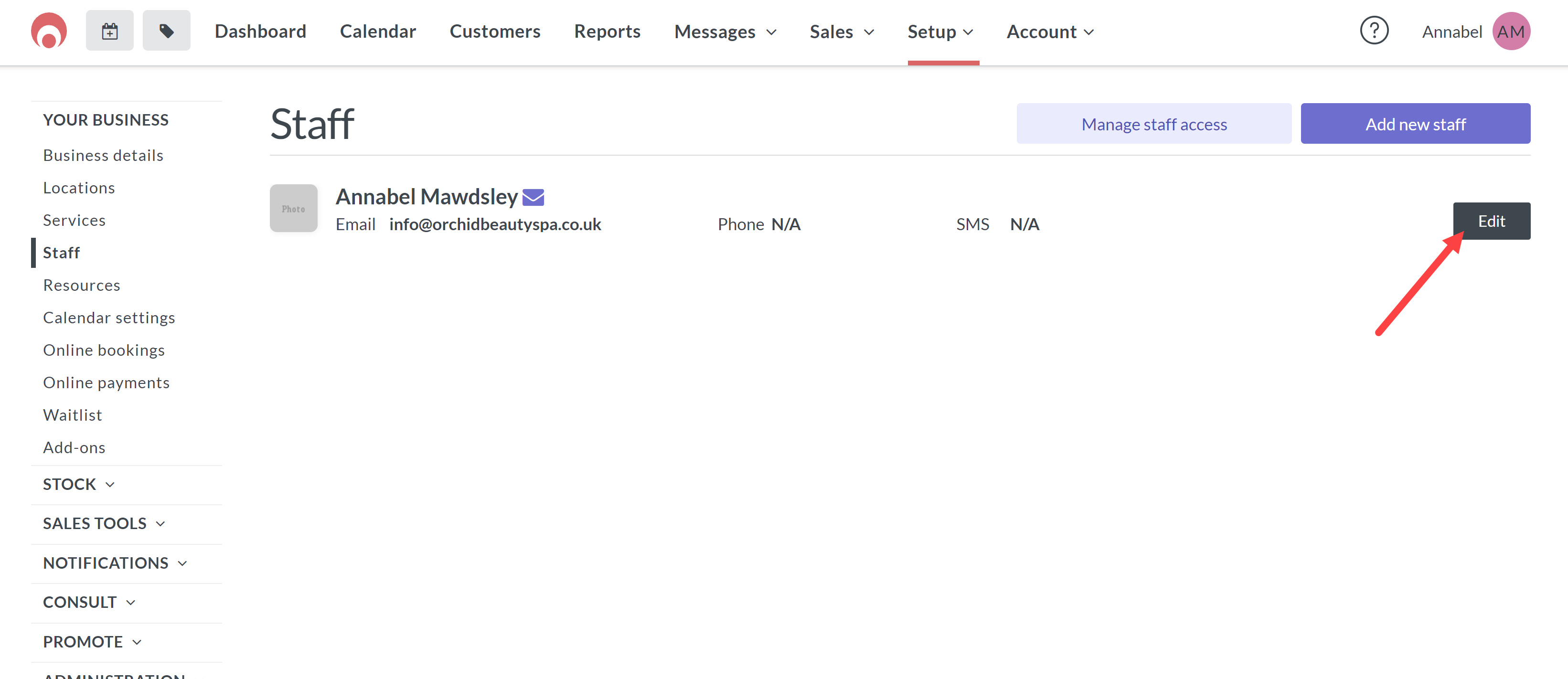
- Under Normal working hours select your new location and add your working hours and then hit save
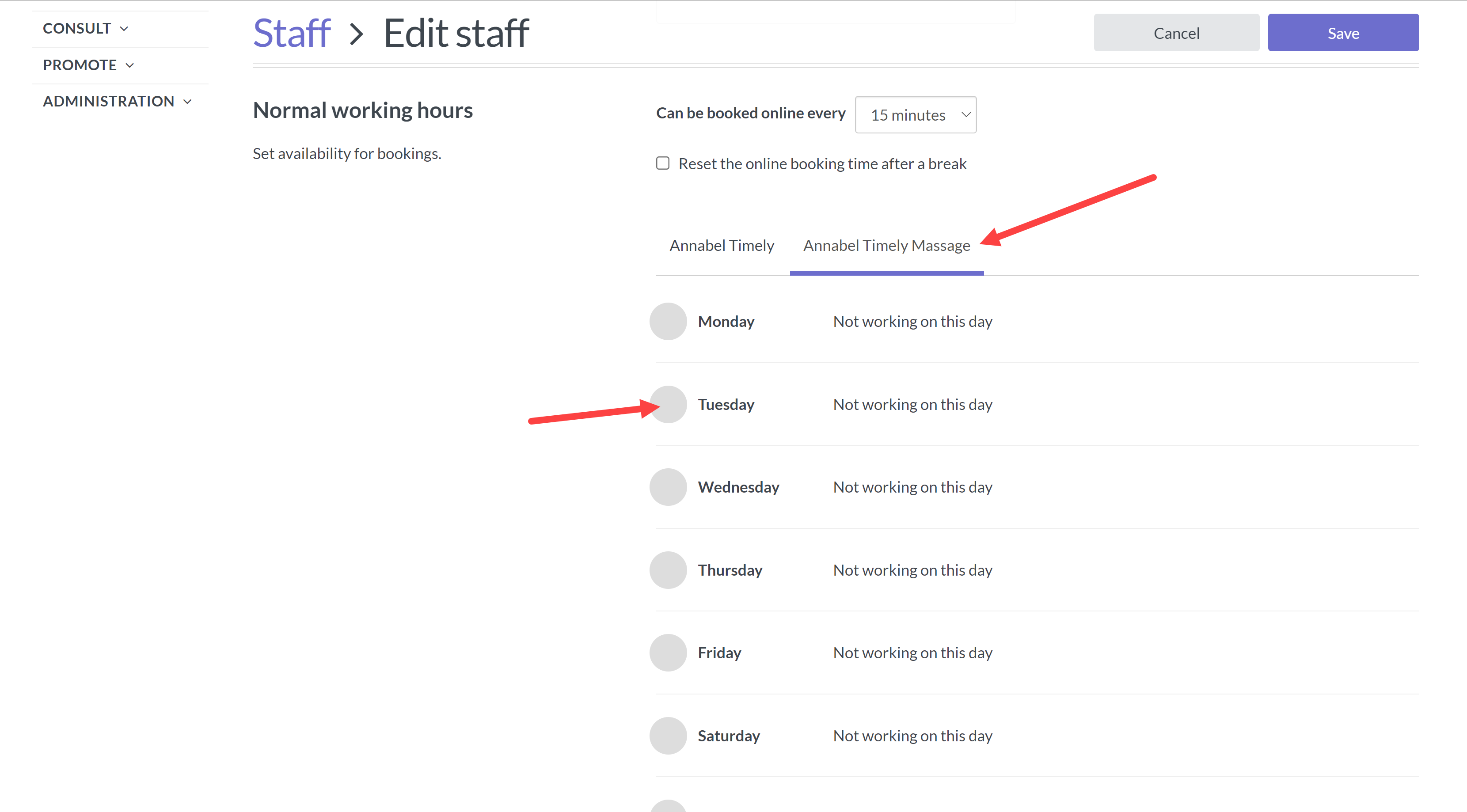
Step 3
Next you will need to set up resources for all your services.
- Head to Setup, Your Business and then Resources
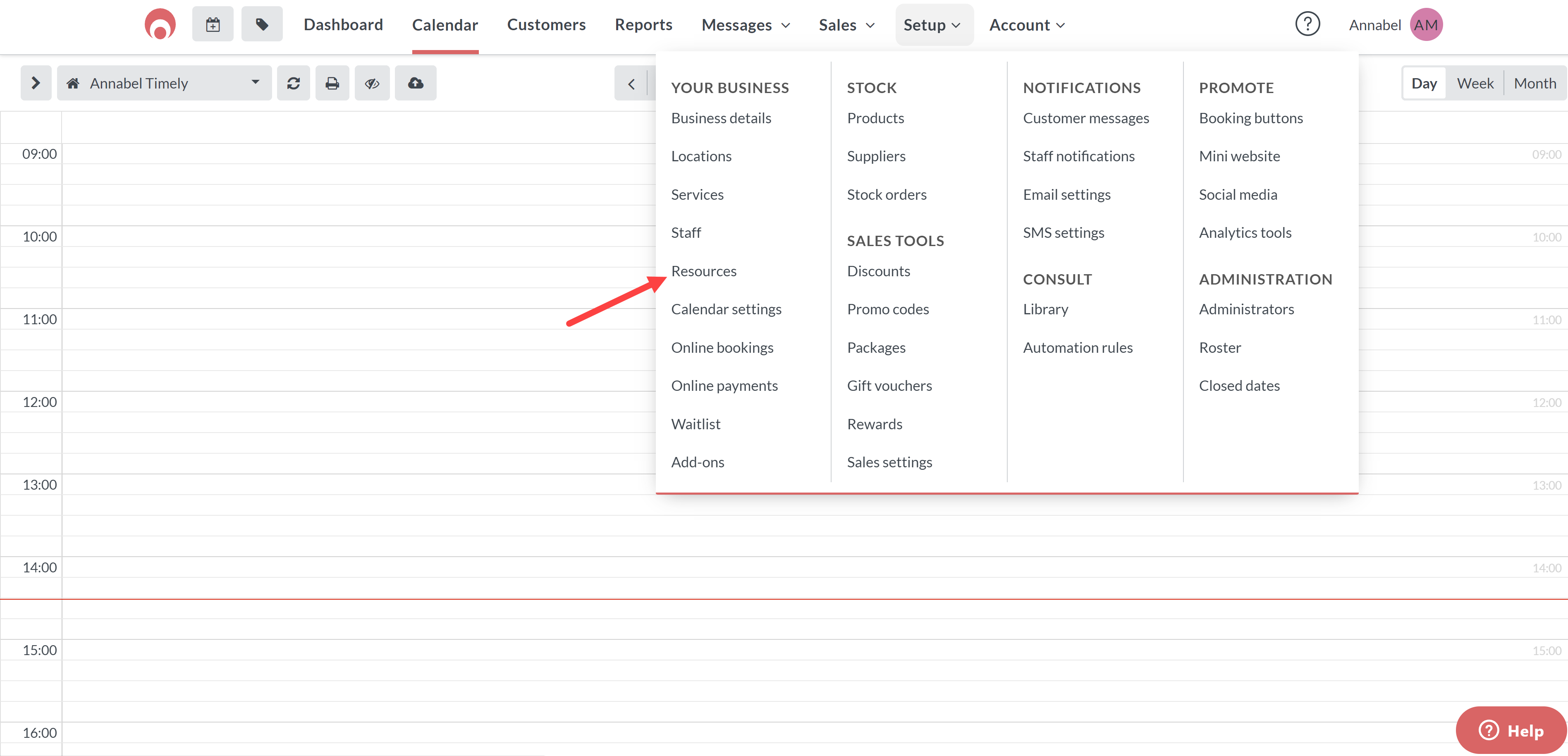
- Click the Add Resource button
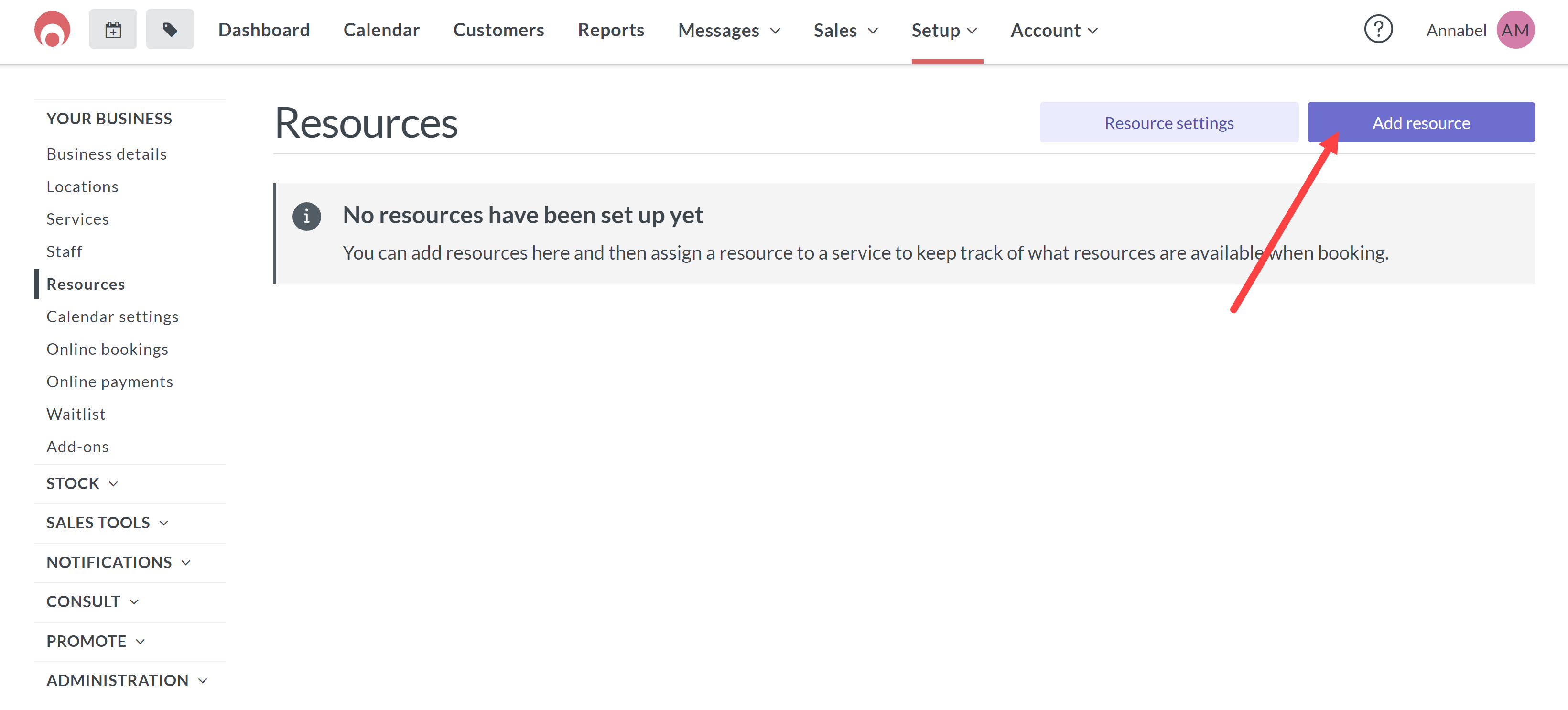
- You will then need to add 2 resources, one for each location.
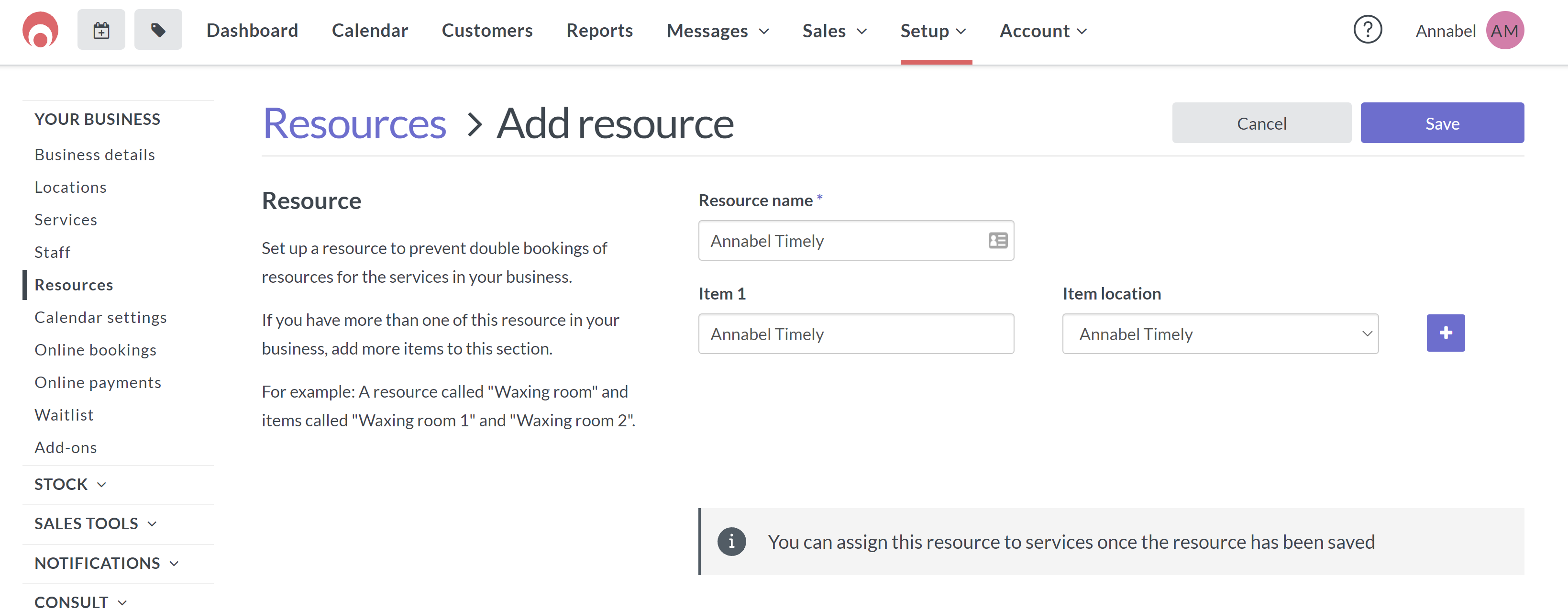
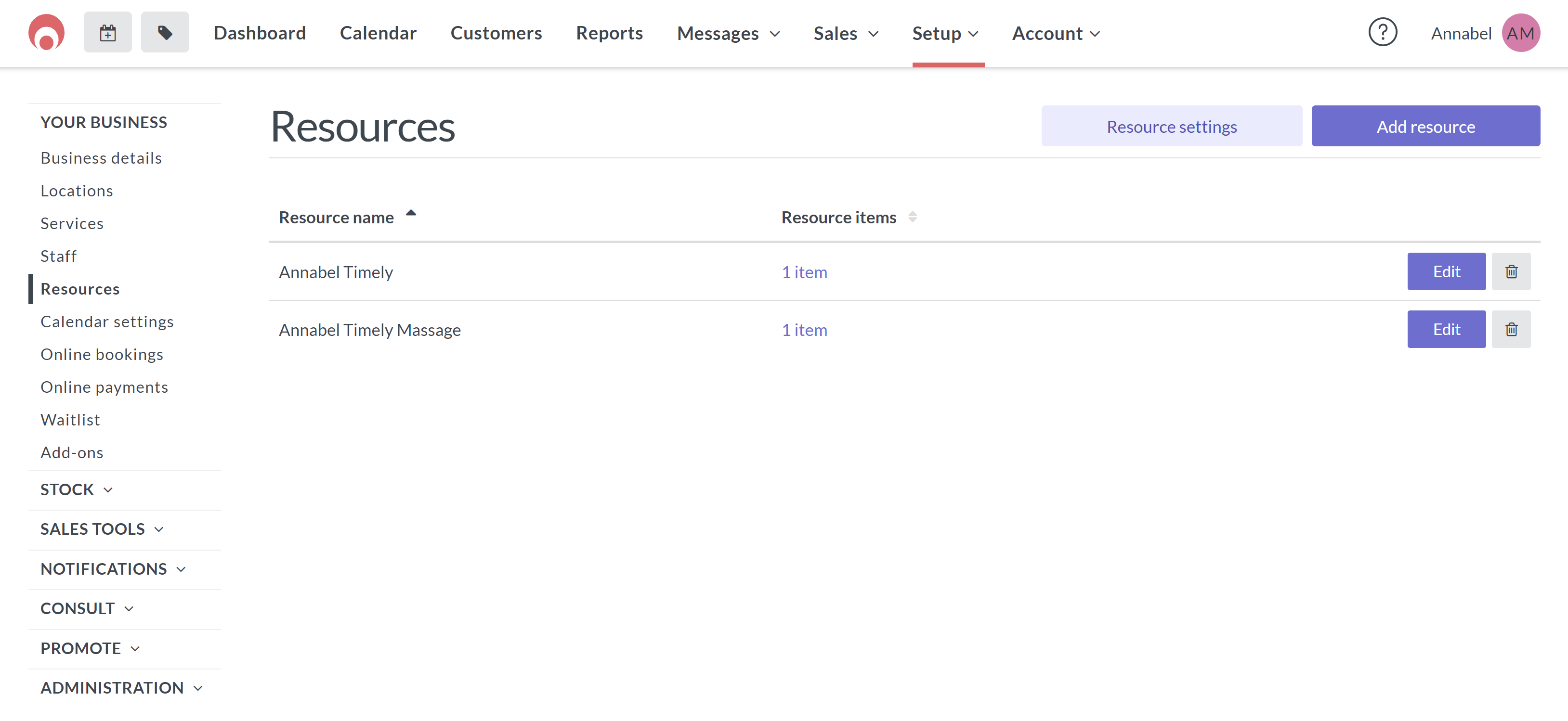
Step 4
Now you can link these resources to the services.
- Head to Setup and then Services in Business Details
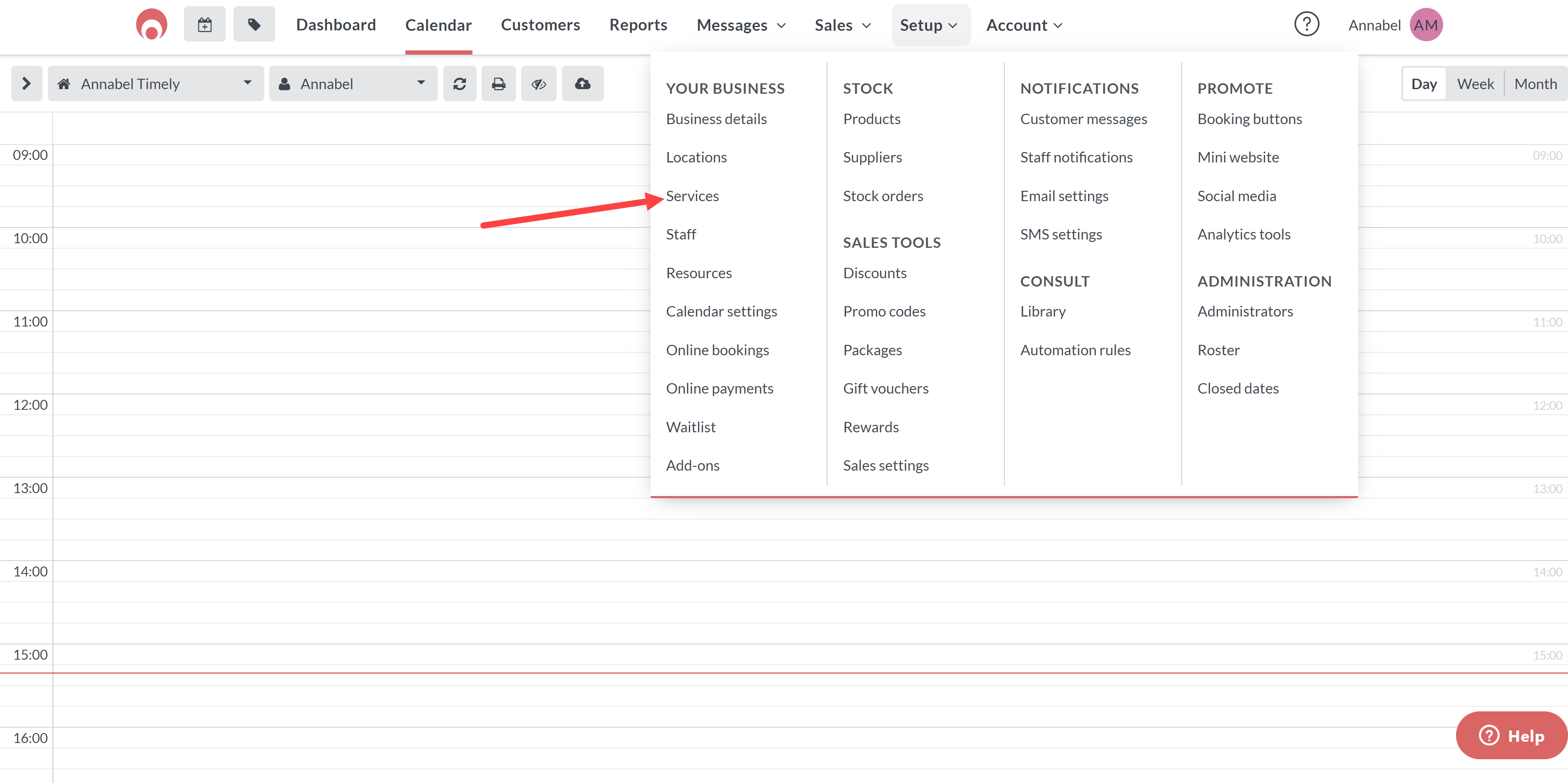
- Create or edit your services
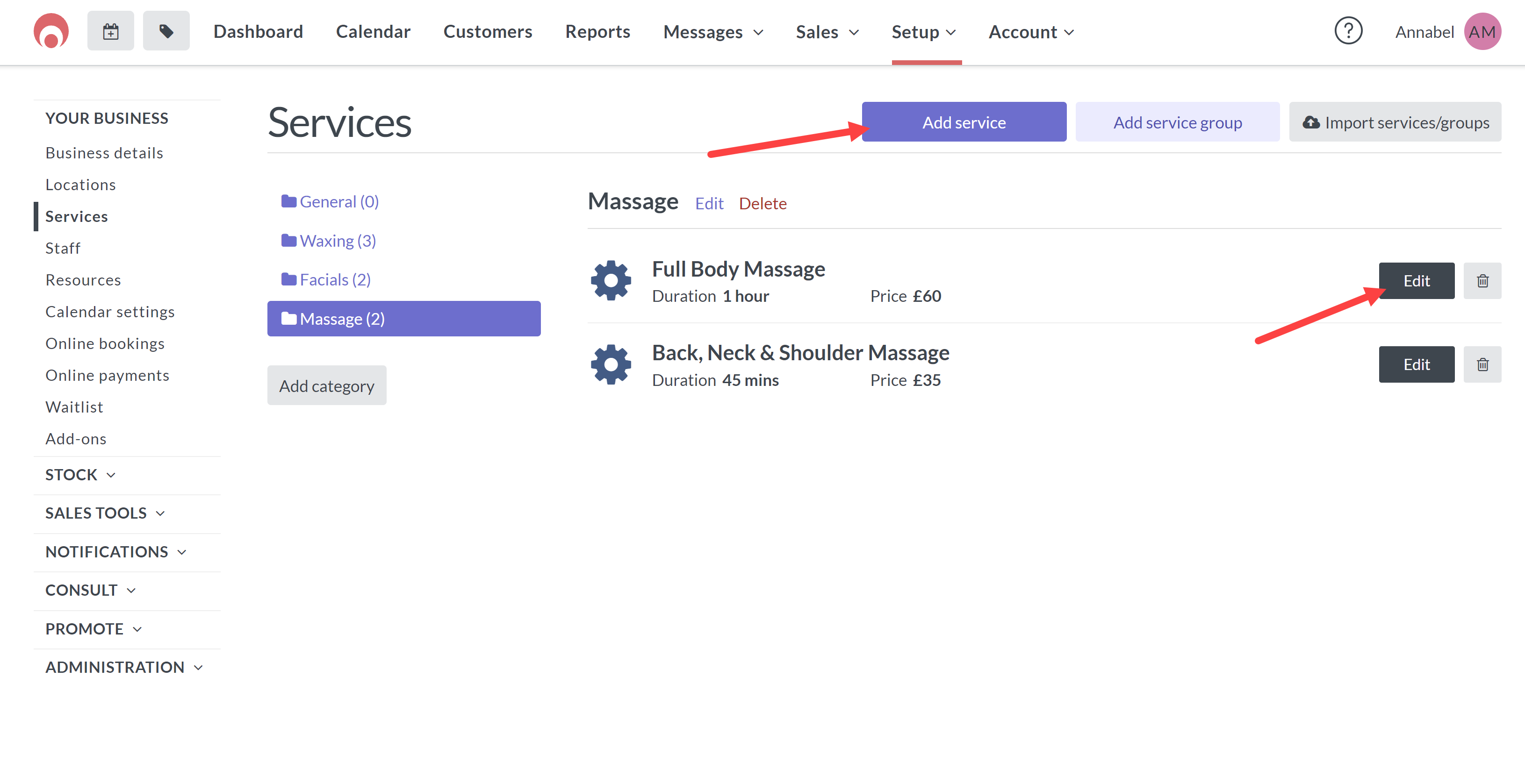
- Under the Resource section select the resource that is correct for the location. You will need to do this for every service. In this example we are editing a Massage service so we are selecting the massage resource.
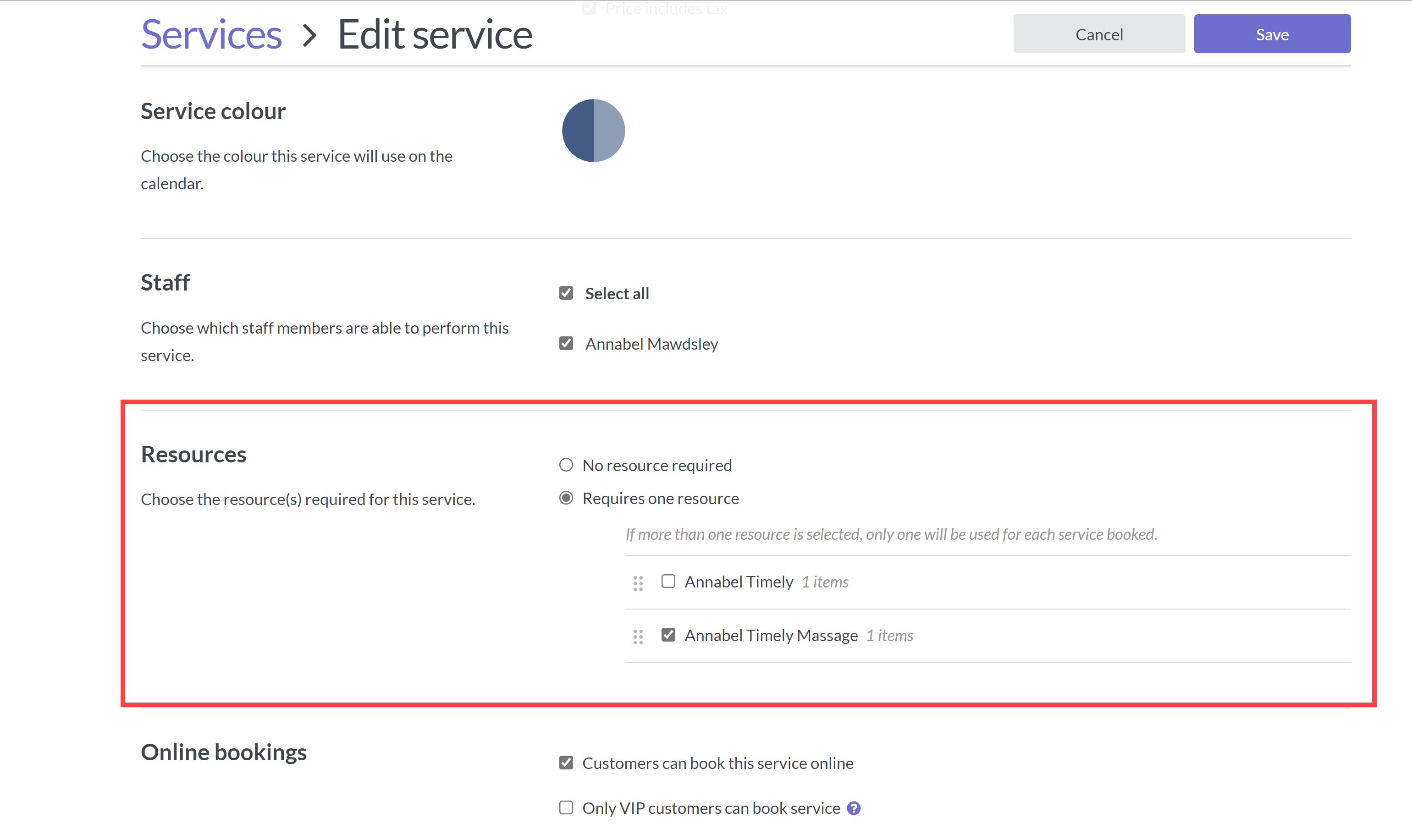
- Once you are done hit save and repeat this process for every service.
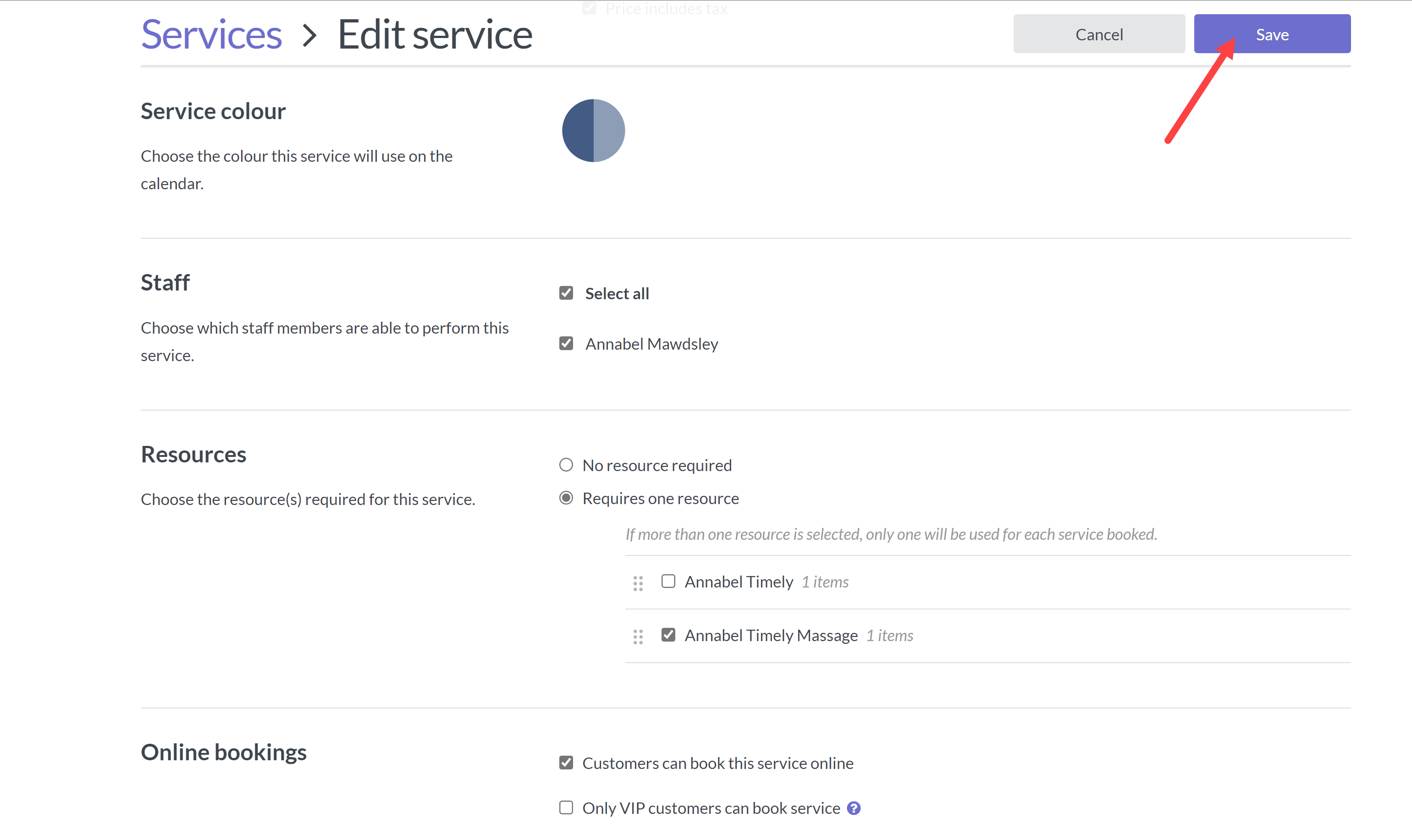
Your services will now only show depending on the location that the client chooses, with the correct prices linked to those locations