These reports may not be available on your current plan. Find out how to upgrade in our How to change your Timely plan guide.
Every business will have its own requirements when it comes to measuring staff performance and paying their staff. Whether this is on an hourly rate, by commission, or a combination of the two.
Typically, commission payments are paid based on the retail price of any goods and services that a staff member has sold. However, some businesses will have different commission agreements.
We've put together a list of some handy reports you can use to calculate commission in your business:
Regardless of what report(s) you do decide to use, we recommend keeping this process consistent, to make sure your records are accurate. Not sure what the best report is for your business? Get in touch with us by submitting a Help Form at our Help Centre.
The Sales reports
Any invoice that is raised during the reporting period will be included in the Sales reports, so they are a great starting point for working out what income staff have generated. Sales will be included in these reports based on the Invoice date, not the appointment date - this is something to be mindful of when calculating commission.
You can filter these reports by Date range and Location, as well as by specific Staff member.
Sales report
The Sales report will give you an overview of the Total income generated by a staff member. This will be broken down into:
- Booked Service sales.
- Walk-in Service sales.
- Product sales.
- Package sales.
Any Discounts that the staff member has applied will be deducted from the Total figure. If you have a straight forward commission calculation, like x% of all sales, then this is a great figure to use:
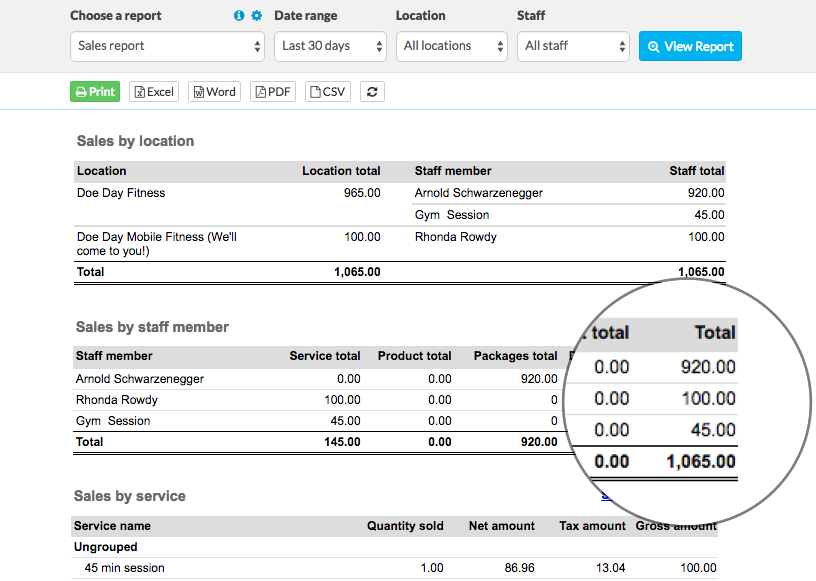
If you have more specific requirements, like different commission percentages for different services/products, or you base your commission on Net profit, then you can use our Service sales and Product sales reports to drill down further.
Service Sales
The Service sales report will show you list of your services, broken down into category, with the Gross value as well as the Tax amount:

Product sales
The Product sales report will list all of the products sold within a certain date range. You can see both the Gross value of sales, as well as the Net profit (i.e. less Cost price):

Note: The Service sales and Product sales reports won't take into account any discounts applied to invoices.
The invoice detail report
This report will show you an itemised list of all items that have been invoiced during a specific period. This is a great report to use if you would like to see what specific bookings/items have been included in the Sales report for that date range.

Transaction summary
This report is a great option if you only pay staff based on the income actually received by the business.
Important
You might have noticed a different staff selector on this report, which is the Processed by field.
When a payment is applied, we will record the staff member who was logged in when the payment was applied to the invoice. This means that the staff member who is assigned the original invoice/sale won't automatically be assigned that payment.
If you want to base your staff member's commission based on this report, then make sure to adjust the Processed by field to the correct staff member while applying the payments:
You can run this report for each staff member separately, to identify the total value of payments they collected within a specific period.
The Appointment schedule
If you don't use the invoicing features in Timely, or you don't offer retail products or discounts, you can pay your staff based on the value of the appointments they have completed.
The Appointment schedule report will include a list of all appointments in a given period, with the value of the appointment listed. At the end of the report, a Total for all appointments in that date range will be shown:

If you view this report for just Completed bookings, you will easily be able to see the Total value of appointments that the customer attended. Click the settings cog next to the report selector and adjust the included statuses:

Changes to the report settings can take up to 24 hours to be reflected in reports.
-
The Staff timesheet
This report gives you a detailed breakdown of how many hours your staff have worked in a given period.
You can easily see how many hours they were rostered to work, how many of those hours were booked with customers and how the total amount of busy time and breaks during that period.

This is perfect if you pay staff on a wage, or if you only pay them for contact hours with customers.
You can also determine whether or not Busy time and/or Breaks are included in the final Booked percentage.
Click the settings cog above the report drop down and update the Productivity settings:
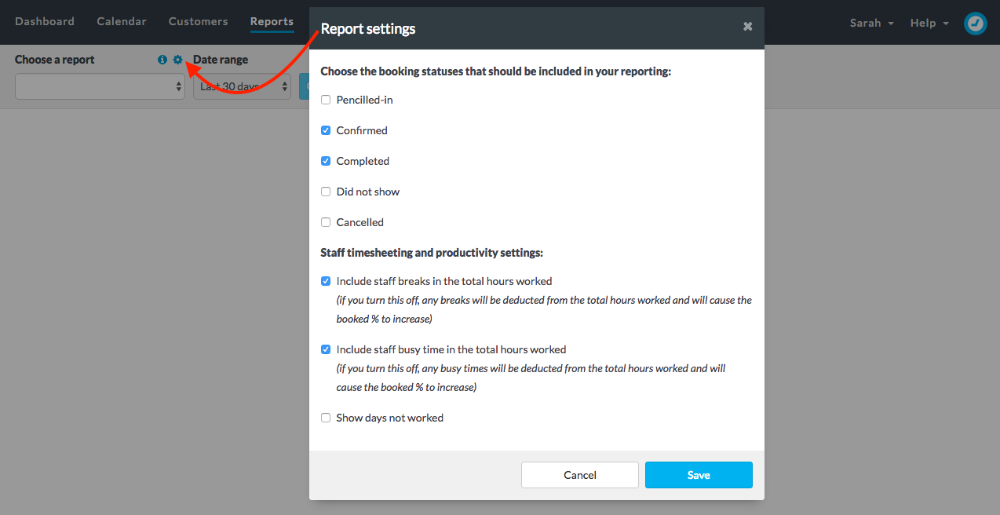
If you include those, the breaks/busy time will be counted as hours worked. This will reduce the Booked %.
If you decide NOT to include Busy time or Breaks in the Booked % then they will be deducted from the staff member's Total hours worked, which will increase their booking percentage.
Exporting a report
While these reports give you access to some relevant numbers to base your staff payments on, it's likely that you will need to apply your own calculation or formula.
To do this, we recommend exporting the reports, in either CSV or Excel format (we recommend CSV). You can then open that file in the spreadsheet programme of your choice, to apply any custom calculations or even create your own graphs.
Click on one of the report export options at the top of the page, to download the report to your computer:

