In Timely, you have a whole host of reporting options available to you.
In this guide, we'll show you how to:
- Run a report in Timely.
- Print or export a report.
- Sort your report results.
- Refresh report results..
- Update your report settings..
Run a report in Timely
- Click the Reports tab in the main menu:
- Choose your report from the drop-down list (Check out our Getting started with Timely reports guide for more information on what reports are available):

-
Adjust any available parameters to personalise your report such as a date range (use a preset or specify a date range), staff and location selectors:
Other reports may have different filtering options.
- Click View report to see the results.
Print or export a report
Click the Print button to print a copy of this report. To export or download the report, click the Excel, Word, PDF or CSV buttons:

We recommend the CSV format for any reports you'd like to use in a spreadsheet software.
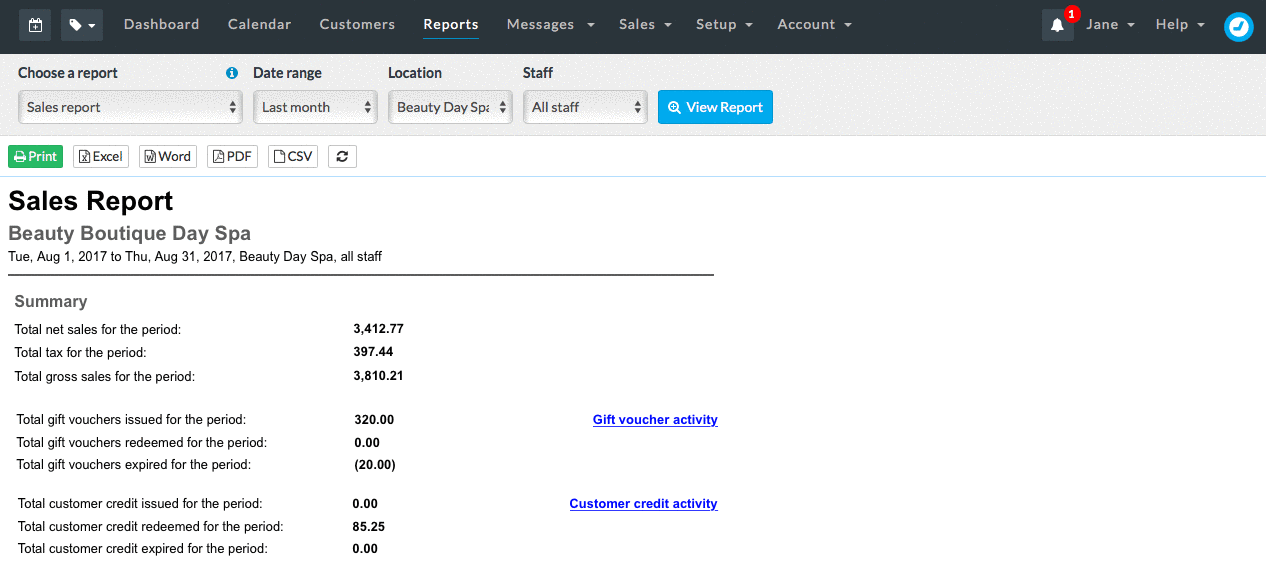
Sort your results
Re-sort the information on the report by clicking a black double-arrow next to the column header you wish to sort by:

Refresh a report
To refresh the report results, click the refresh icon:

-
Update your report settings
You can choose which appointment statuses are included in your reports by default.
To change those settings:
- Click the Settings cog:

- Then choose which statuses are used by all of these reports by checking/unchecking the boxes:

- Click Save to apply your changes.
Note: Changes to the report settings (as above) will take 24 hours to be reflected in reports.