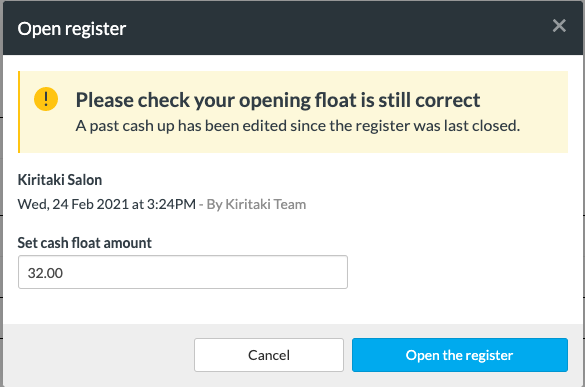In this guide, we'll run through how you can edit a cash up in Timely. If you've made a mistake or noticed something incorrect in a previous Cash up, you are now able to go back and fix that mistake.

In this guide we'll cover how to:
Adjust your staff access settings
You have the option to determine if staff have access to edit cash up:
- Login as the account holder (staff access settings are only available to account holders).
- Head to Account > Staff access from the main menu.
- Click Edit access next to the staff member you wish to update:
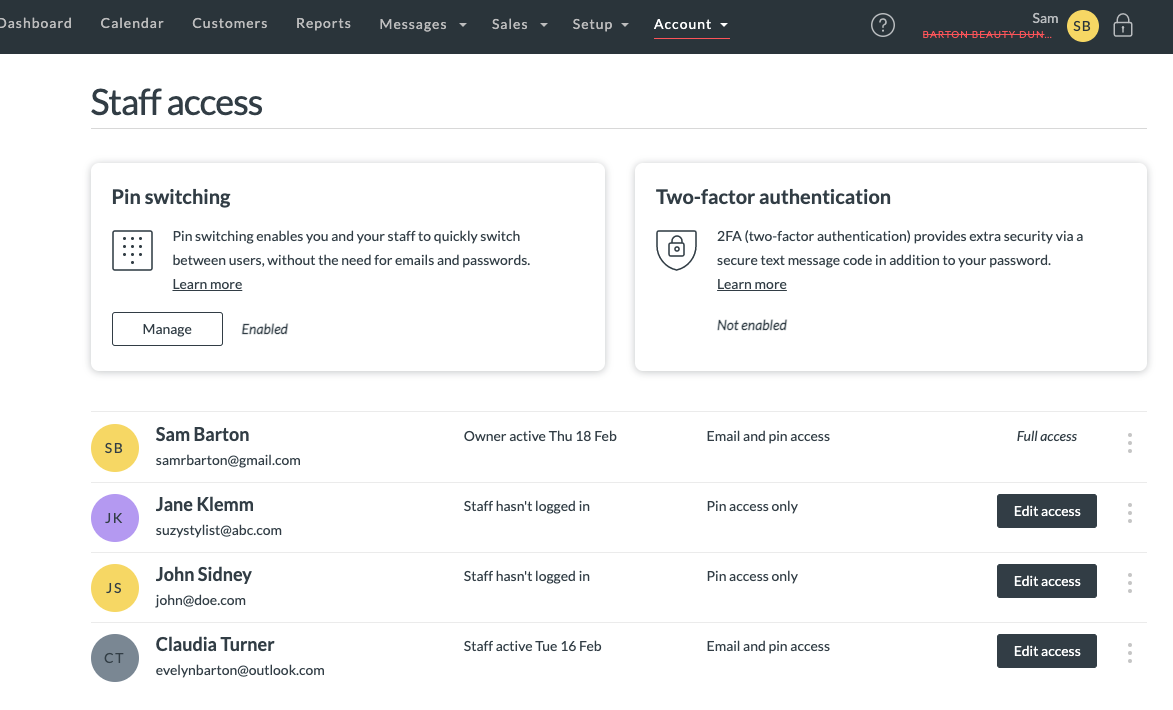
- Scroll down to the Sales section, this will need to be enabled for the Cash management options to show. Either For all staff, or For staff member only will be supported:

- Check the box next to Can edit cash up to allow staff to edit a cash up:
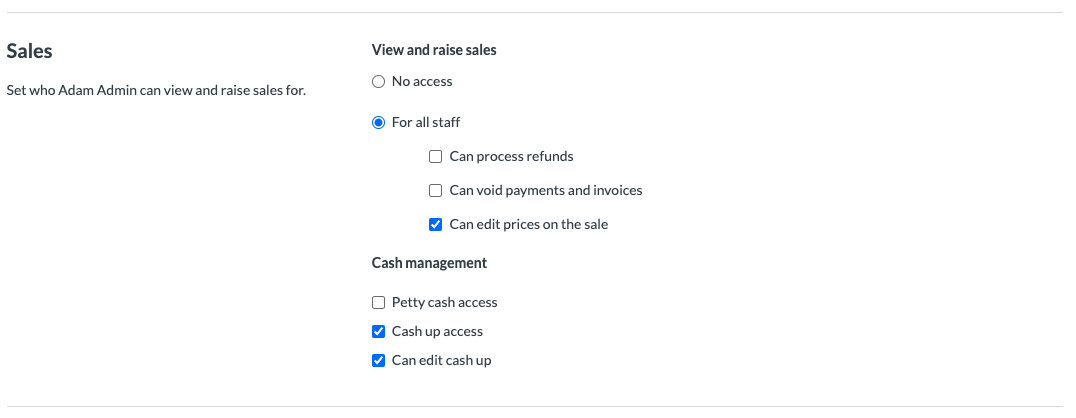
- Click Save to apply your changes.
- Repeat for any remaining/relevant staff.
Edit cash up from reports
You have the option to edit a cash up as soon as you've submitted one or you can go through your reports and select a cash up to edit. These steps run through editing a cash up from the reports section on Timely.
- Head to Reports from the menu in Timely.
- Choose the Cash up report. Please note there are multiple different cash up reports but you'll want to select the Cash up report.
- You can navigate through the different cash-up reports by clicking the left and right arrows. The date range of the register will display below.
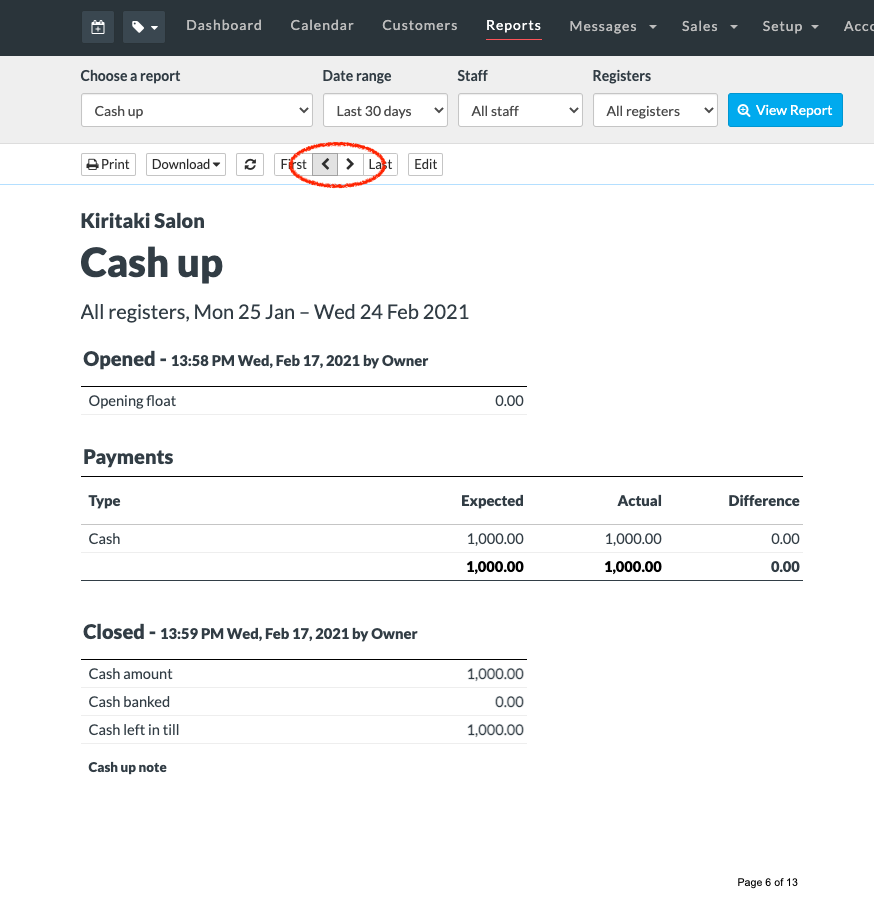
- When you’ve found the report you want to edit, click the Edit button.
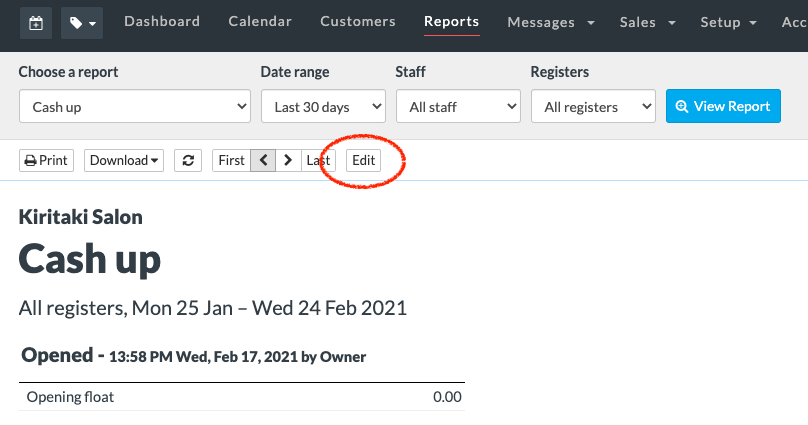
- Once you’ve clicked Edit, you’ll be taken to the Edit Cash up screen we’re you’re able to adjust the actuals, cash up note and how much cash is being banked. Once you’re happy with your edits, click Edit cash-up.
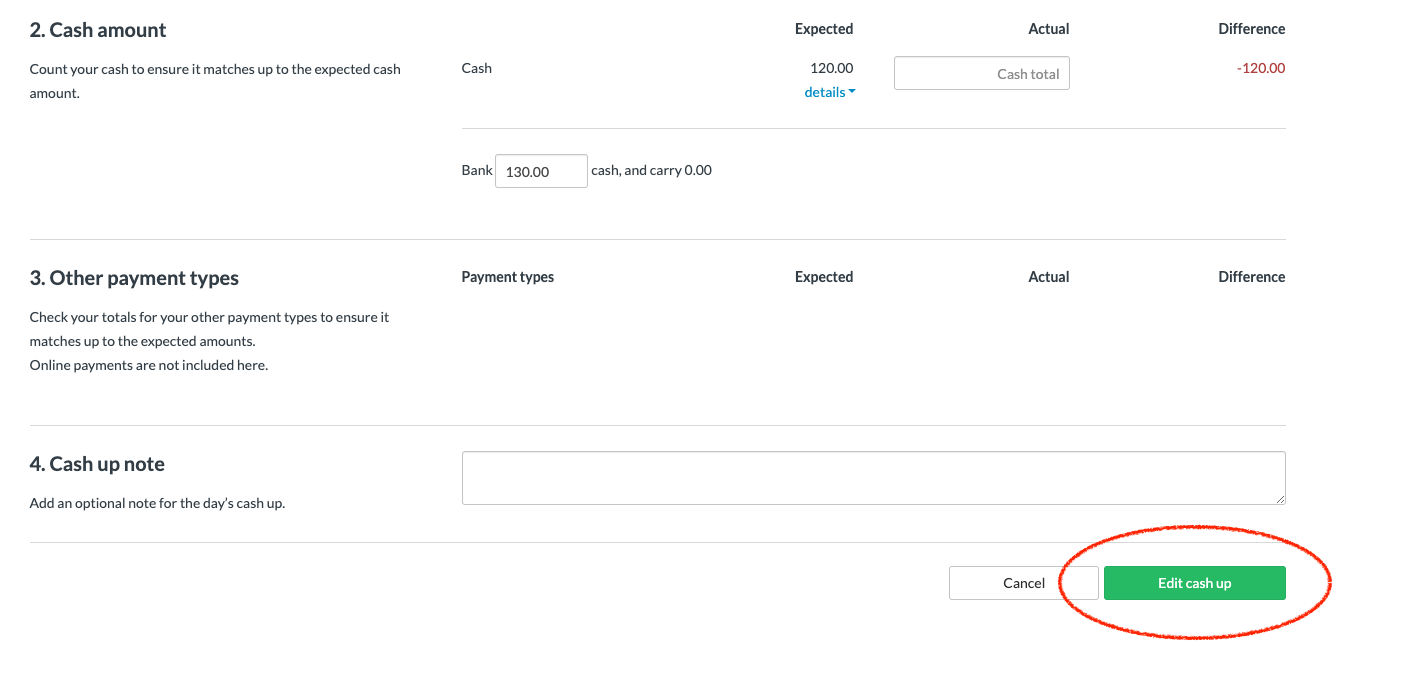
- When you open your register the next day, you’ll be prompted with a message asking you to double-check the opening float is correct as this may have changed after editing a cash-up.
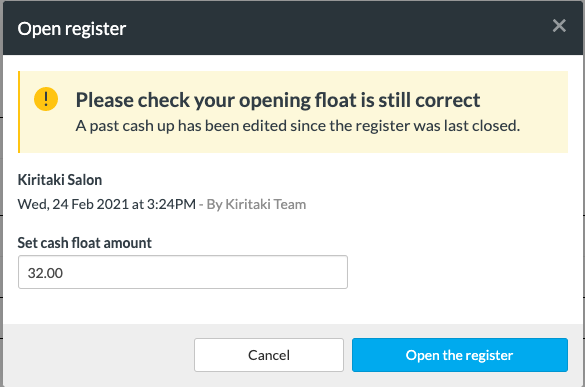
Edit a cash up straight away
These steps run through editing a cash up as soon as you've submitted one. You may have accidentally clicked the Save button or maybe you notice a mistake after you've saved. If this is the case, you're able to edit the cash up right away.
- After you've saved a cash up, you're taken to the Cash up report which is a summary from your cash up. On that screen, click Edit to edit the cash up.
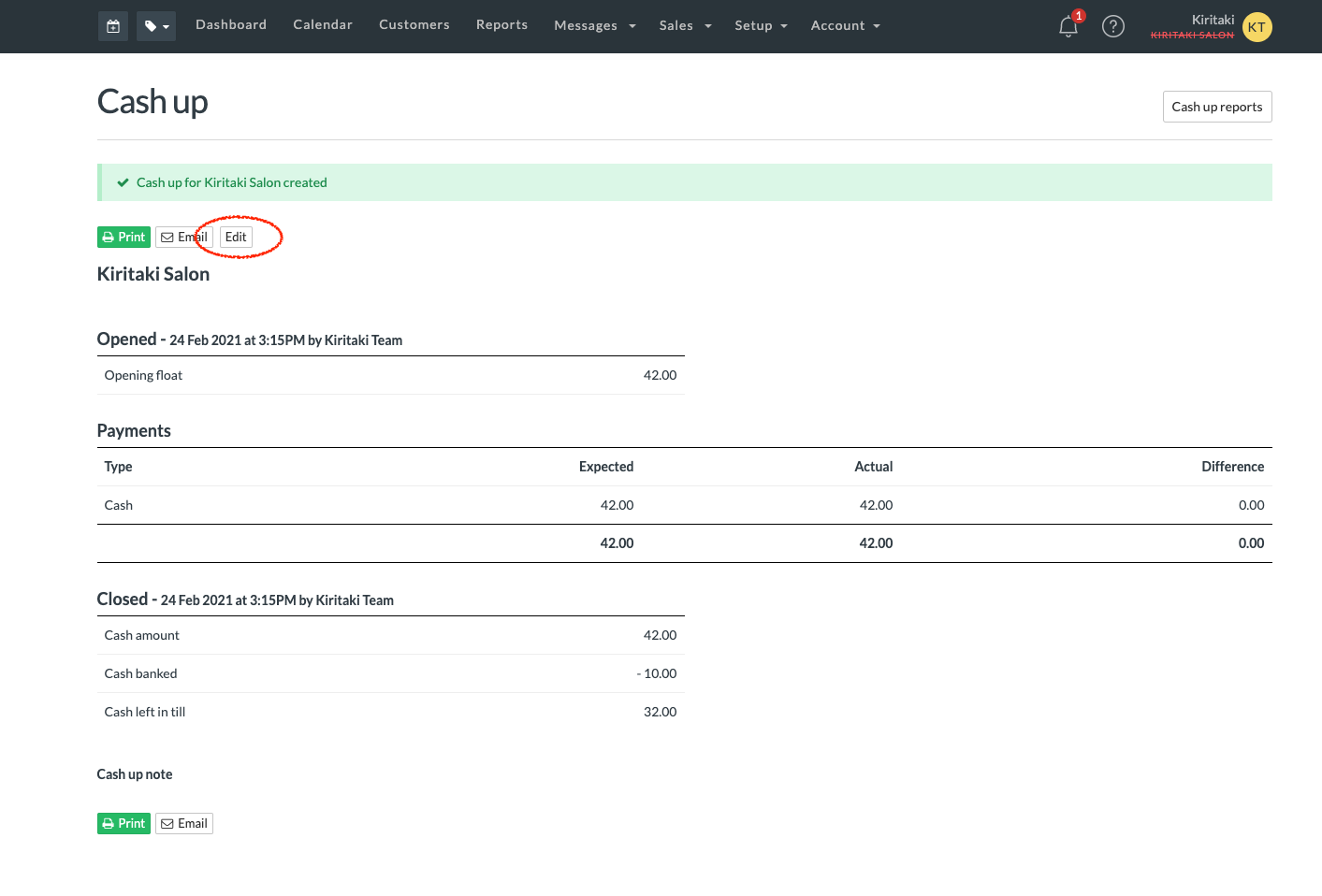
- Clicking Edit will take you back to the cash-up report and allow you to change details. When happy, click Edit cash up.
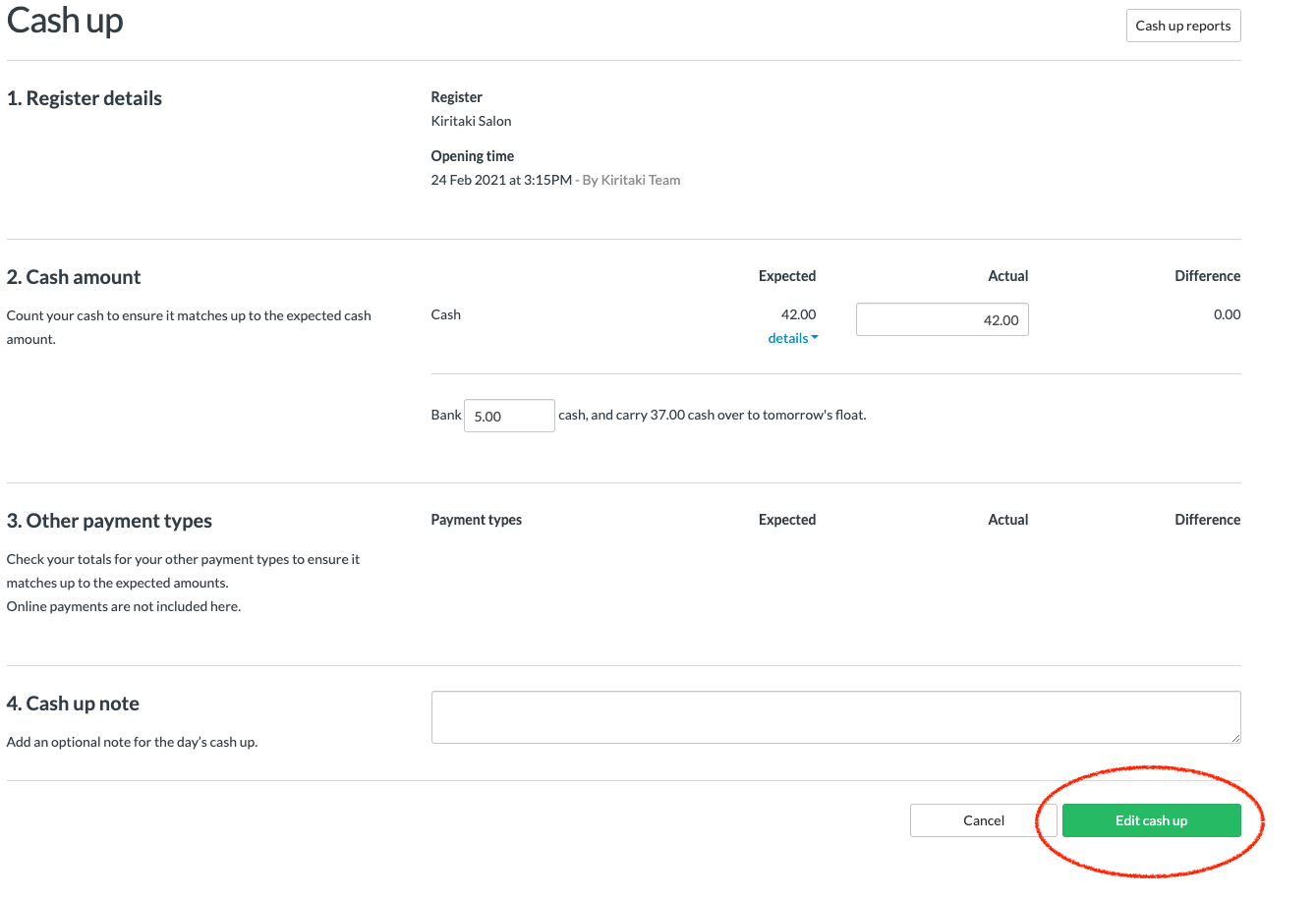
- When you open your register the next day, you’ll be prompted with a message asking you to double-check the opening float is correct as this may have changed after editing a cash-up.