IMPORTANT:
The Zettle integration will be turned off on 25th July 2025. If you are using Zettle, we highly recommend switching to a TimelyPay terminal for a better experience. Currently only available in the UK and EU to customers who turned on the integrations prior to September 12 2023.
This guide shows you how to set up Zettle as your payment terminal on our iOS app. When your Zettle reader is set up with Timely payments will automatically be sent to your terminal for processing so you can save time and reduce manual errors.
Before you begin: Pair your Zettle card reader to your iOS device using bluetooth.
Zettle is set up and configured from your payment panel, so in order to set up the connection between Timely and Zettle you need to go to the iOS app and proceed as if you were making a sale.
Enable Zettle from Timely's sales settings
In the desktop version of Timely, go to Setup > Sales settings and scroll down to the bottom of the page. In the section called 'iOS app integrations' select the box 'Allow iPad and iPhone to pair with Zettle' and then click save.

Take a payment with Zettle
- Open the iOS app and proceed as if you were making a sale. In the 'Take Payment' screen, select Zettle as payment type.

-
Log into your Zettle account
The Zettle login screen will appear. Login with your existing login credentials, or click 'sign up' to create an account.

-
Connect your card reader
You will be prompted to connect a card reader. Select your paired card reader to configure it with Timely.
 A six digit code will display on your Zettle reader and in the Timely app. If the two codes match, click confirm to connect your reader to Timely.
A six digit code will display on your Zettle reader and in the Timely app. If the two codes match, click confirm to connect your reader to Timely.

You will then be able to progress accept payment
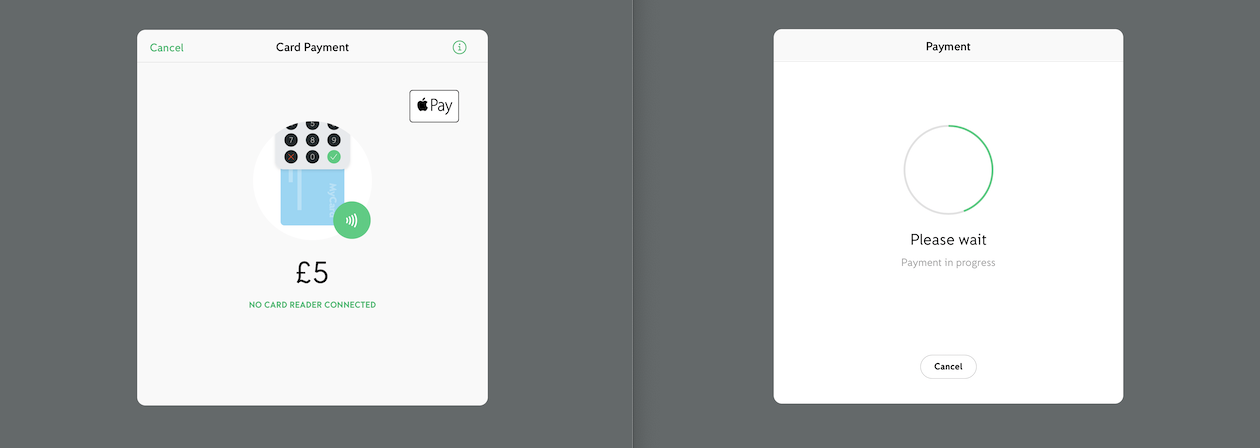

If you do not wish to take a payment at that time you can click cancel to exit the transaction.
To disconnect the Zettle card reader or many any changes to your connection, you can click in the ⓘ in the top right corner of the Zettle payment screen.