This article is for:
A well-executed promotion can bring in new clients and boost repeat business, and Timely makes it easy to manage.
This article will show you how to empower your clients to redeem a promo code when they book online. By following a few simple steps, your clients can apply their discount seamlessly, ensuring your promotions are both effective and easy to use.
If you take deposits online, the promo code discount will not be taken off the deposit at the time it is paid. At checkout the promo discount will be applied to the full service price (including the deposit).
Step by step instructions
1 Click the Book Now button, available on your social media, website, or mini website.
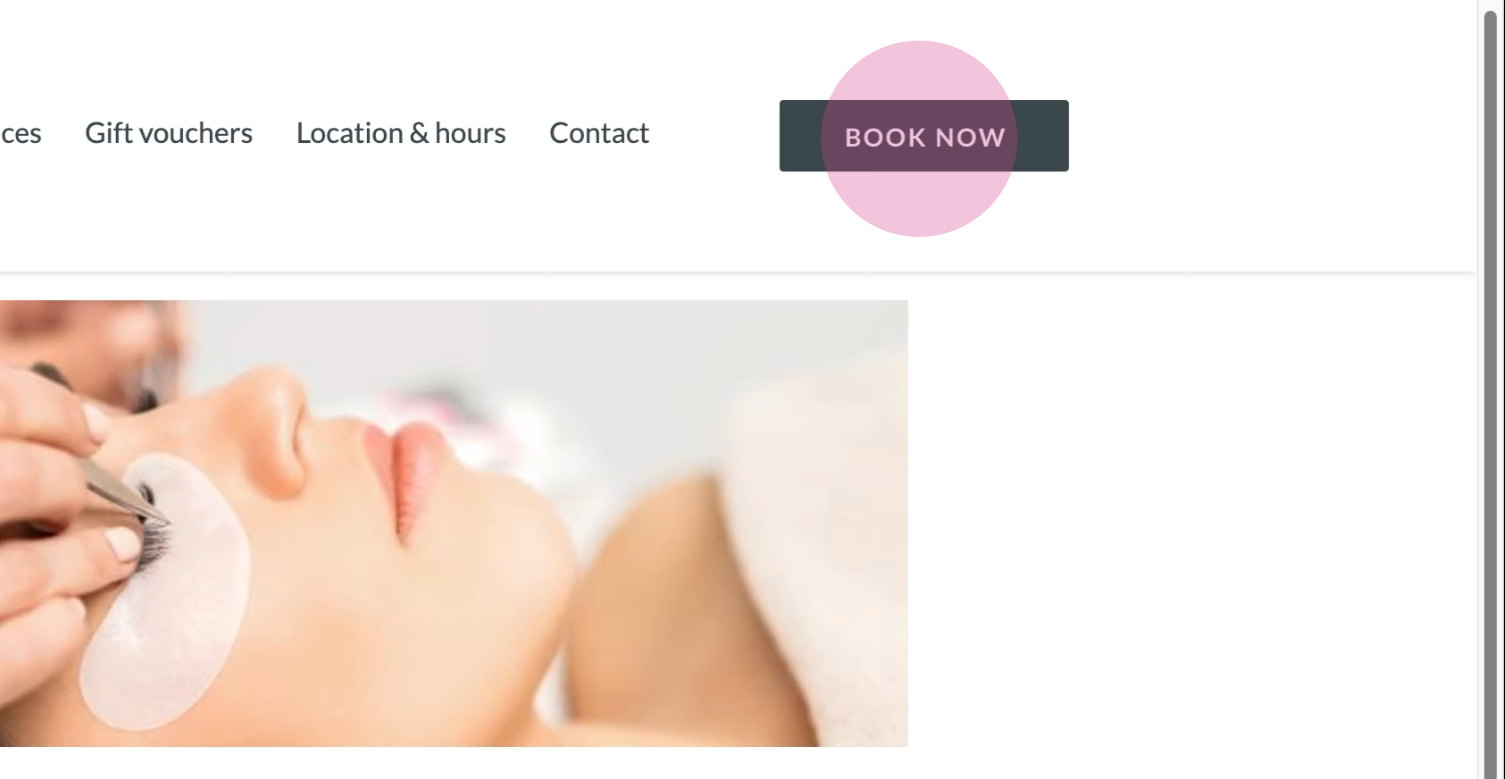
2Select the desired services.
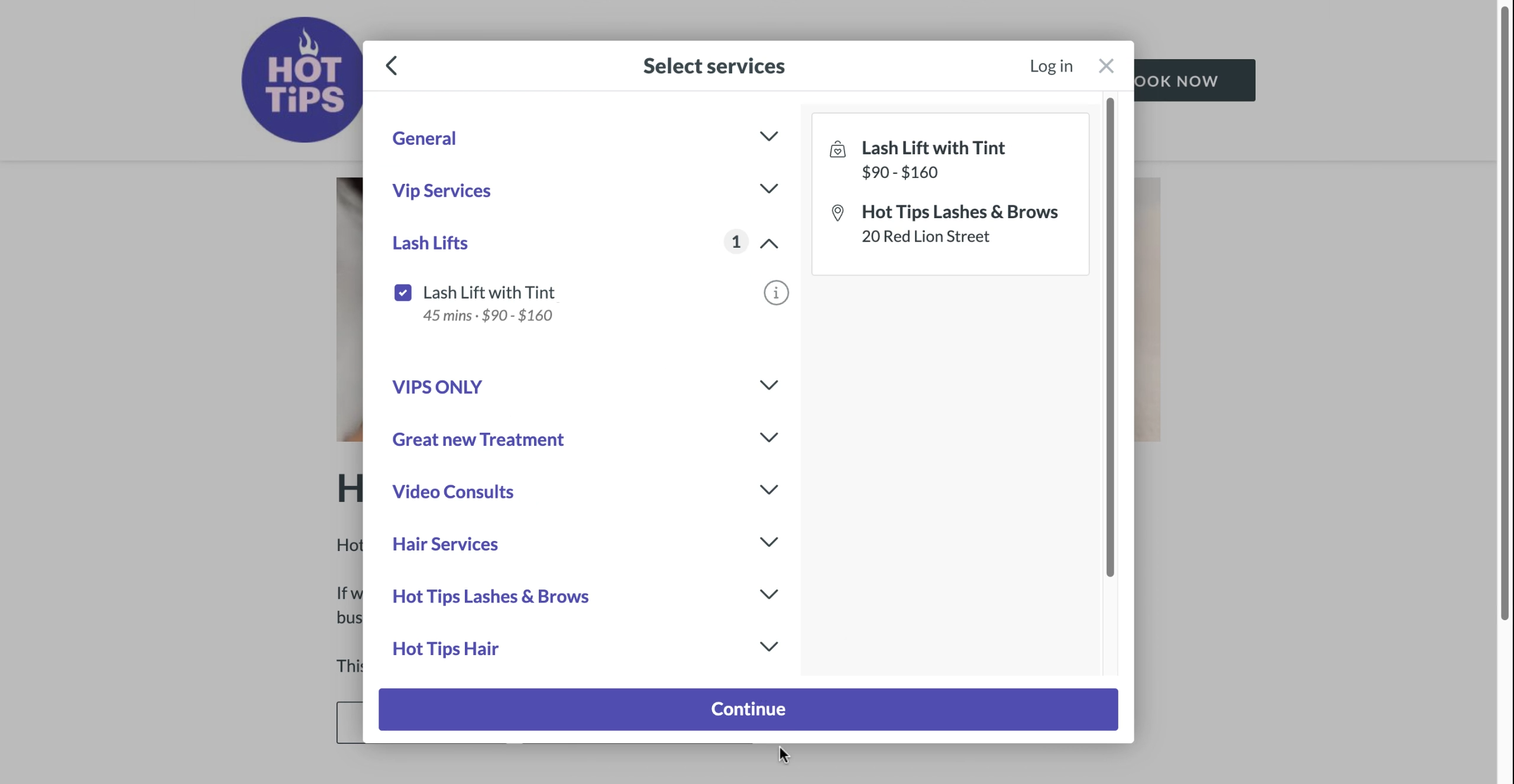
3 Choose the preferred appointment date and time.
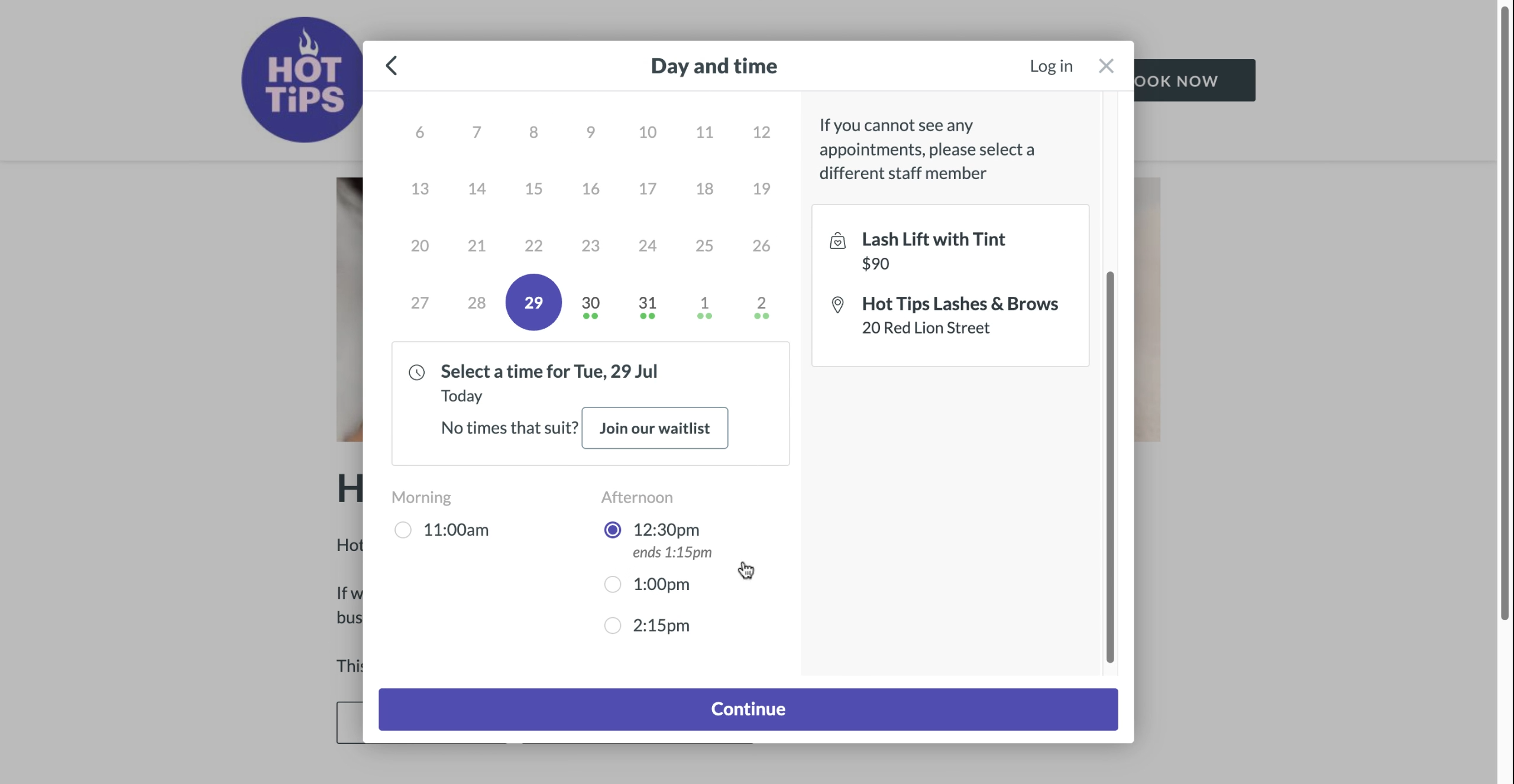
4 Enter client details and agree to the cancellation policy.
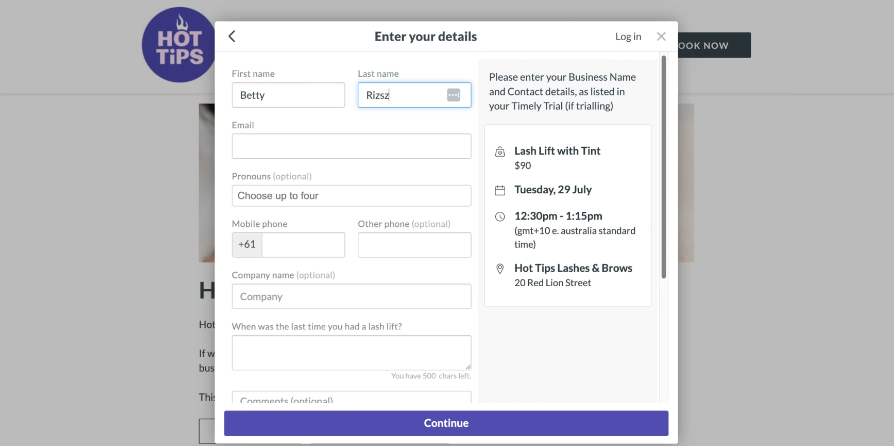
5 On the payment screen, enter the promo code into the designated field and click Apply.
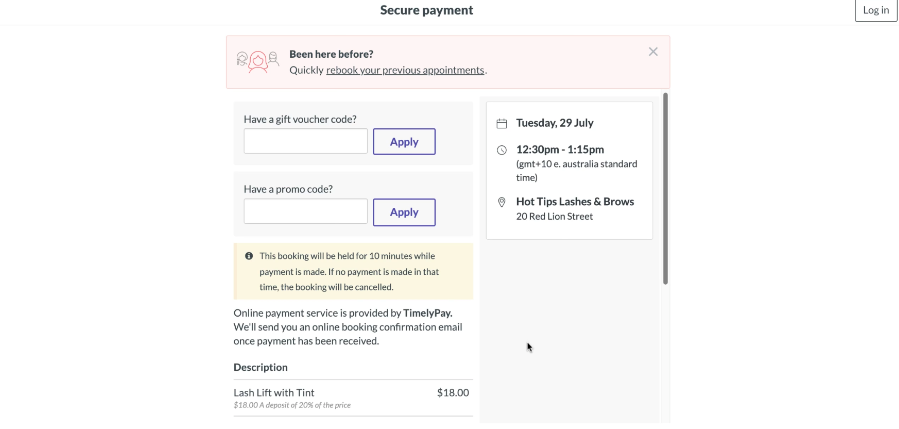
6 If you don't have online deposits enabled, your client will see the price of their service with the discount applied, which they'll pay at the time of their appointment. If you do have online deposits enabled, the client will complete the booking as normal, and pay their deposit. When they visit for their appointment, the promo code will be applied to the full service price (including the deposit).