Introduction
In this article we will cover:
How to redeem a promo code from the checkout
- Open the appointment from the calendar and click checkout
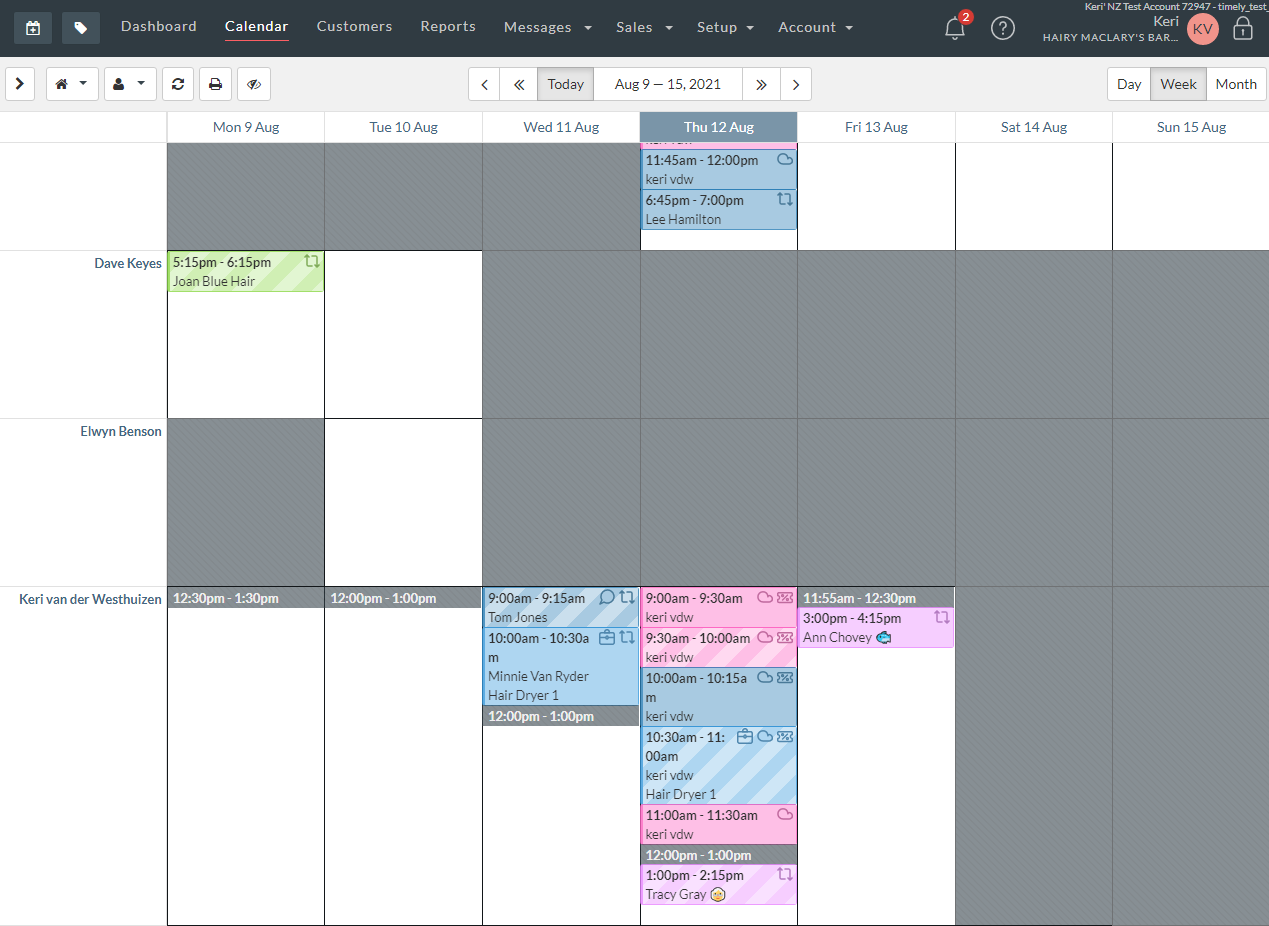
- Add services, appointments, vouchers or products to the sale. You can search, scan or browse, then click the item to add it to the sale.
- Select Add promo code to apply a promotional discount.
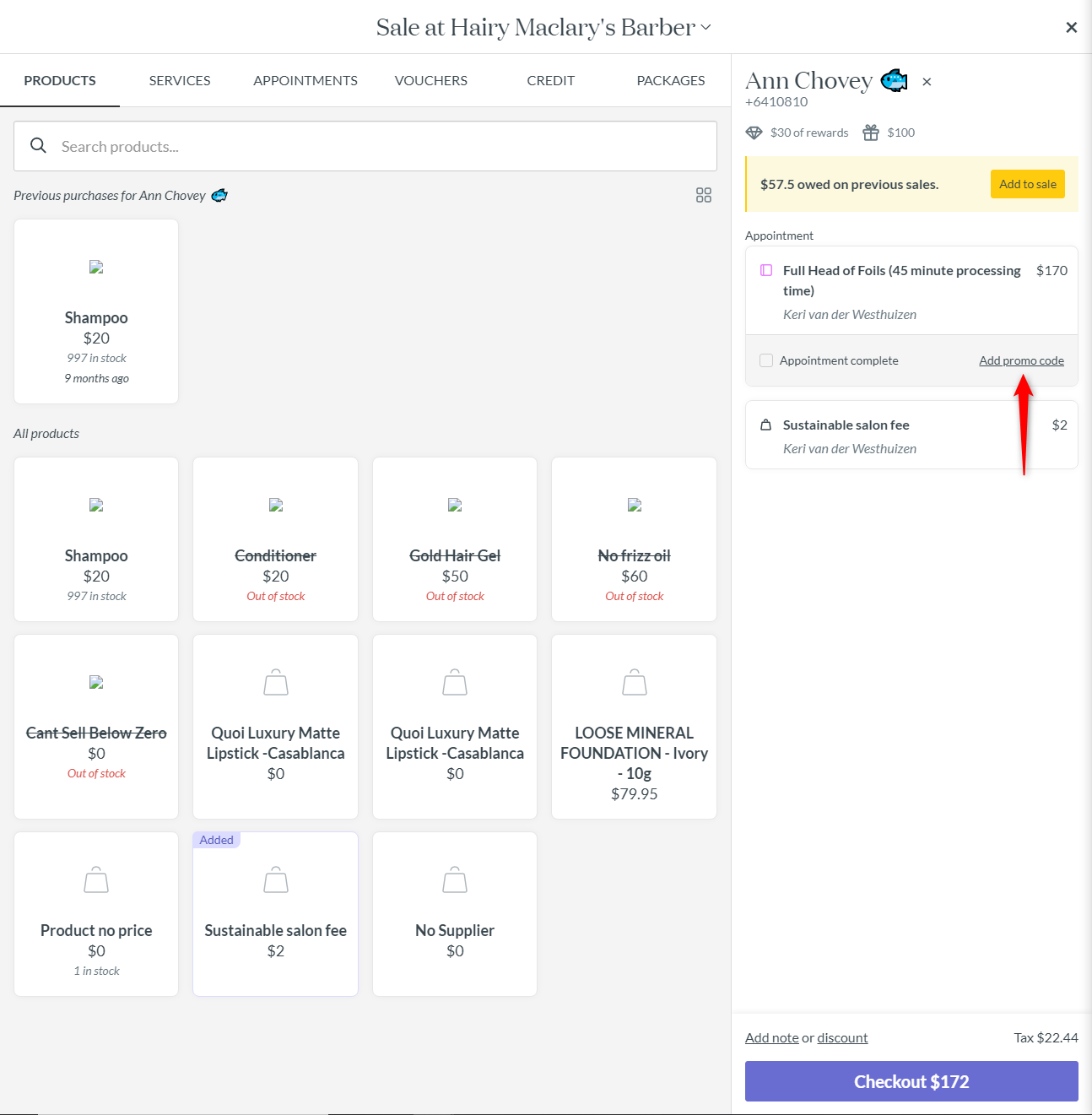
- Select a code from one of the currently active promo codes.
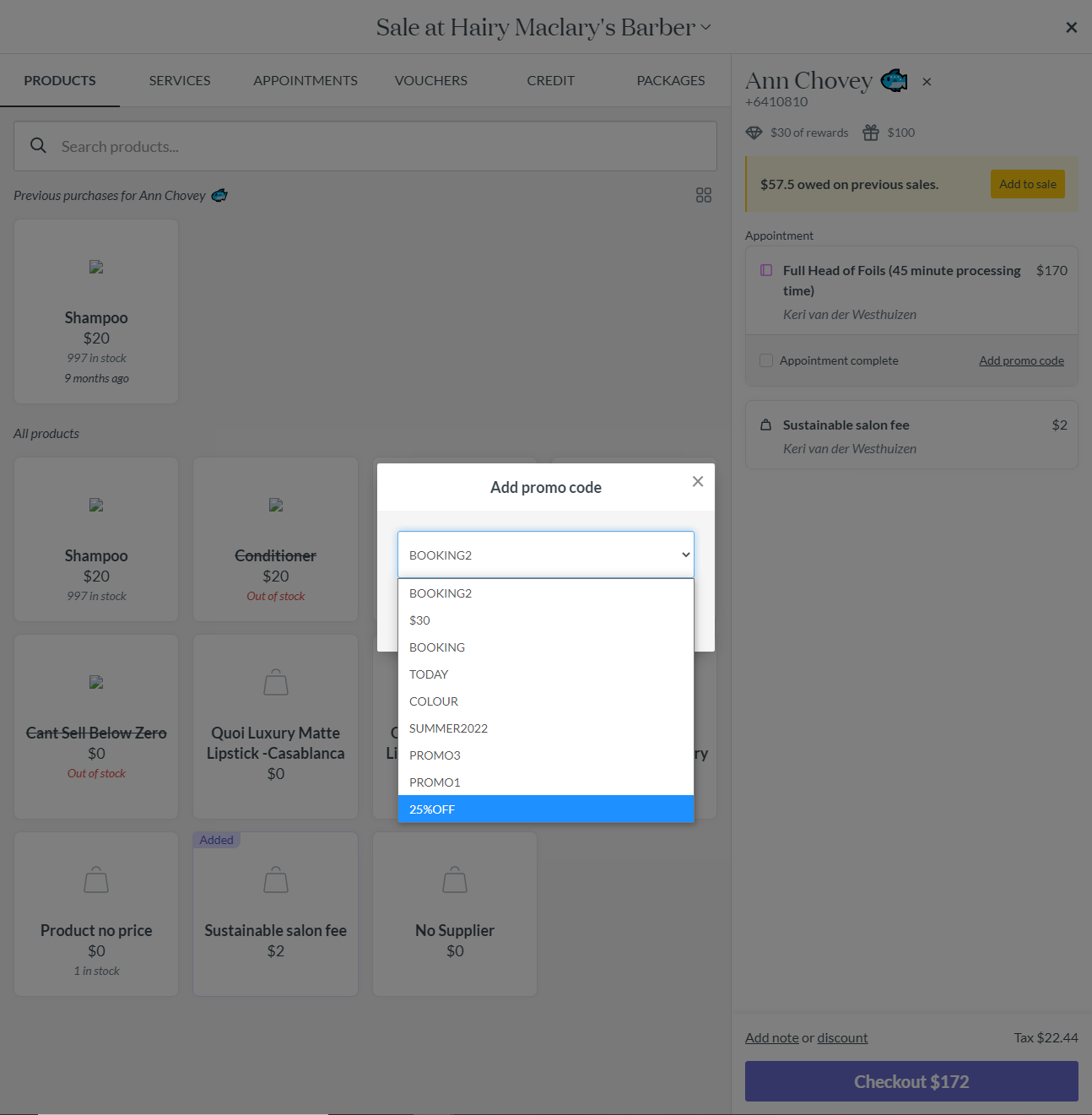
- The promo code is successfully applied to the applicable services in the booking if it meets the required rules.
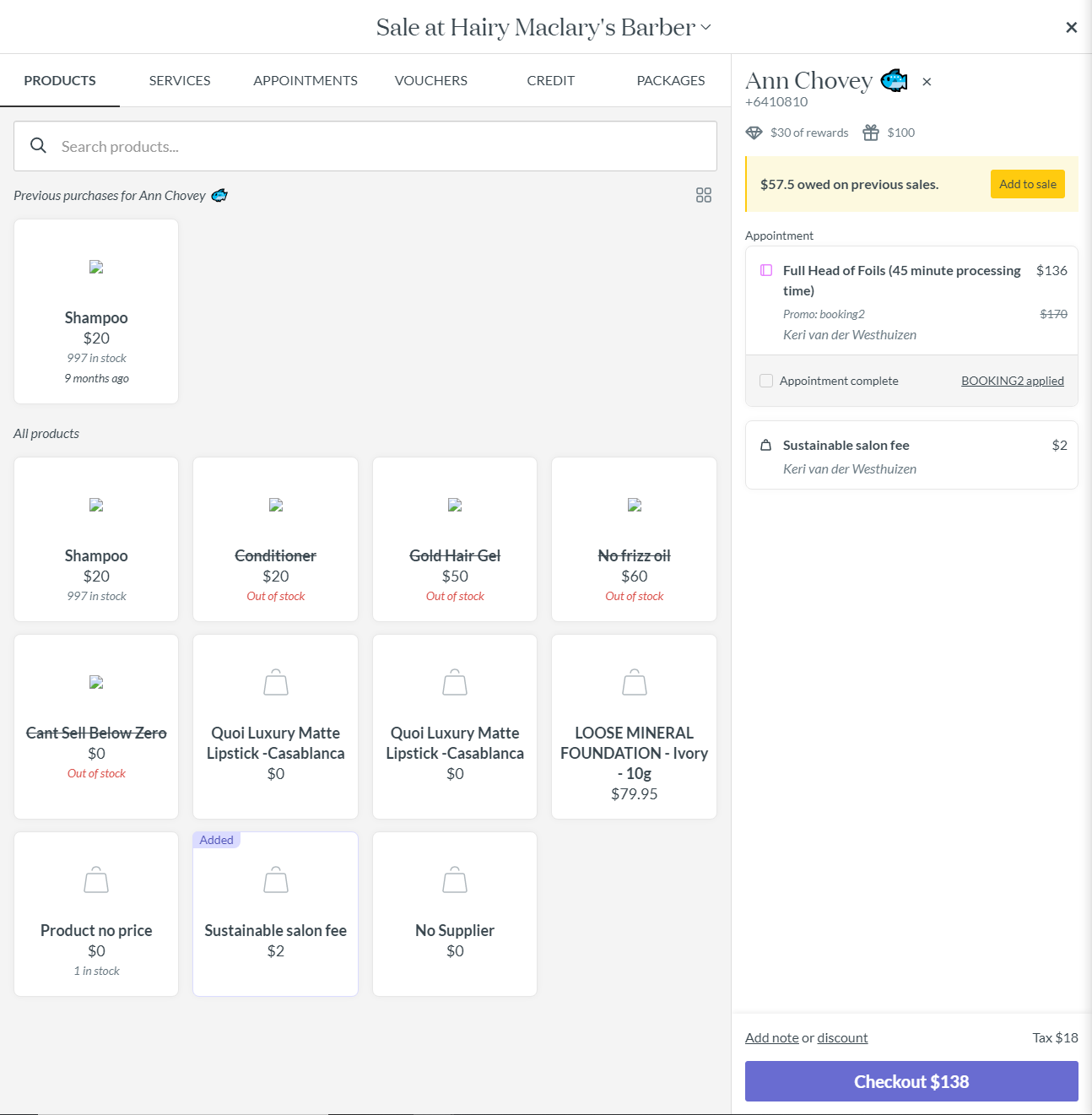
- When you are ready to process your customers payment click checkout to bring up the payment page.
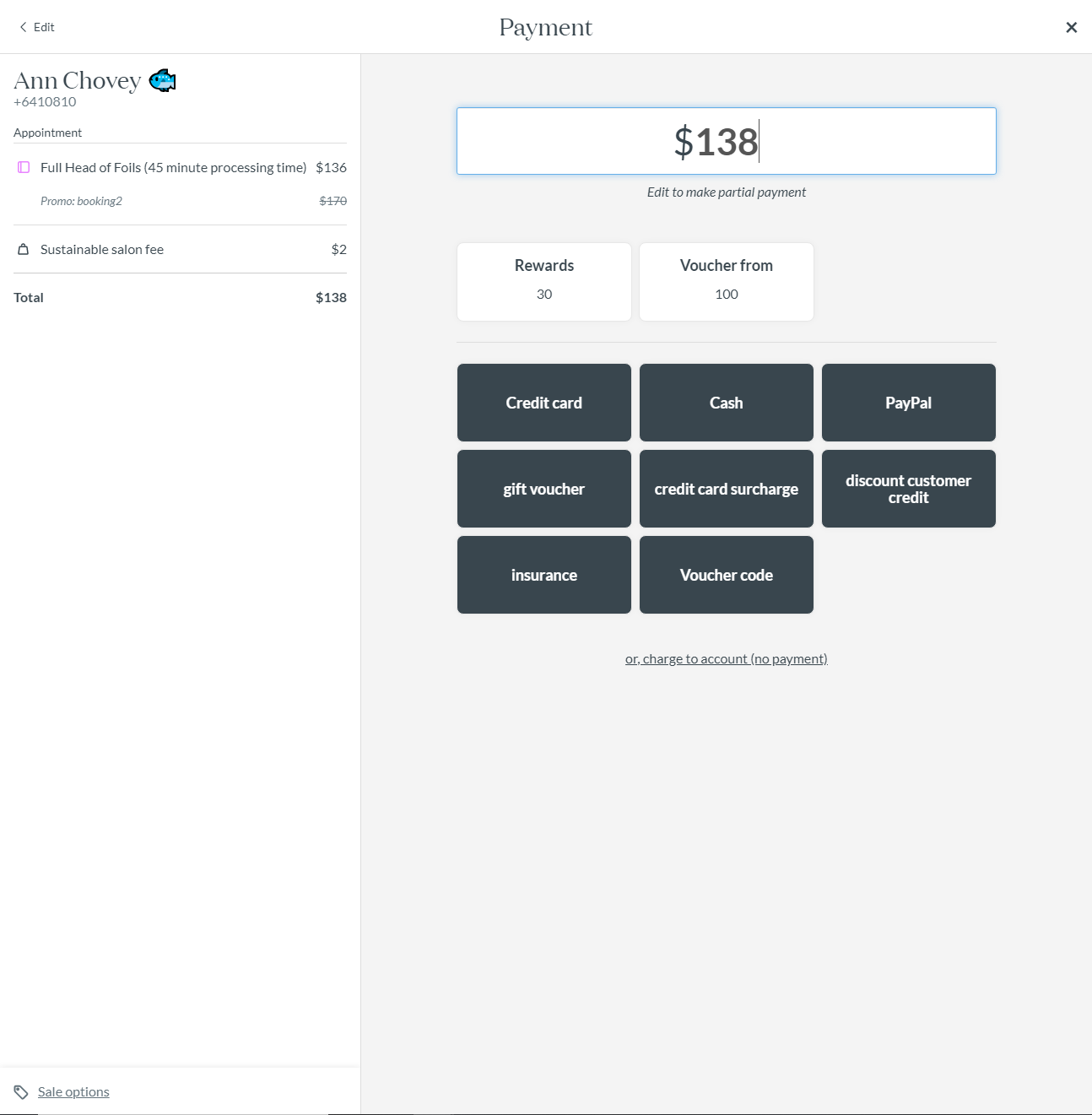
- Confirm the amount in payment amount box, then select the payment type to make a payment.
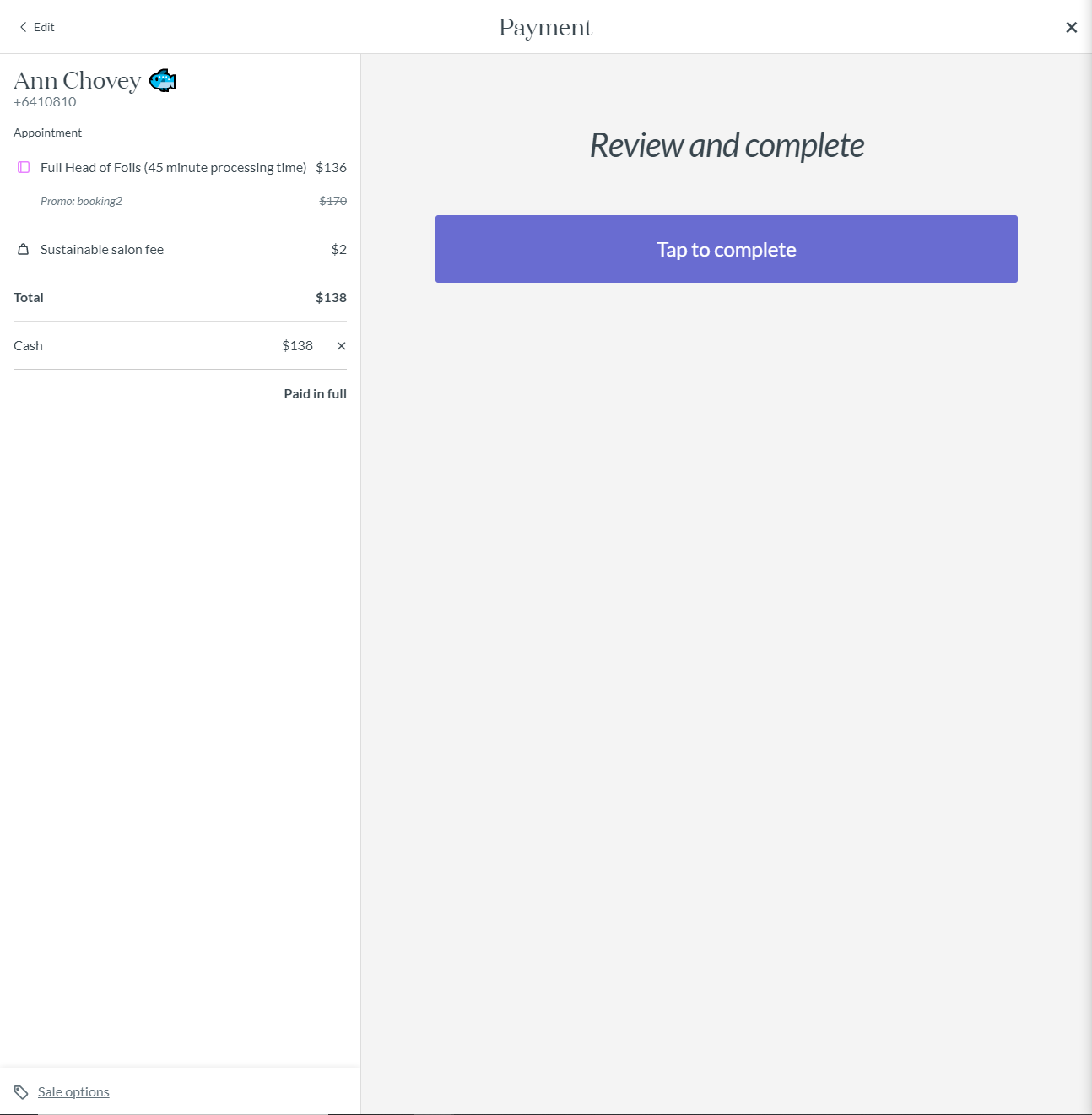
- Click Tap to complete to finalise the sale.
How to redeem a promo code from the calendar
- Open an existing appointment from the calendar or select Add appointment to create a new appointment.
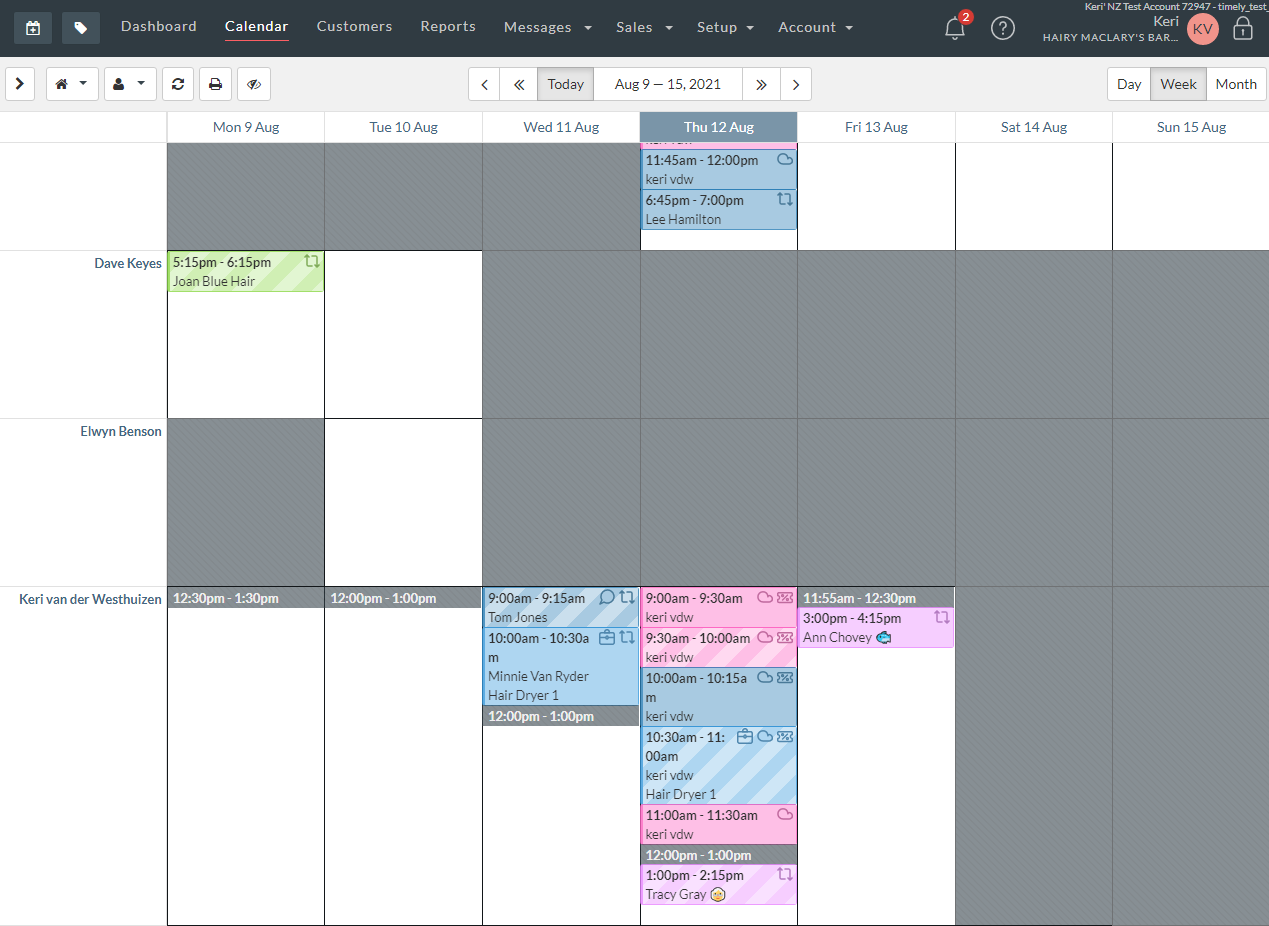
- Add services as required. .
- Select Add promo code to apply a promotional discount. A list will appear to select from one of the currently active promo codes in your business.
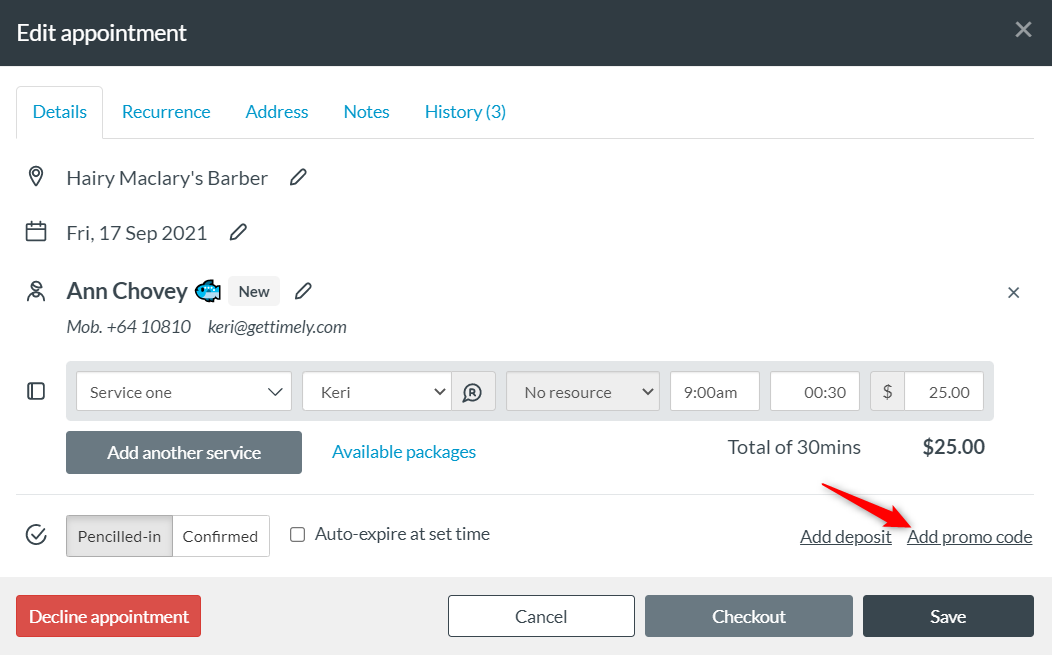
- Select a code from one of the currently active promo codes.
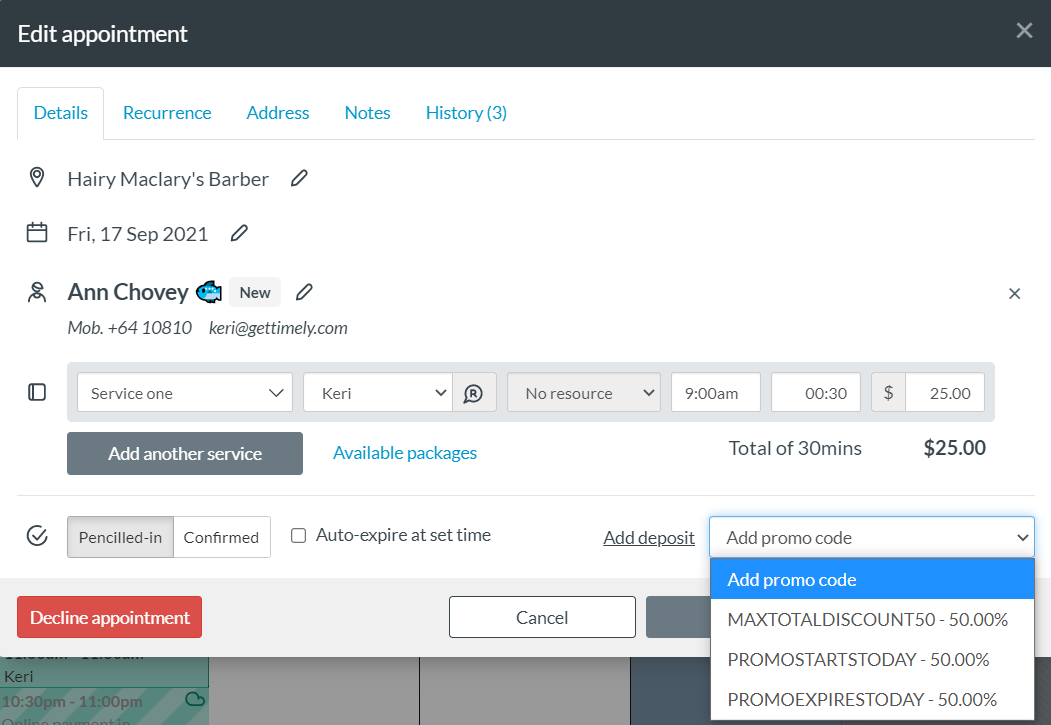
- The promo code is successfully applied to the applicable services in the booking if it meets the required rules.
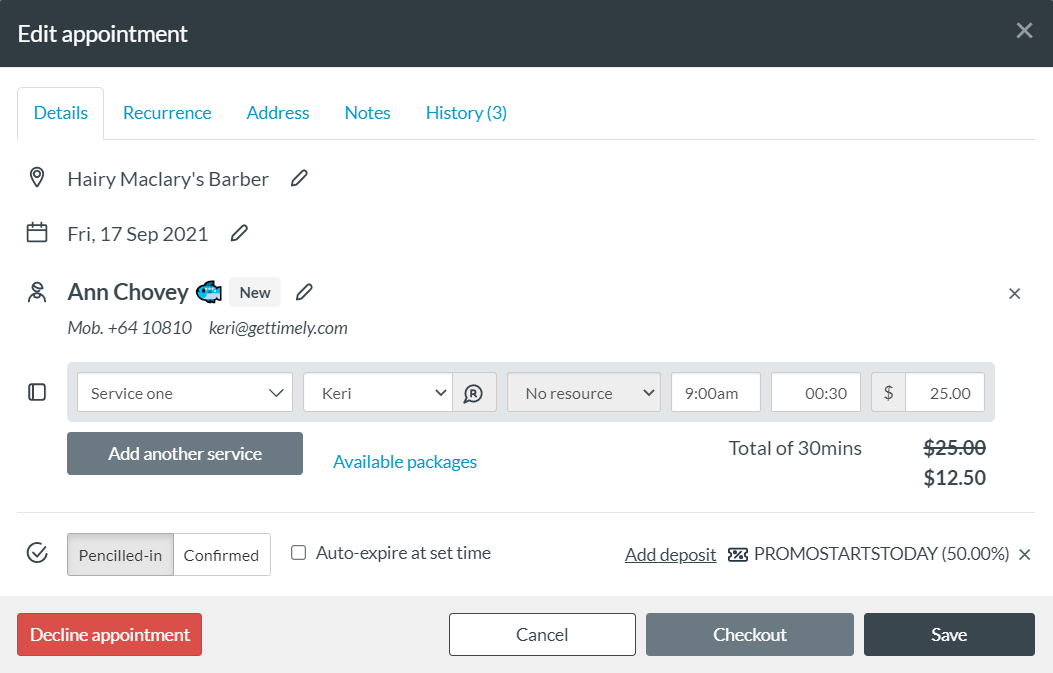
- If the promo code does not meet the available rules, a yellow banner will inform you why. The code will however be applied in case you wish to change the service to meet the rules to redeem it.
- When you are ready to process your customers payment click checkout to bring up the payment page.