Stay organised and in control with the ability to send one-time SMS messages to clients from within Timely. We’ll deliver any replies right to your account, so all your communications are in one place
There are a couple of ways to send messages directly to your clients from Timely:
Send a message from the calendar
- Click on an appointment in the calendar. From the pop up, click the envelope icon:

- Choose either the Send an SMS or Send an Email option:

- The client's mobile number or email address will be added automatically so simply write your message:
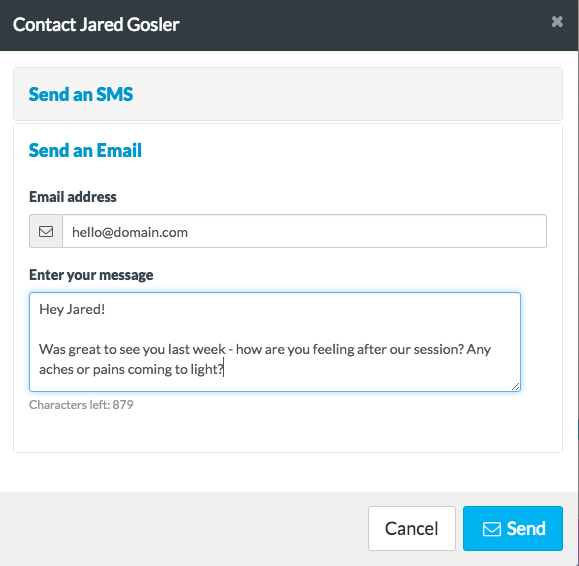
- Click the Send button when you are ready.
From the client record
- Head to the Customers tab.
- Search for the client by entering their name, phone number, etc.
- Once found, click the Messages button on the right:

-
Choose Send a message from the options:

-
Then you can choose either the Send an SMS or Send an Email option.
- Compose your message and click the Send button when you are ready.
Let staff know that their client has arrived
- On the calendar, mark the appointment as 'Arrived'
- An option will appear to let the staff member know

- When you click on this you will be able to choose to send an SMS or an email to the staff member an SMS letting them know that their client has arrived. The message will be created automatically with details of the client and appointment, but you may also choose to add your own message. Messages sent will use standard SMS allowance.

From the Timely iOS app
From the Customers Tab:
- Head to the Customers tab.
- Search for the client by entering their name, phone number, etc.
- Once found, click the View messages button on the right.
- Click the button in the top right-hand corner that looks like a pen and paper.
- Create your message and click 'Send'.
From the Calendar
- From the calendar, tap on a client's appointment
- Tap on 'Send text message'

- Select if you would like to send either a reminder message to the client with details of their appointment, or a message to the staff member to let them know that the client has arrived. Messages will be automatically prepopulated, but you may choose to enter your own message. Standard SMS allowance applies.
