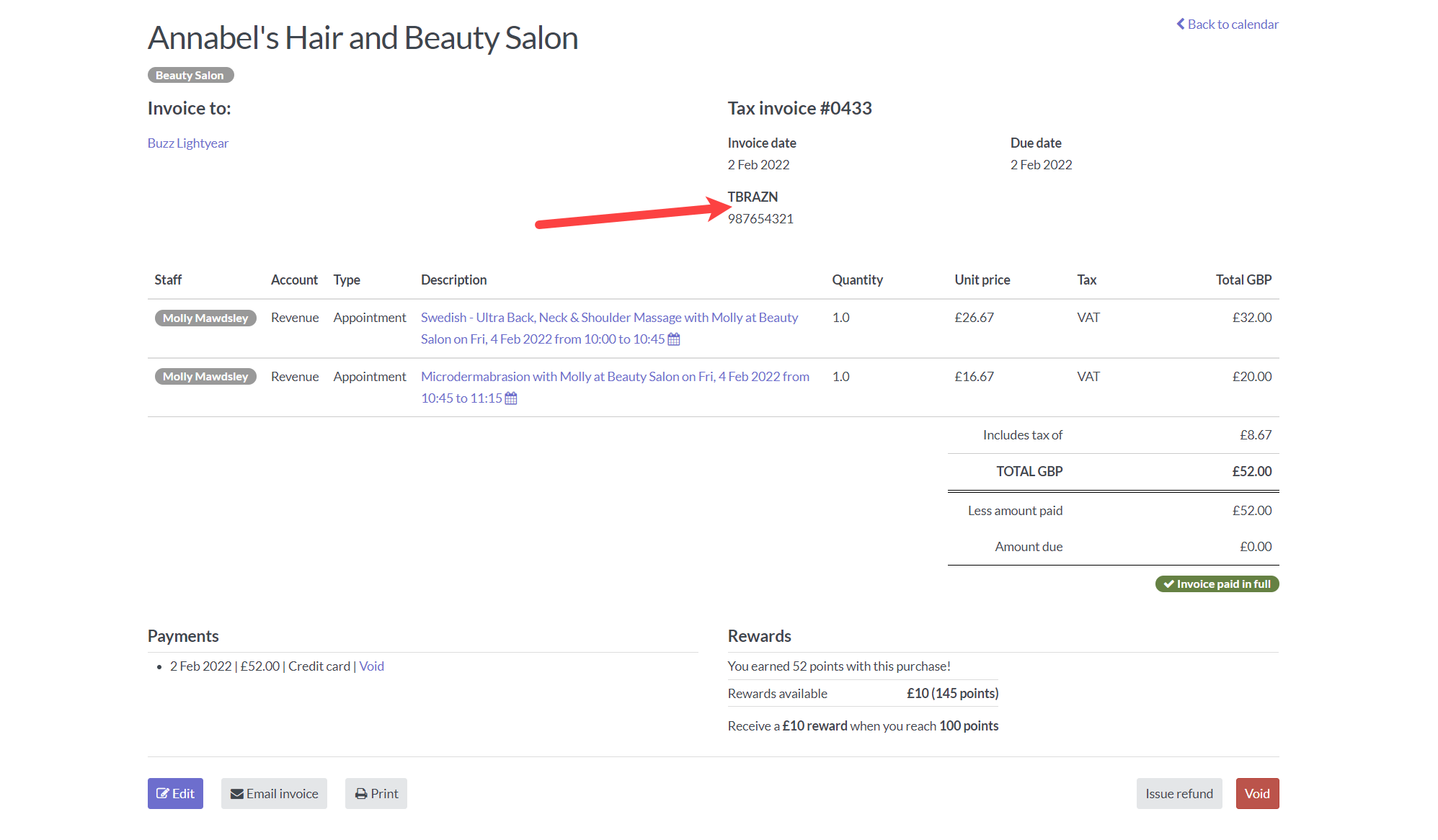It's possible to add registration, provider or reference numbers to individual staff members, which are then displayed on invoices.
This is perfect if you are:
- In a health/wellbeing industry and are required to include your registration/provider number on your invoice.
- Are a self-employed contractor and need to include your own business registration details.
- Work with insurance providers and are required to display a provider number on invoices.
This guide will step you through the process of adding and using provider numbers:
- Add a reference number to a staff member's profile.
- Select a reference number on the invoice.
- Edit a reference number on an invoice
Add a reference number
You can add a reference number (or multiple) to each staff member's profile individually:
- Head to Setup > Staff and click Edit next to the staff member.
- Scroll down to the Personal info section:
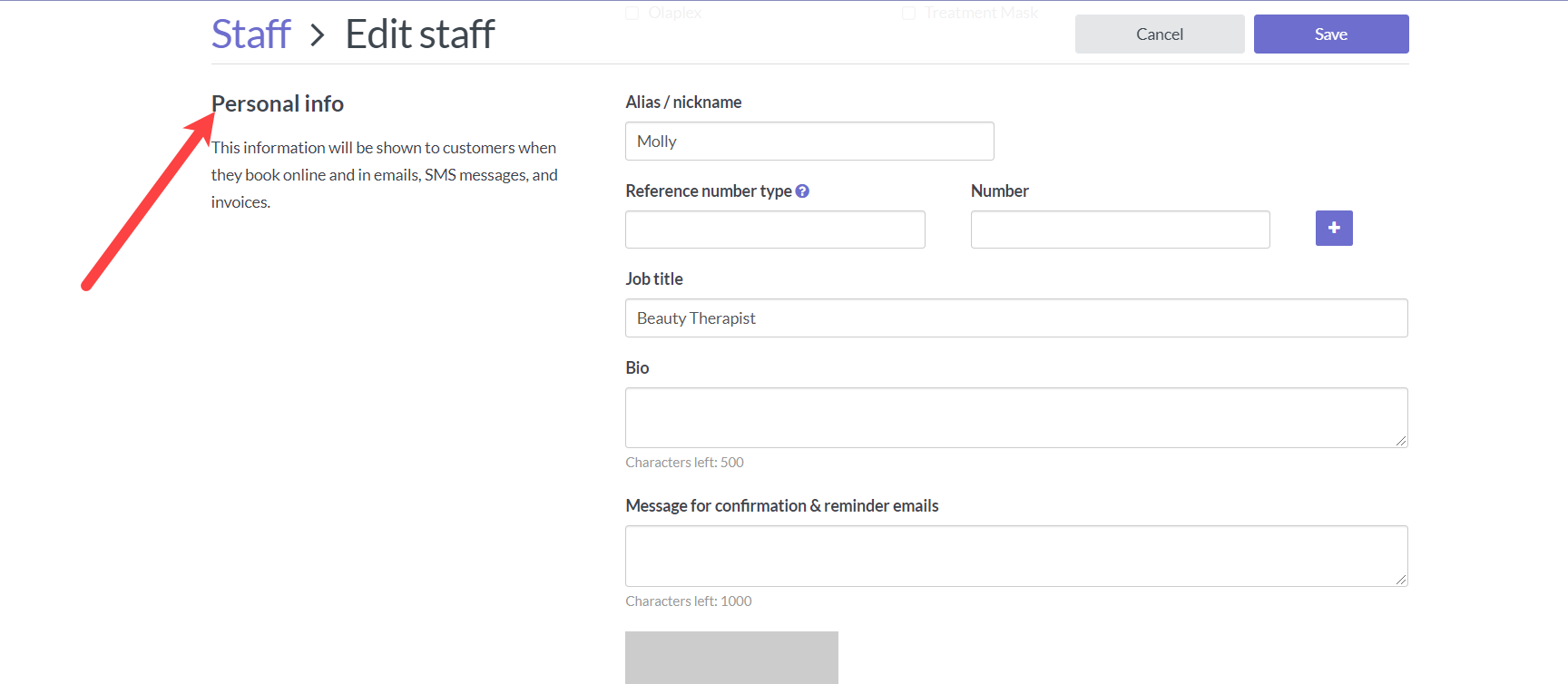
- Enter the title for the reference in the Reference number type field e.g. NZARBT:
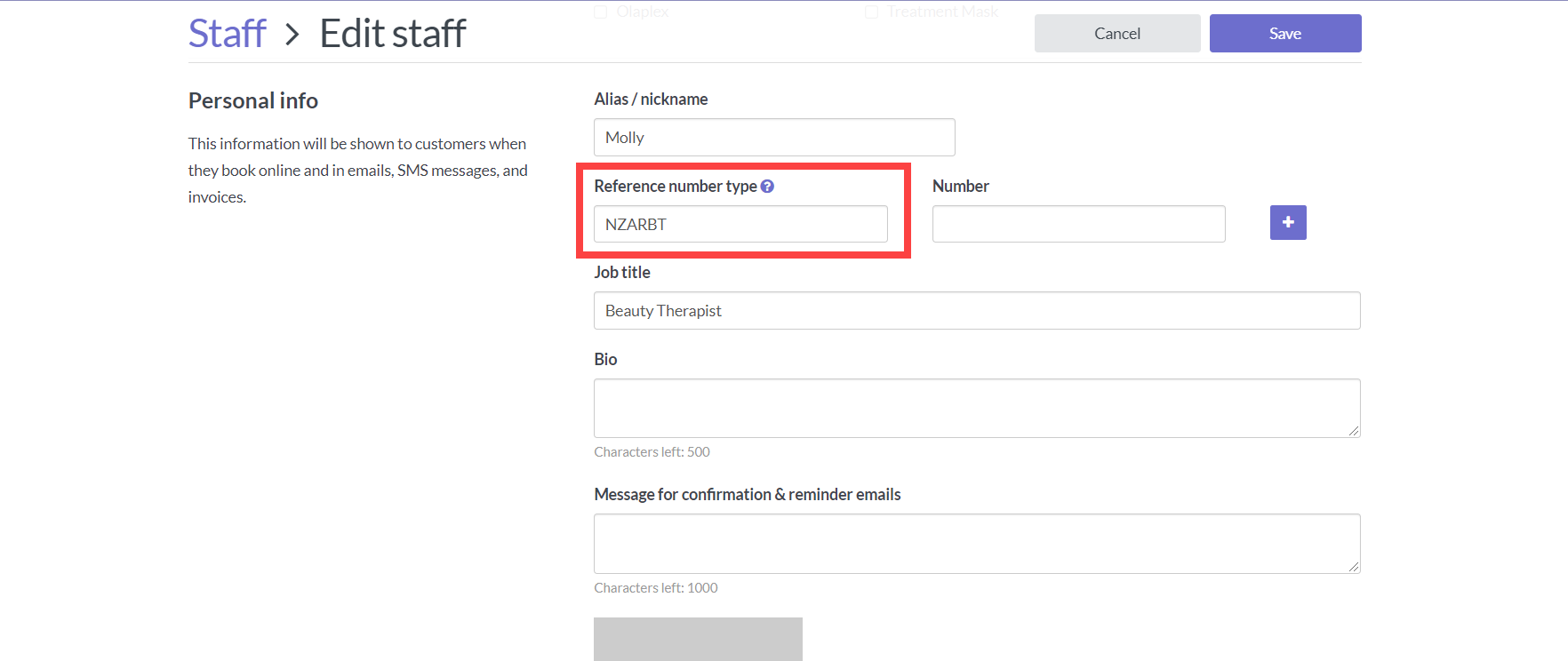
- Enter the number in the Reference number field:
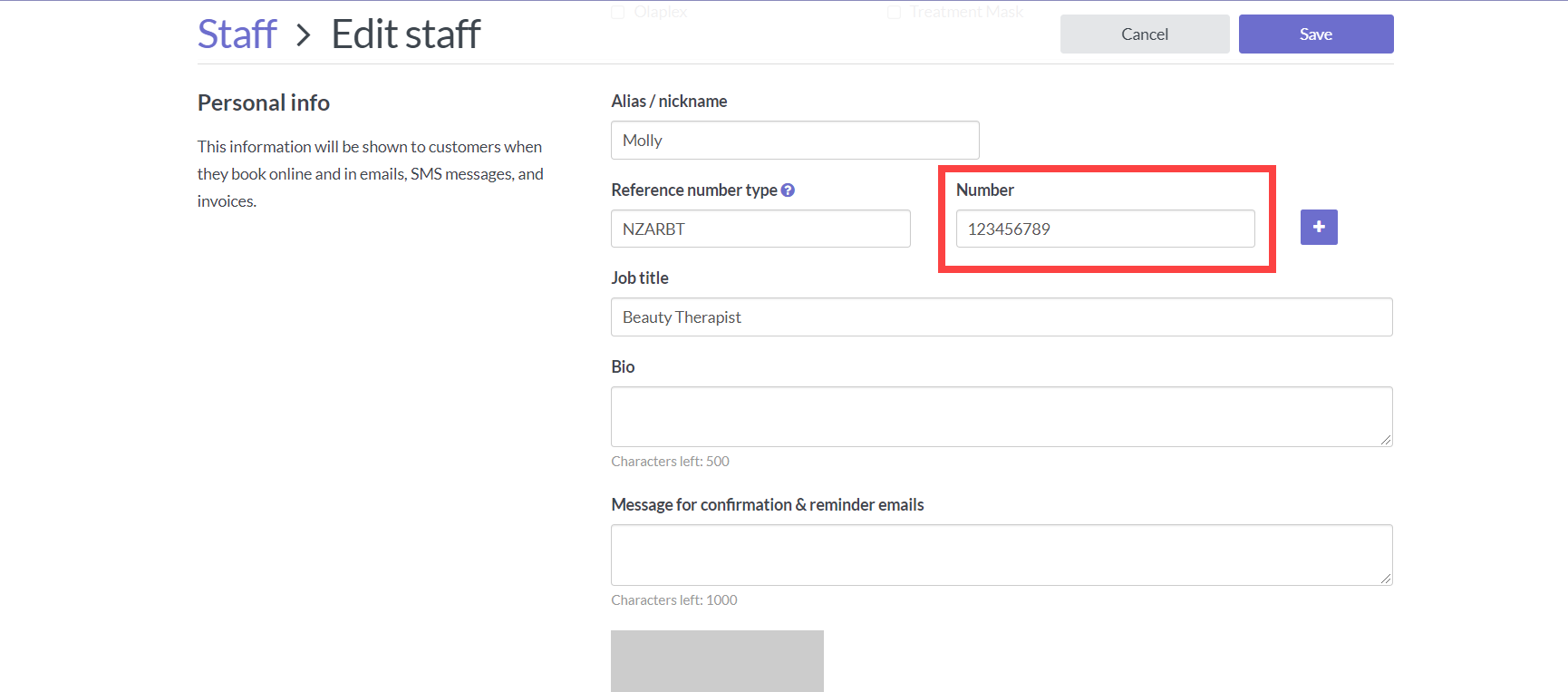
- Repeat for any other numbers you'd like to add. Use the green [+] button to add more numbers:
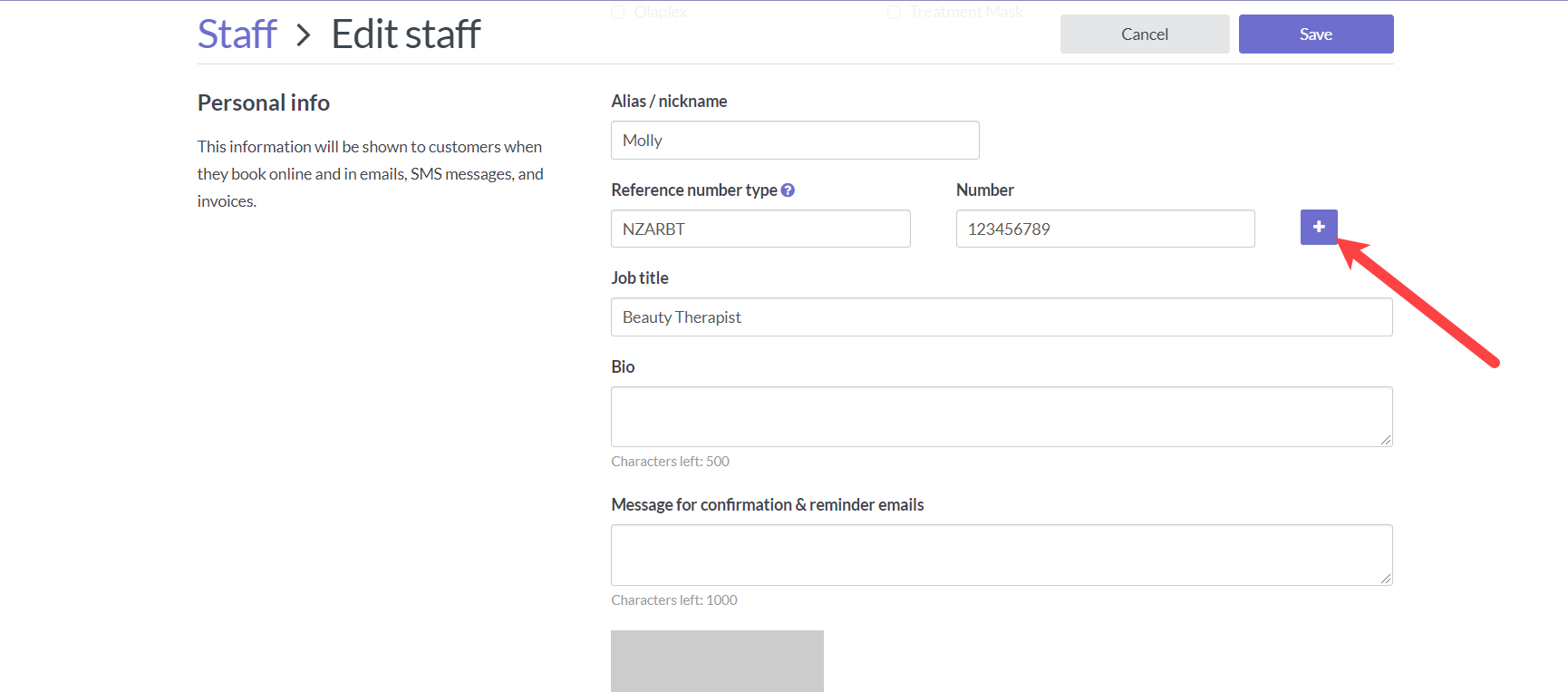
- Click Save to apply your changes.
Note: It's possible to add multiple numbers/number types for each staff member. However, only one number/type can be displayed on an invoice at a time. You can add two numbers by adding one in the Reference number type field and the other in the Reference number field.
Select a reference
Once you've added some reference numbers you can choose which number to add to the sale at checkout.
- Checkout the booking as you would normally.
- Next click the Sales options on the checkout screen
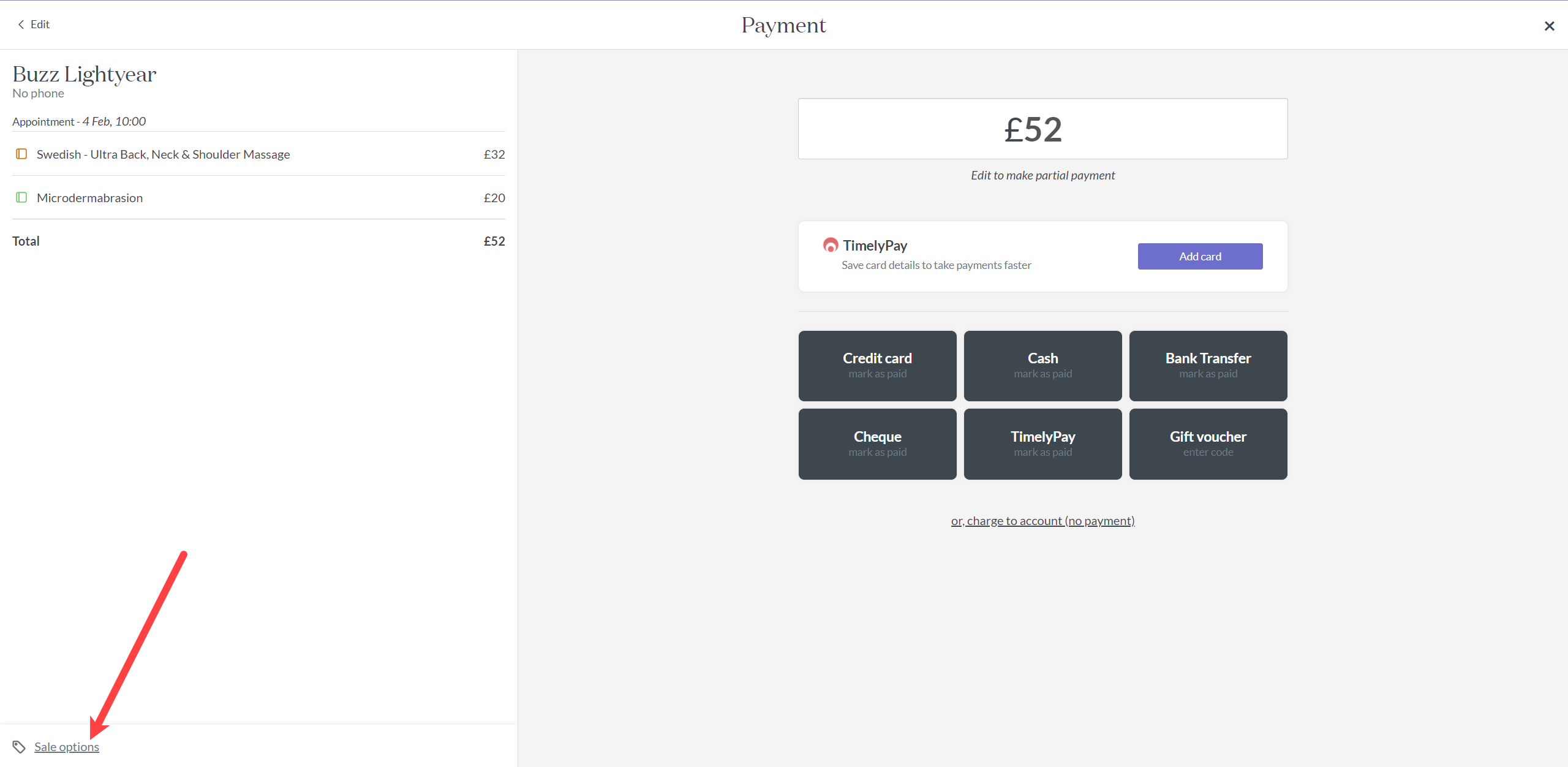
- If the staff member has reference numbers added, you will see a field here:
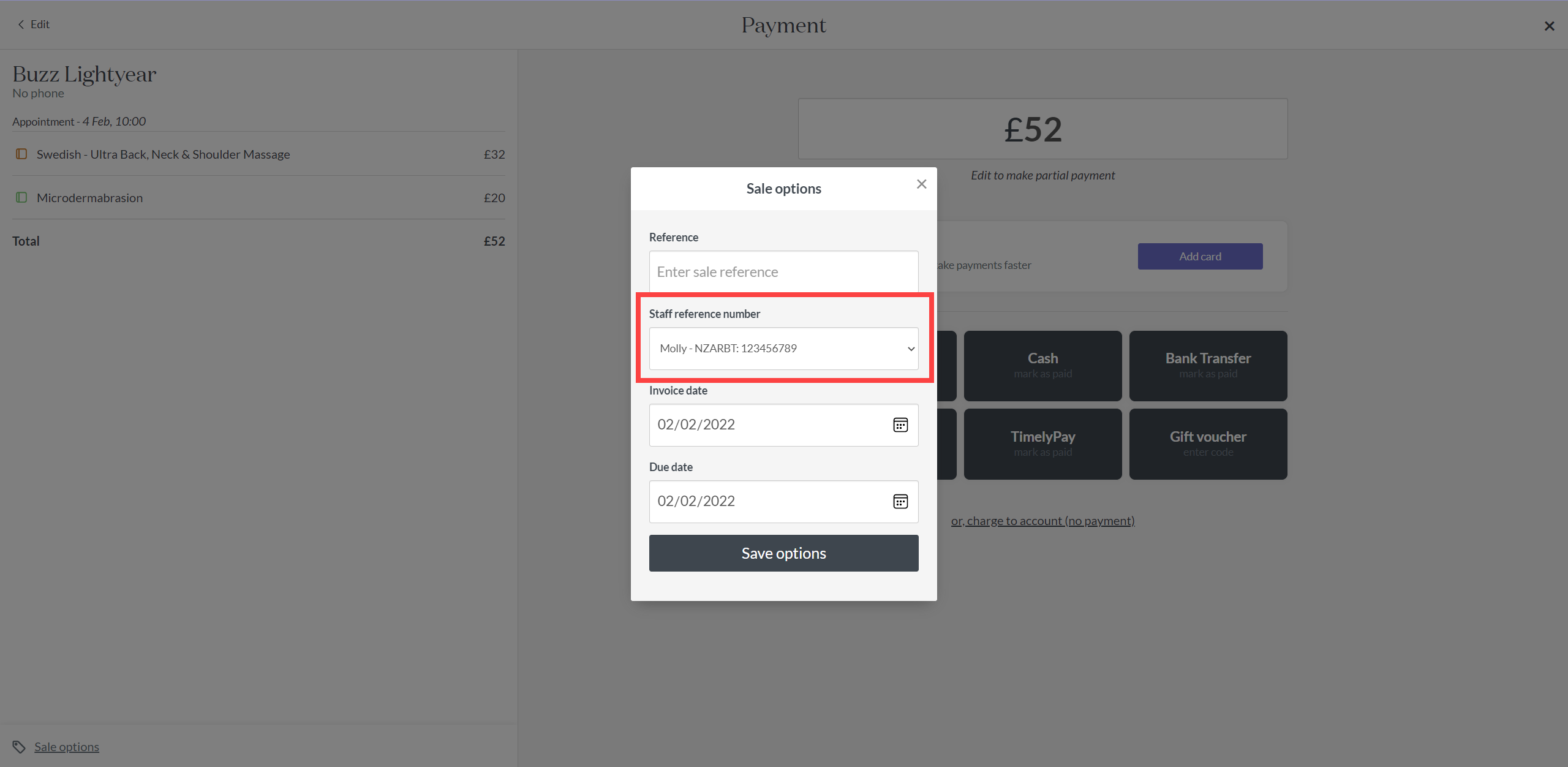
- Select the appropriate reference number from the drop down:
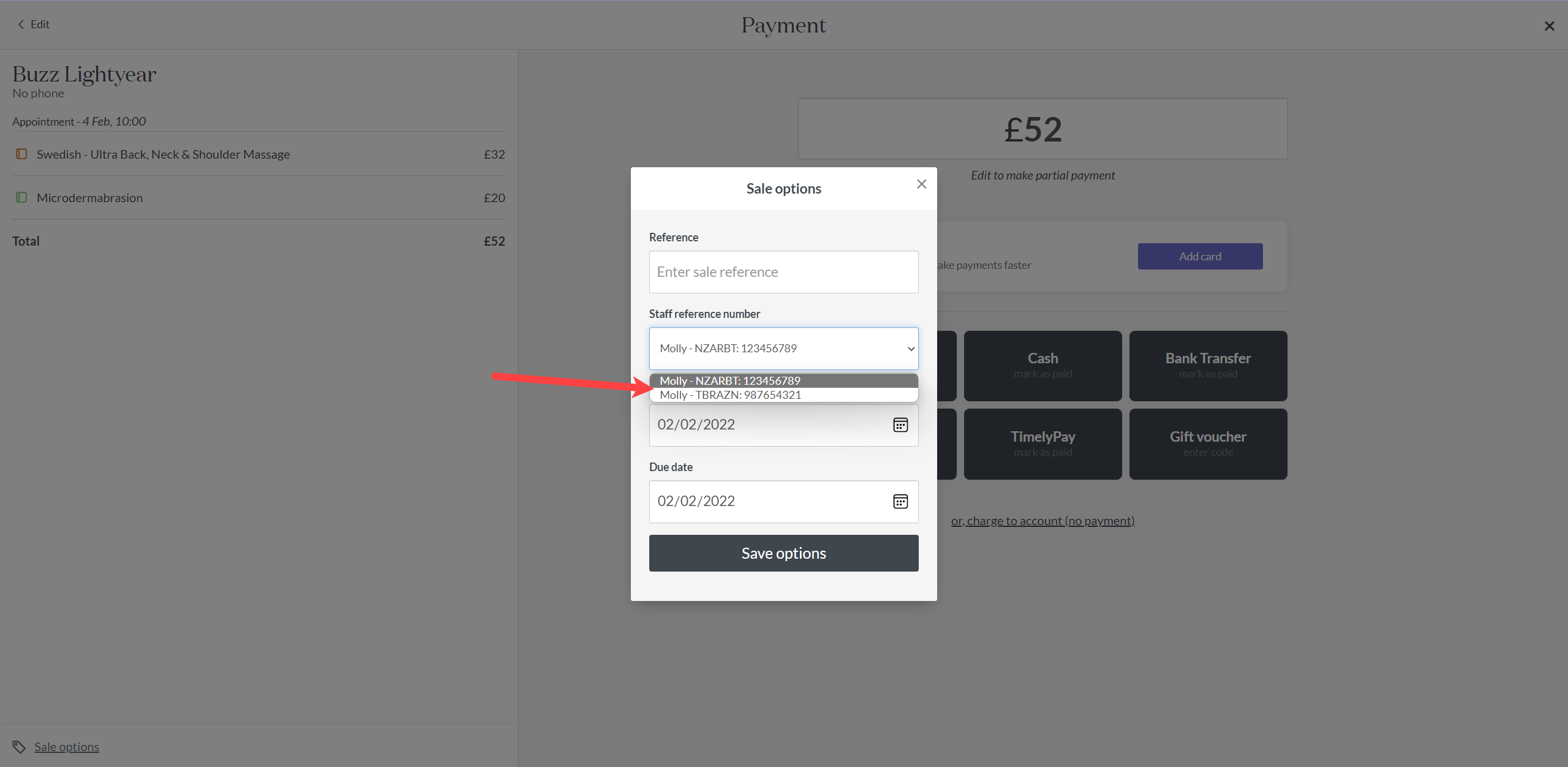
- Click save options to save the reference number and continue the sale process as normal
- The raised invoice will have the provider number listed:
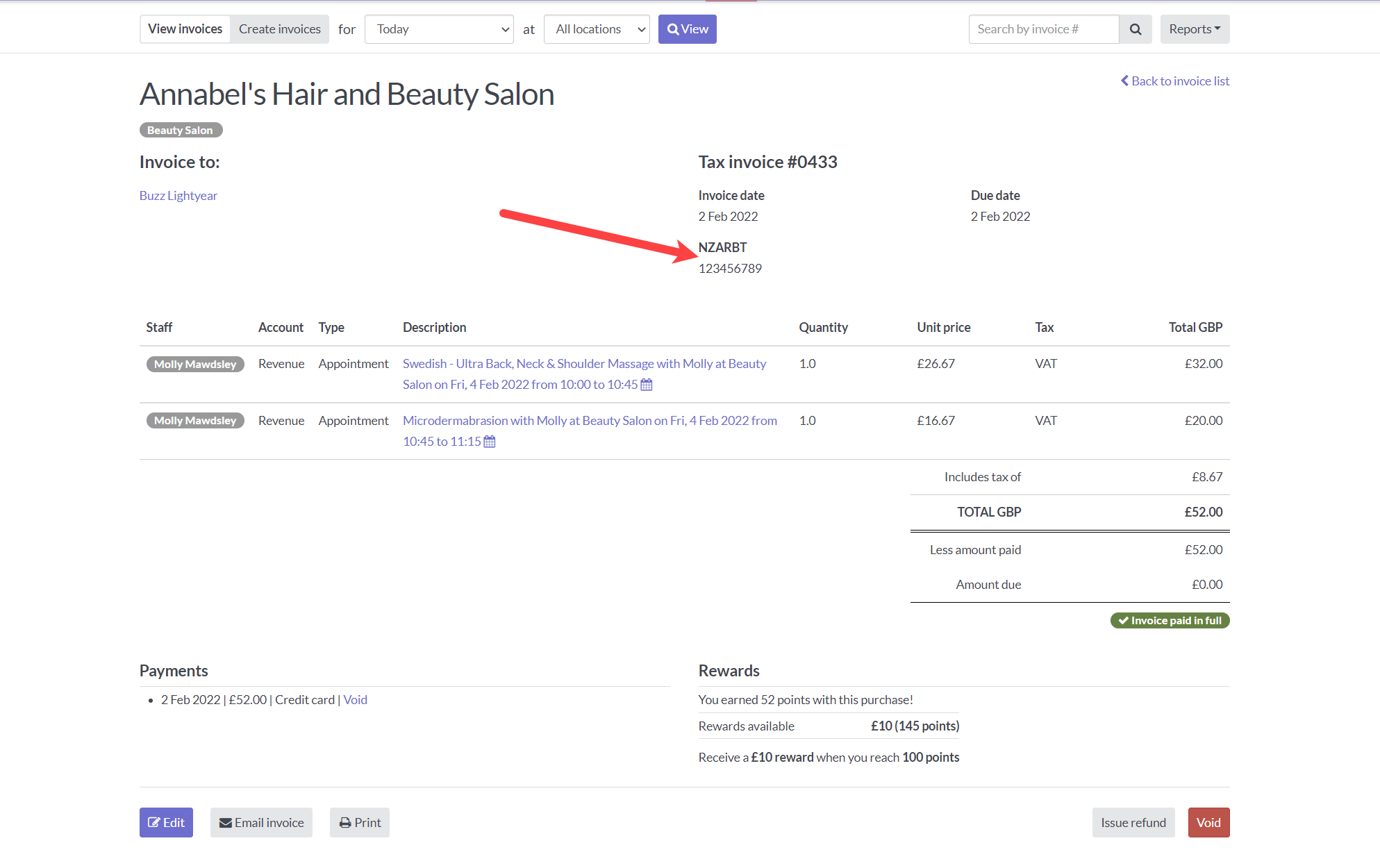
Edit a reference
You may need to add a reference to an invoice that has already been created or change the reference
- To do this head to the invoice and click edit
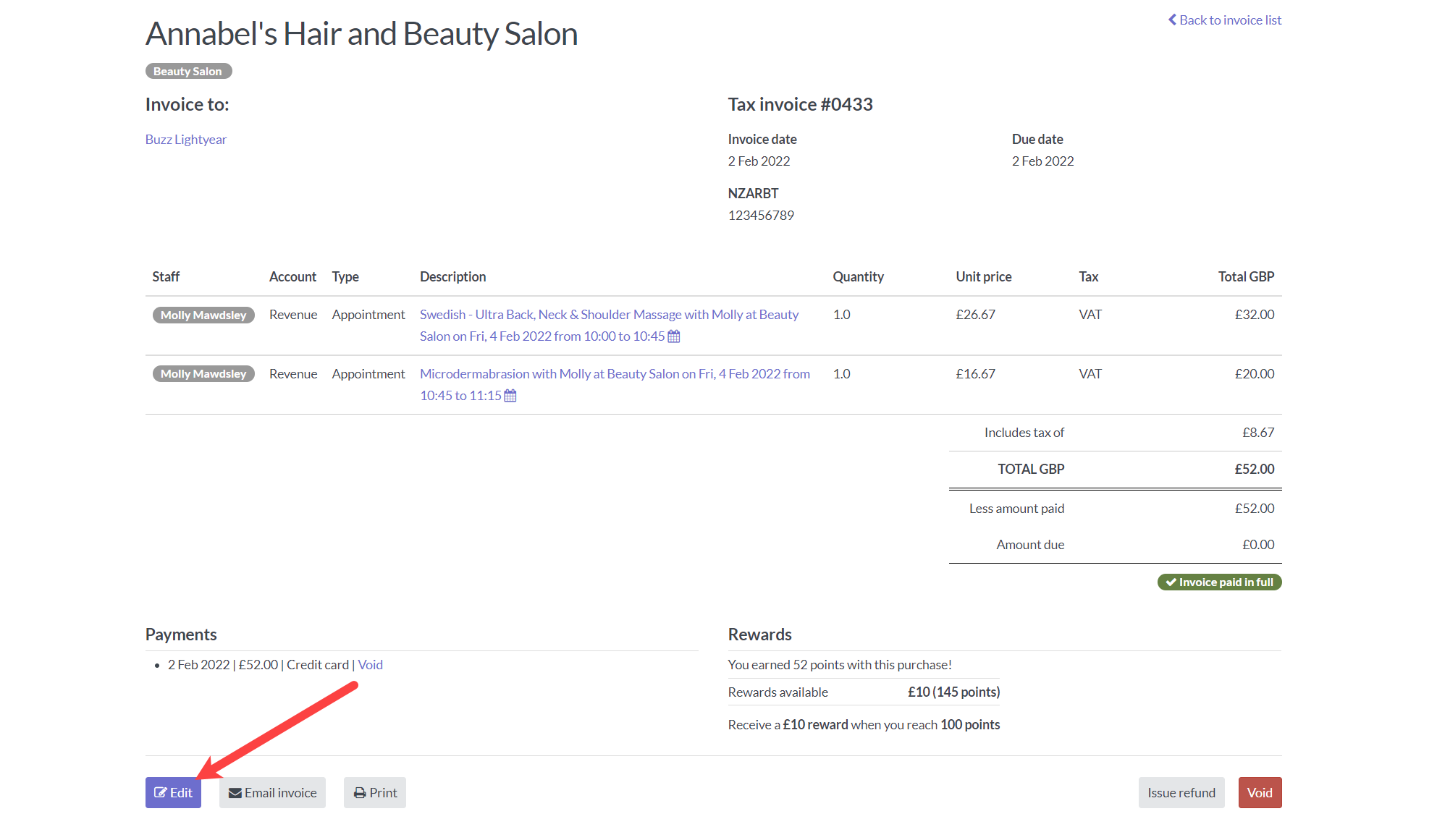
- Select the new reference from the drop down menu:
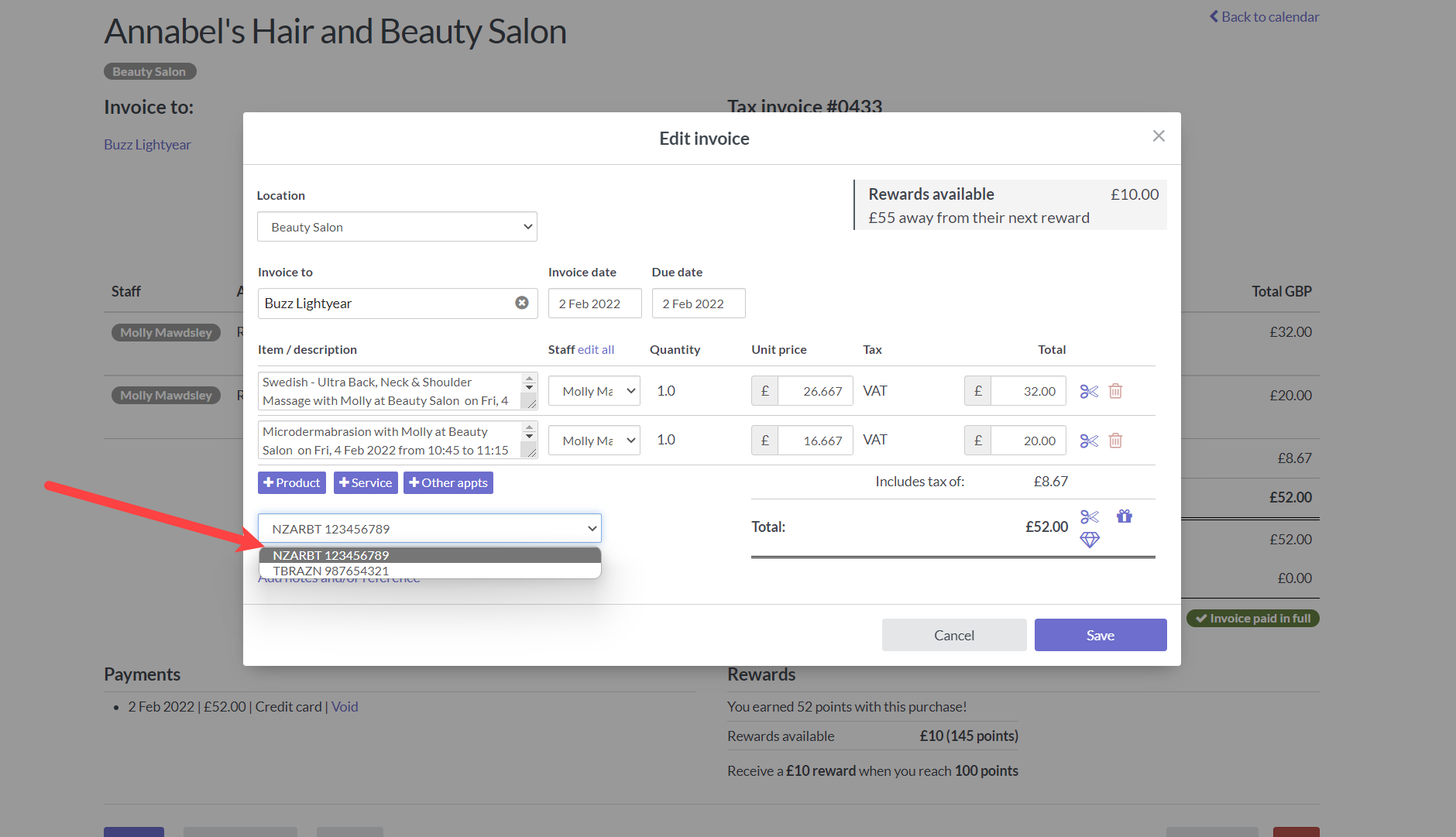
- Then hit save:
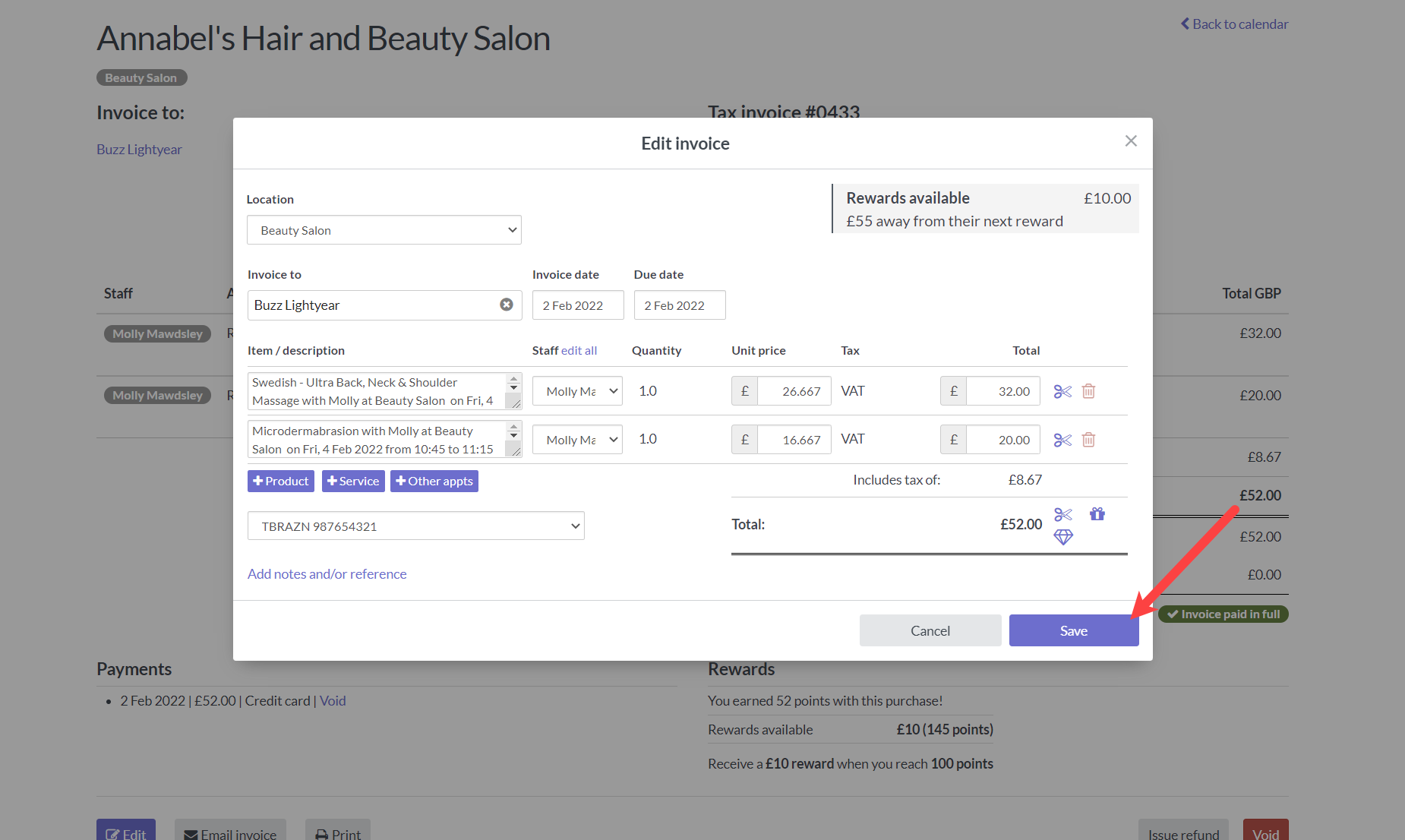
- And the new reference will be updated on the invoice: