This article is for:
The article provides clear step-by-step instructions for importing client data into Timely.
In this article you will learn to:
- Download the client import template
- Add your clients to the import template
- Import & test your clients in Timely
Download the client import template
Welcome to Timely — we're excited to have you on board! If you're moving from another system or already have a list of your clients, you can import them directly into Timely. This saves you from entering each client manually.
To ensure your data imports correctly, we use a specific CSV (comma-separated values) template. We know importing data might seem a bit tricky at first, but if you follow our instructions carefully, you might be surprised at how easy it is!
Download the client import template
Not sure how to export your client data from your current system? No problem — submit a Help Form via our Help Centre and we’ll guide you through it.
Add your clients to the import template
1 Inside your Timely account, you are able to import your customers yourself without needing our teams to do this for you. To import your customers, head to the Customers tab and you'll see an Import Customers button.
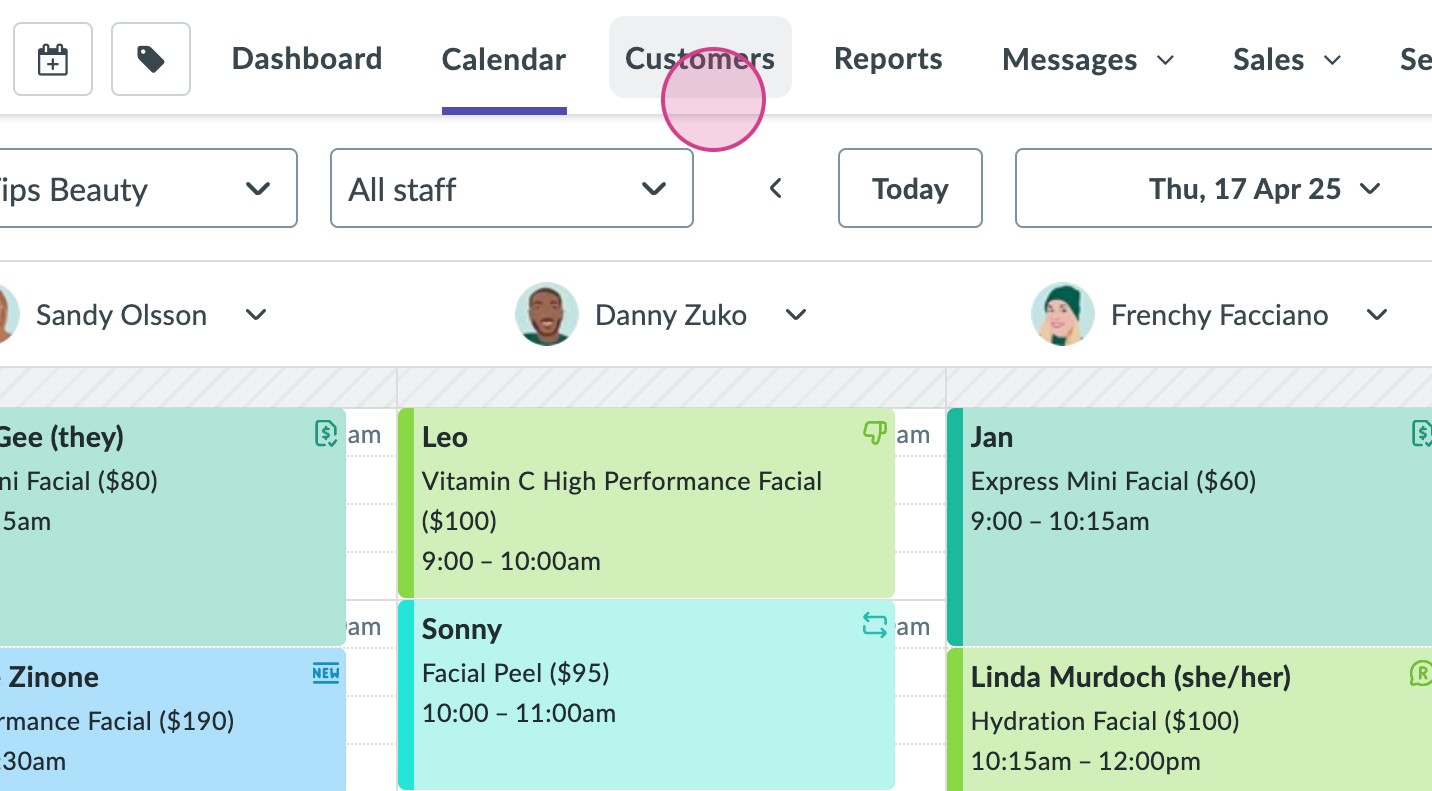
2 Click on this one and you'll see a pop up.
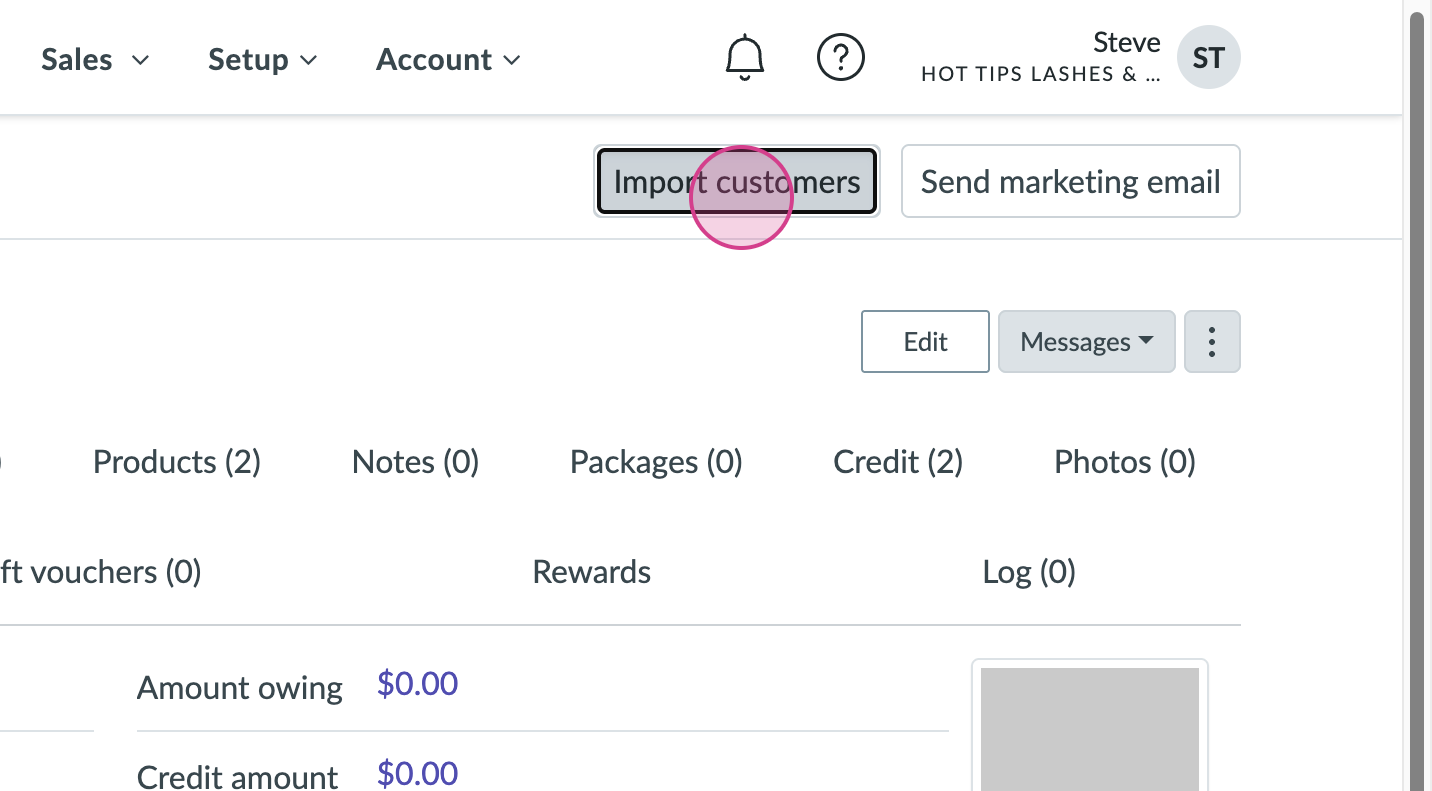
3 The first and most important part of this is to download the template.
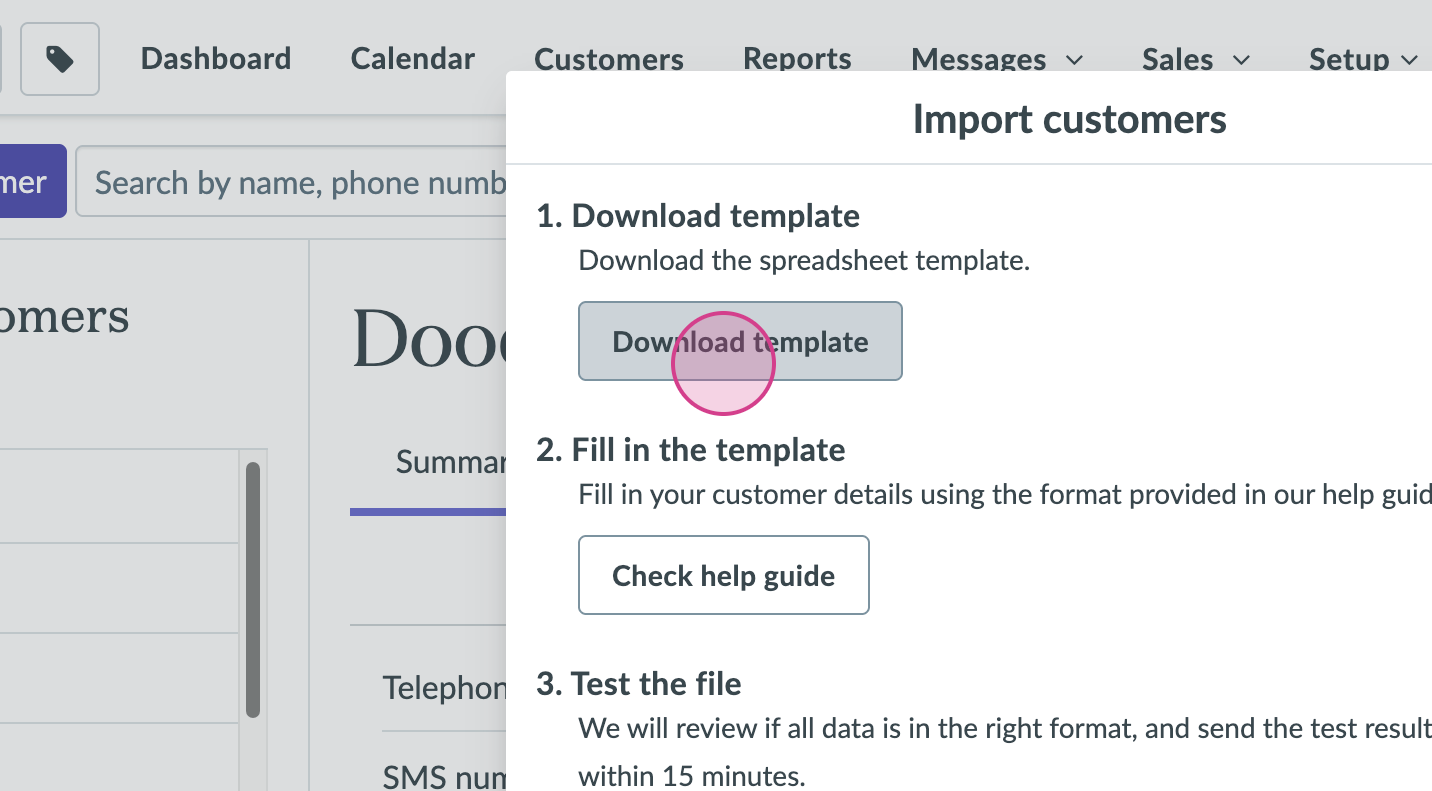
4 The template will take you back to our help guides and you simply click on Download Template.
5 Once the template has downloaded, you'll see it in your spreadsheet software. In this instance we are using Google Chrome.
Important: Do not change the column headings in the customer import template — they match specific fields in your Timely account. If you change them, your import won’t work.
If you're moving from another software and already have a customer list, simply copy the customer details from your existing file and paste them into the matching columns in the Timely CSV template.
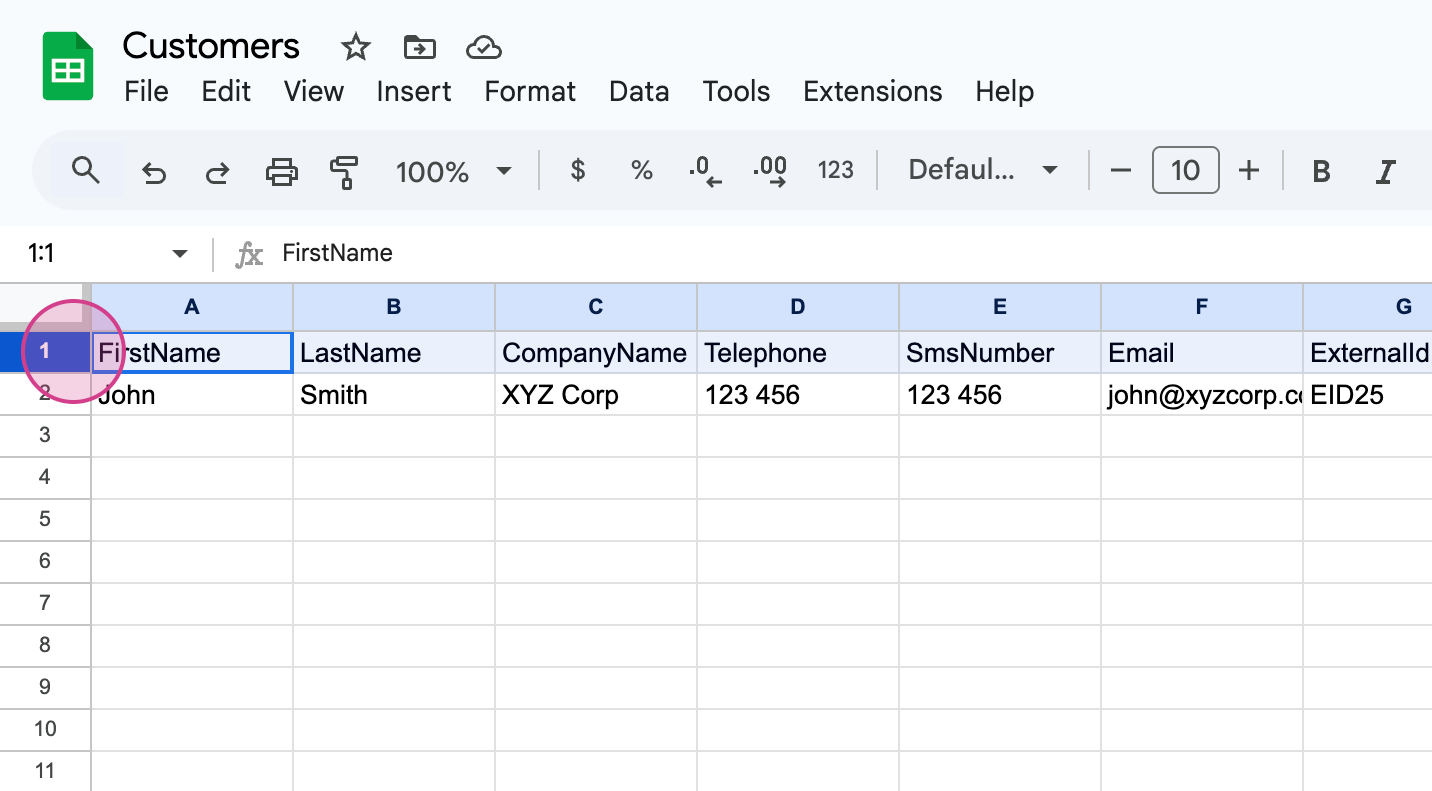
6 For example, you can copy all of your customers’ first names from your existing spreadsheet and paste them into the First Name column in the Timely template. Continue this process across the spreadsheet, using copy and paste to transfer data into the matching columns.
There are a few important things to watch out for as you go — one of them is the SMS number field. Make sure your customer mobile numbers are in the correct format for SMS (e.g. include country codes where needed) to ensure they import correctly.
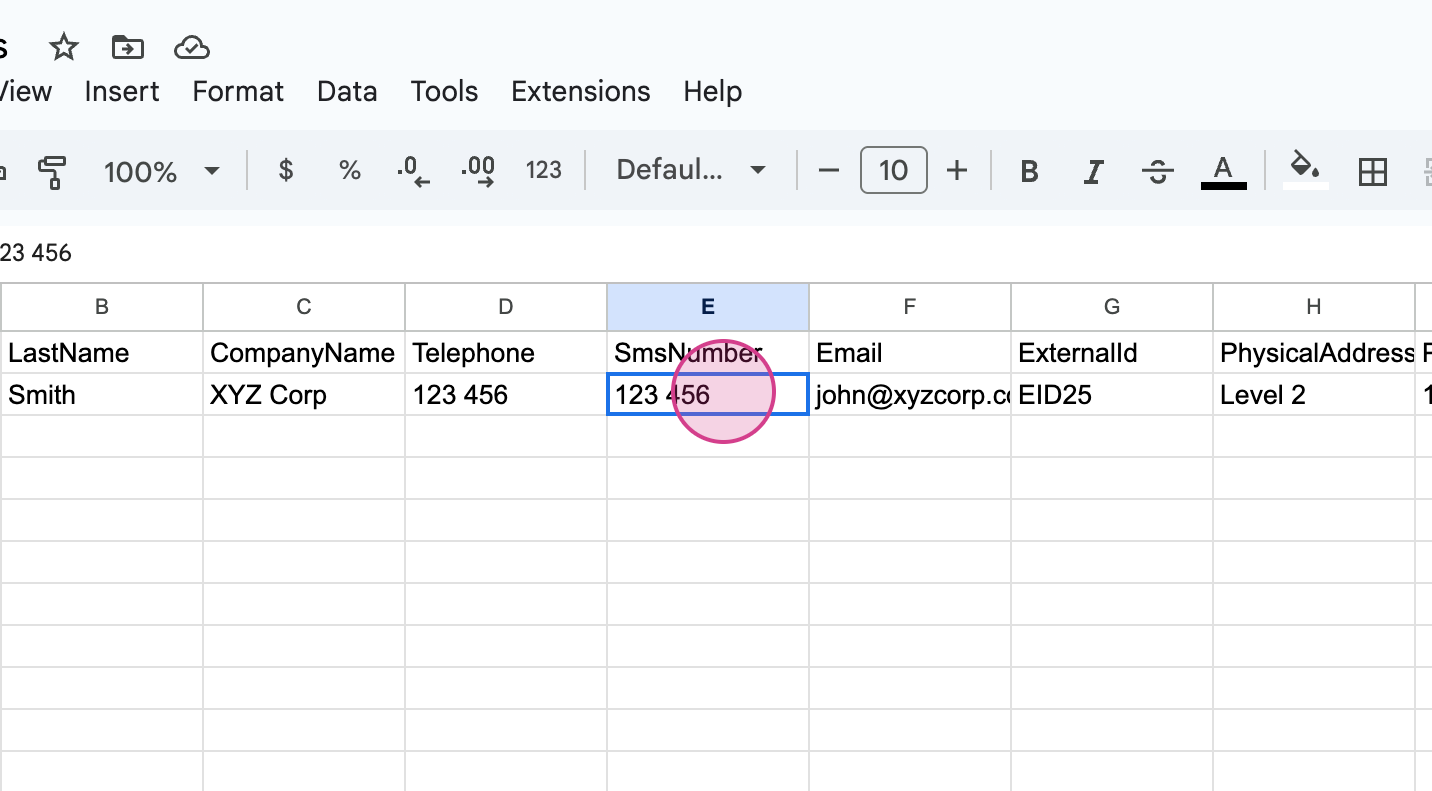
7 Timely will automatically add the international dialing prefix to SMS numbers to ensure they import as valid phone numbers.
Please note, your phone numbers should not include the leading zero (0) if you’re adding the international code. For example, use the number with the country code like this:
Correct: +64 21 123 4567 (or 64211234567 without the plus sign)
Incorrect: 021 123 4567
For email addresses, they will import successfully as long as they are in a valid format and don’t include extra text (for example, avoid adding words like “work” immediately after the email address
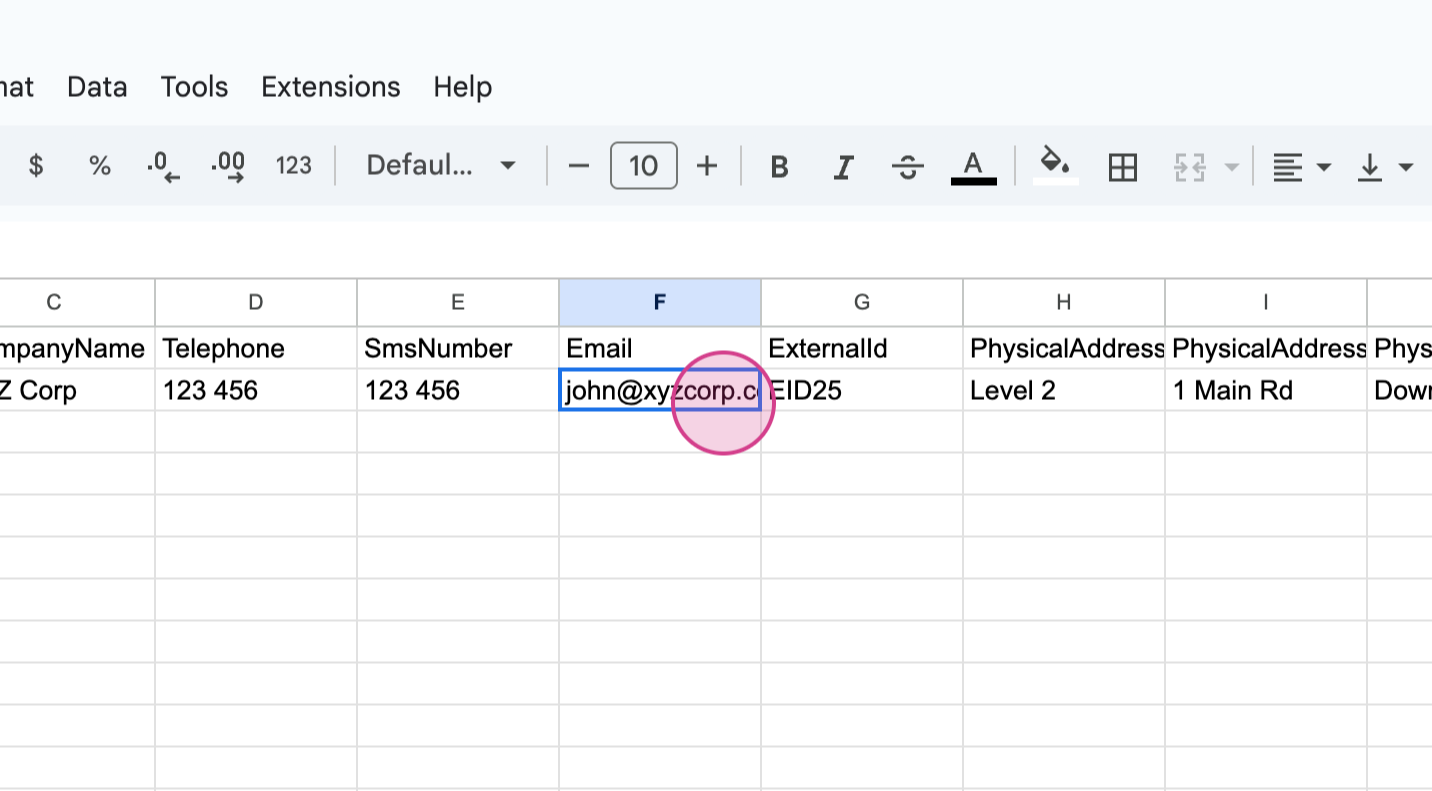
8 Another area or another column to confirm is the gender field.
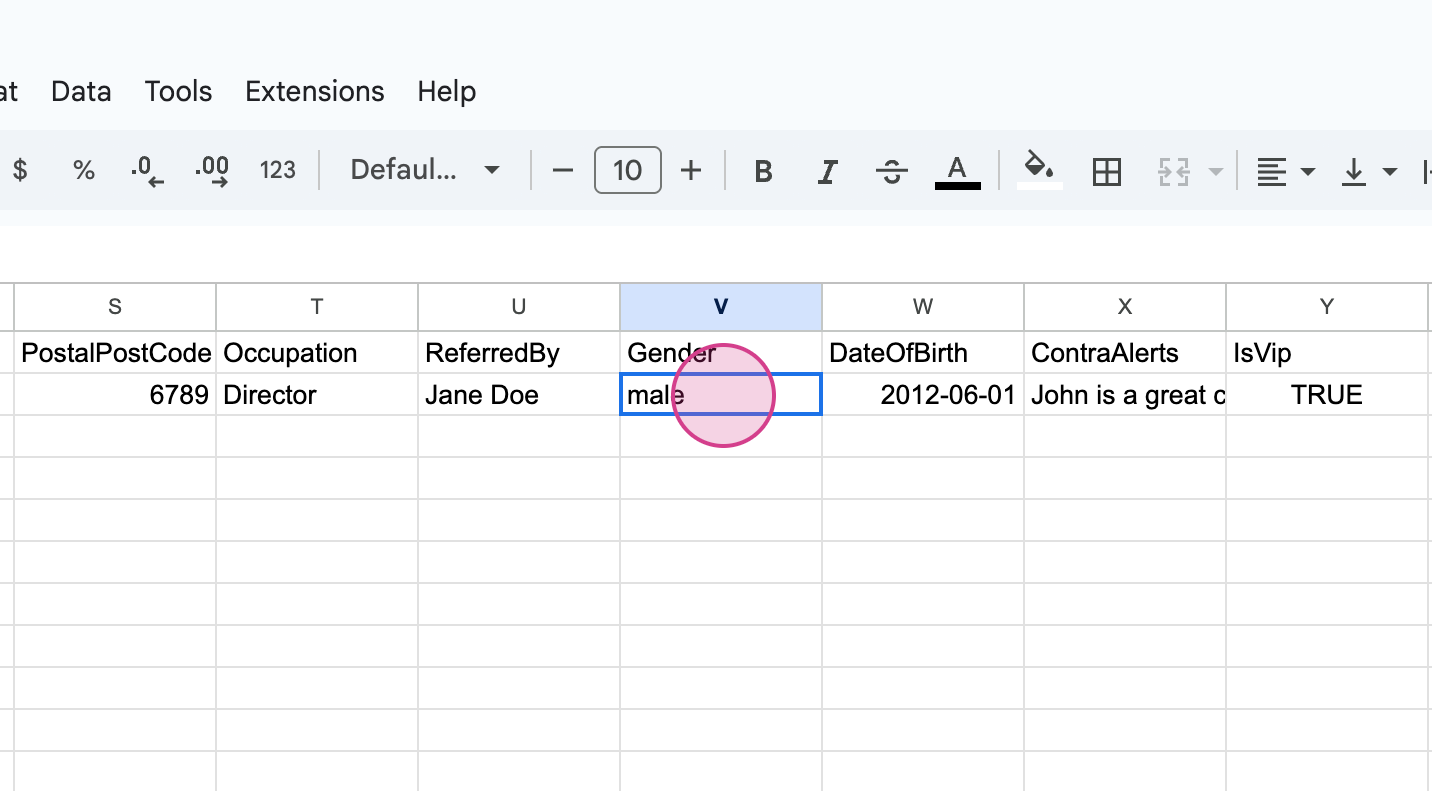
9 For the Gender field, you can enter the full word (e.g., “Male” or “Female”) or use the letters M or F — either lowercase or uppercase is accepted. Any of these formats will be recognized as valid and imported correctly.
Now, an extremely important field to get right is your Date of Birth.
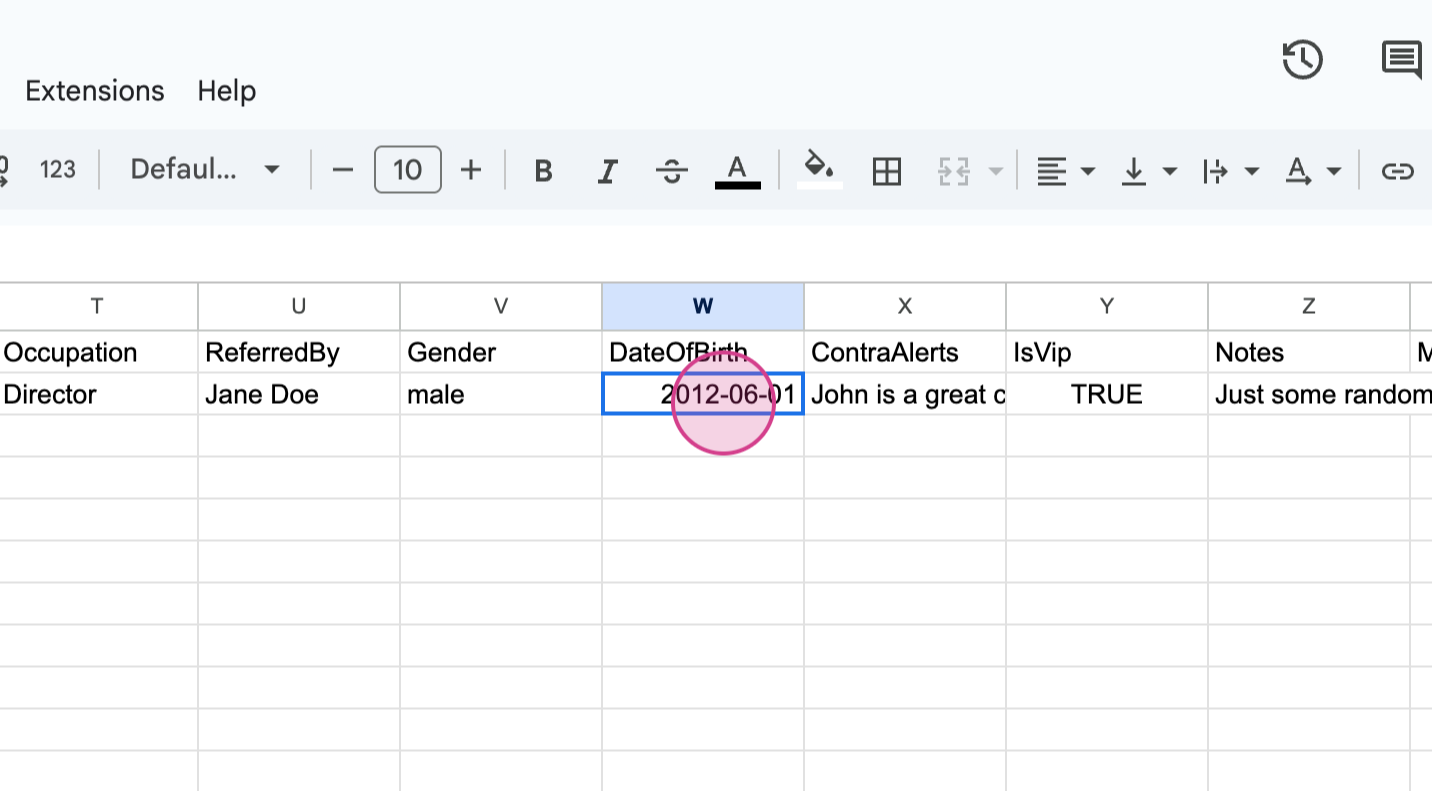
10 The Date of Birth field must be formatted with the year first, followed by the month, and then the day (YYYY-MM-DD).
After copying your customers’ dates of birth into the spreadsheet, highlight the entire Date of Birth column and apply the correct date format to ensure it imports properly.
Example: 1985-07-15 for July 15, 1985
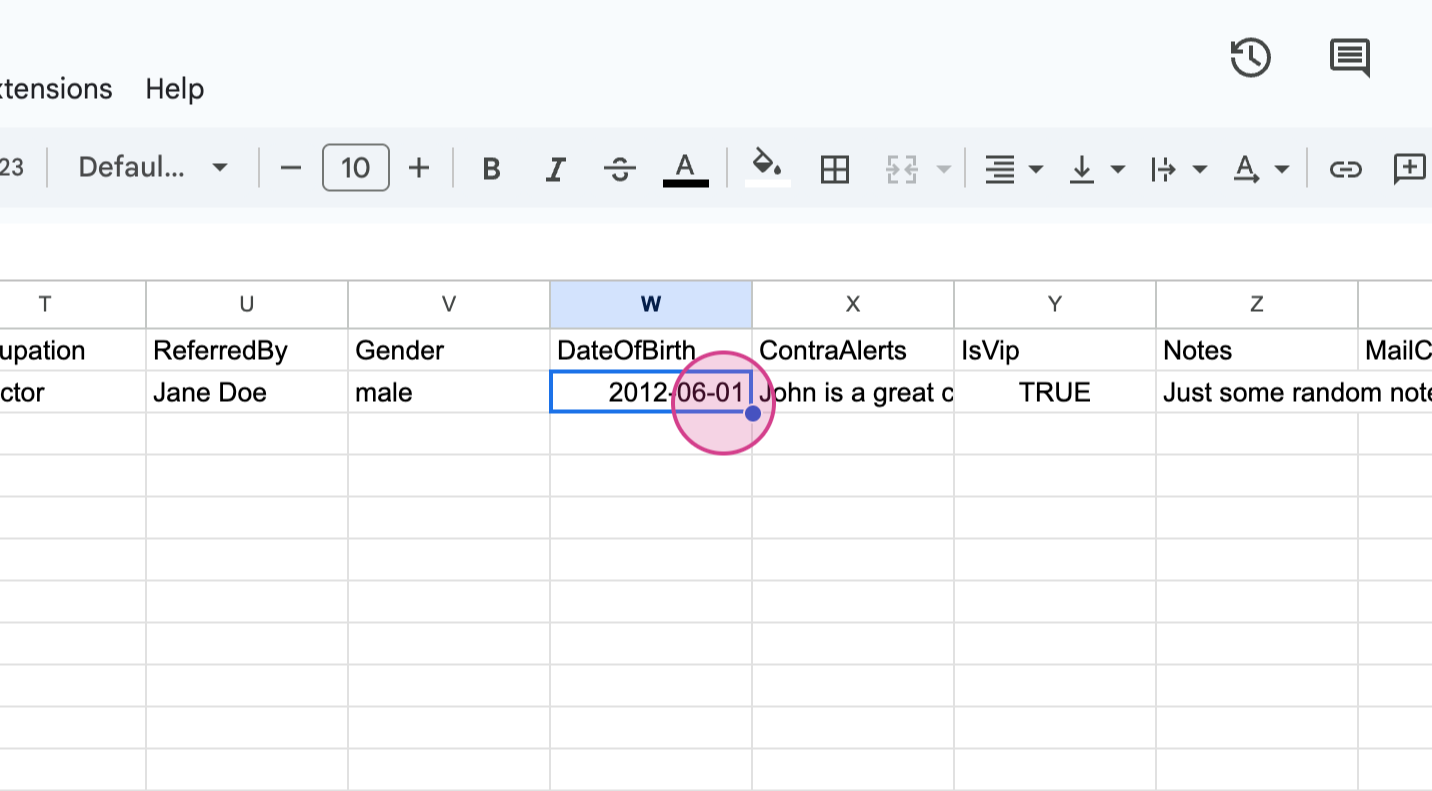
11 You are also able to identify your VIP clients by using the word true in the column under VIP and if they are a VIP client you do not need to put false into that field.
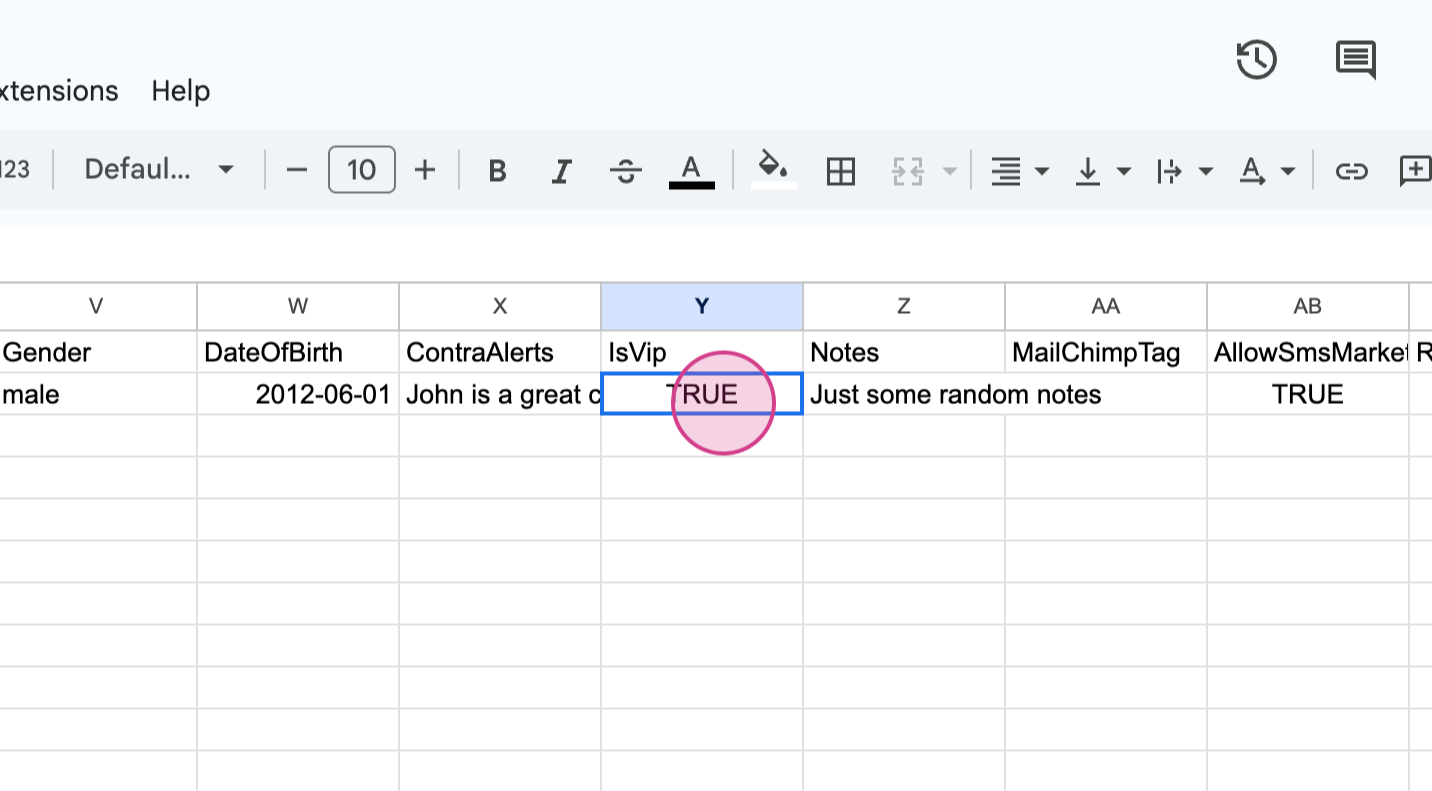
12The same applies if you want to record whether a customer has allowed SMS marketing. If they have, simply enter the word “true” in the appropriate column.
Once you’ve copied all your customer details into the Timely spreadsheet, be sure to save or download the file as a CSV — that stands for comma-separated values — to ensure the import works correctly.
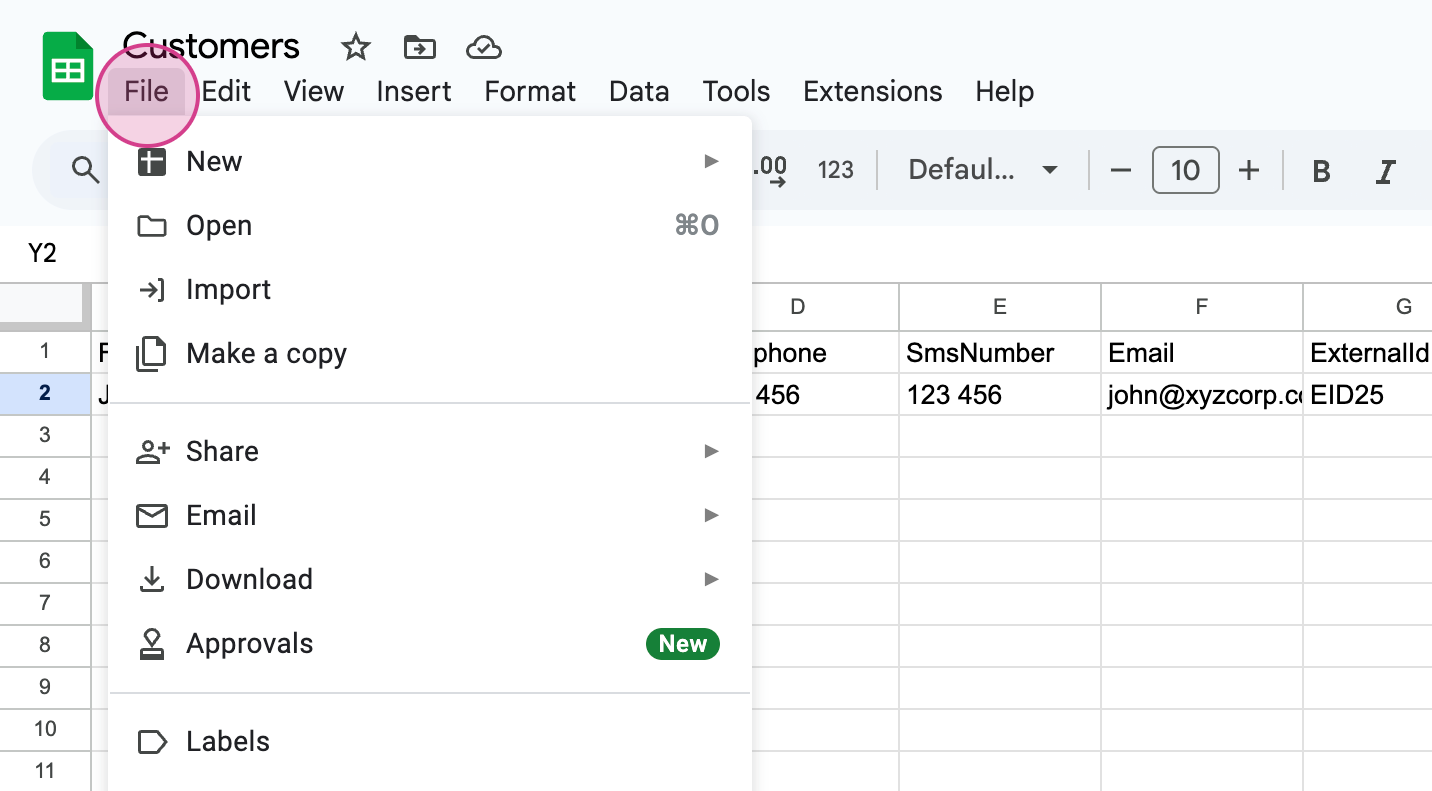
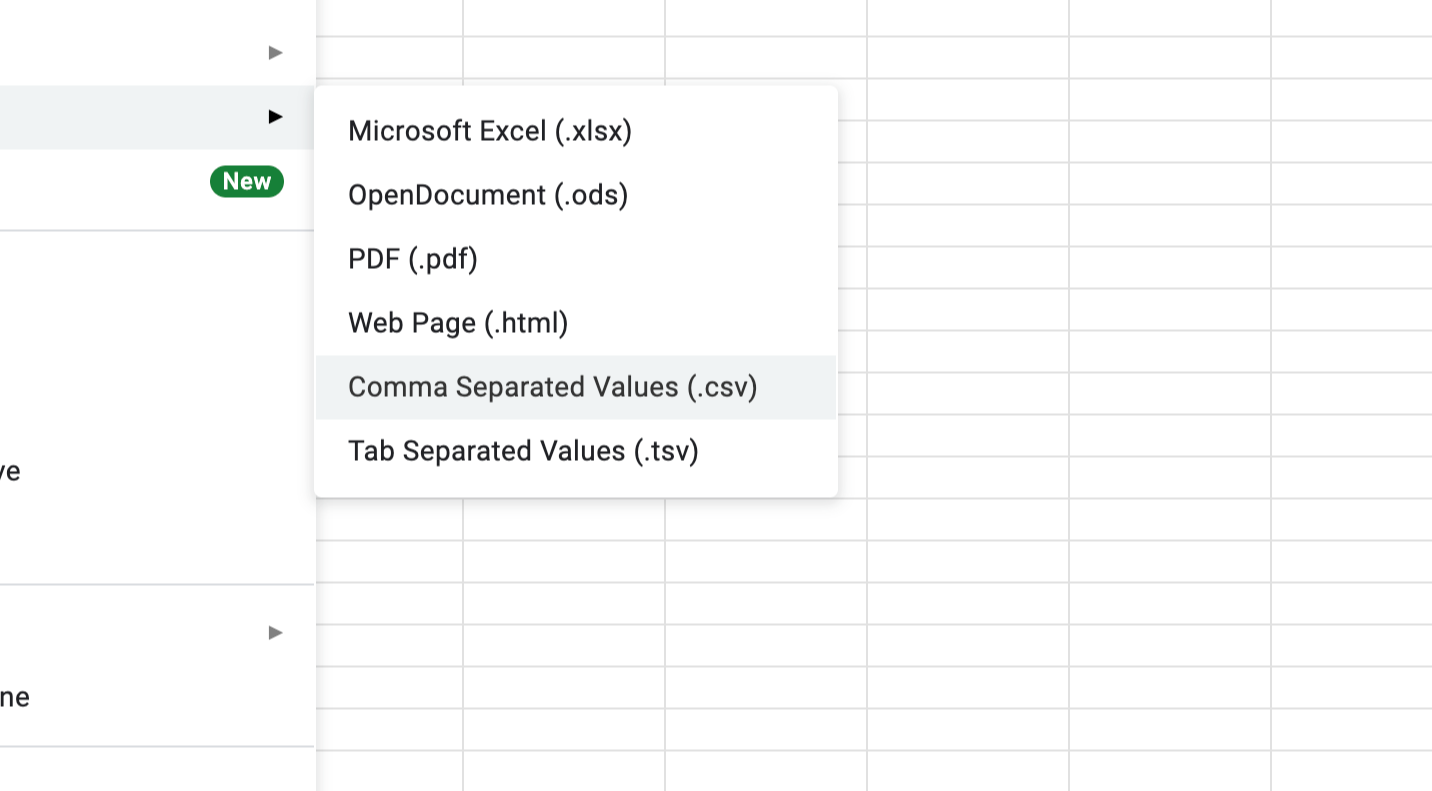
Import & test your clients in Timely
1 Once you've saved it or downloaded that, head back to your timely account and you can upload the file to be tested, or you can upload the file for a full import. When you upload a file for a full import, select the CSV file that you've just created and you'll see a banner Customer data is importing.
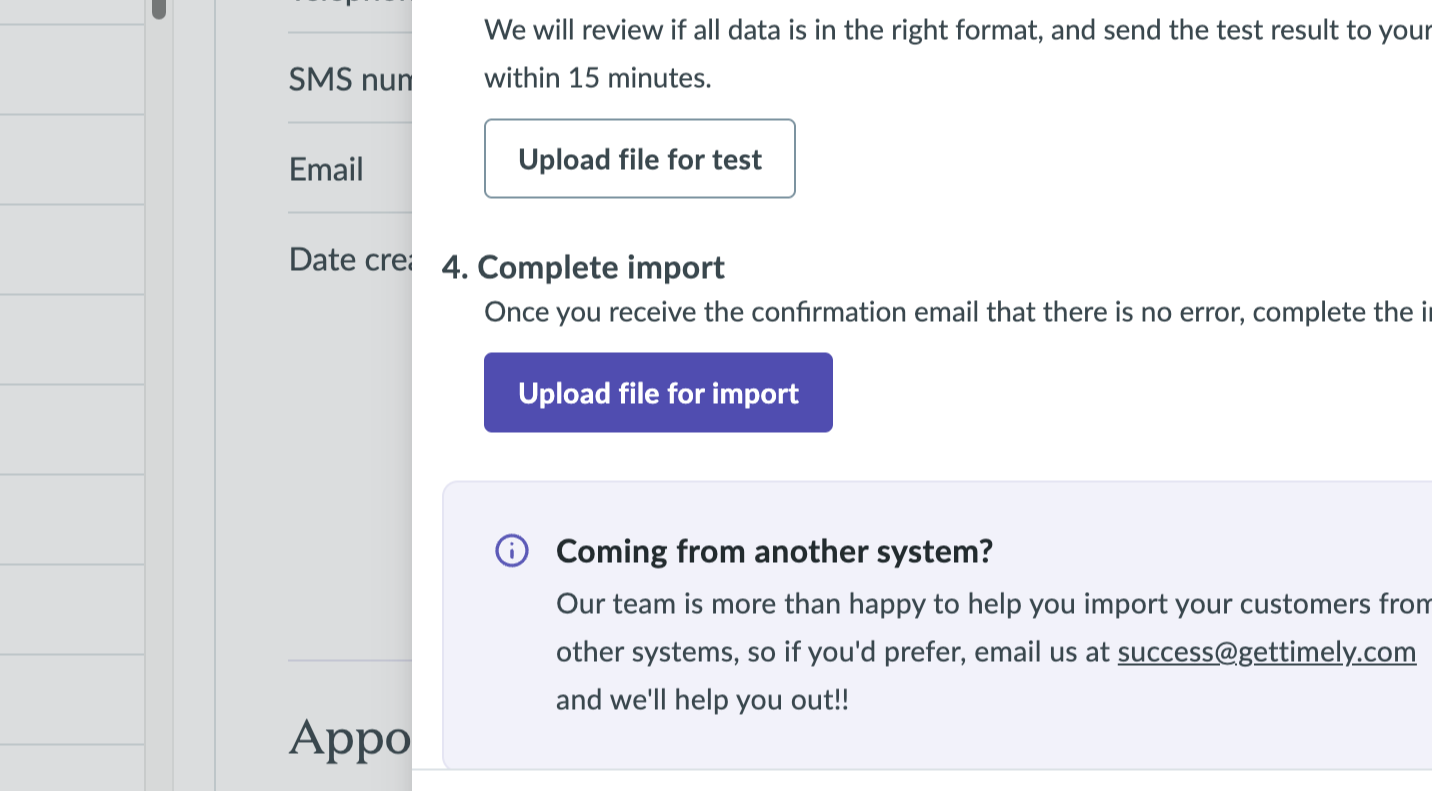
2 You can close this banner and when you start to refresh your screen you will see your customer numbers change as they're imported into your account.
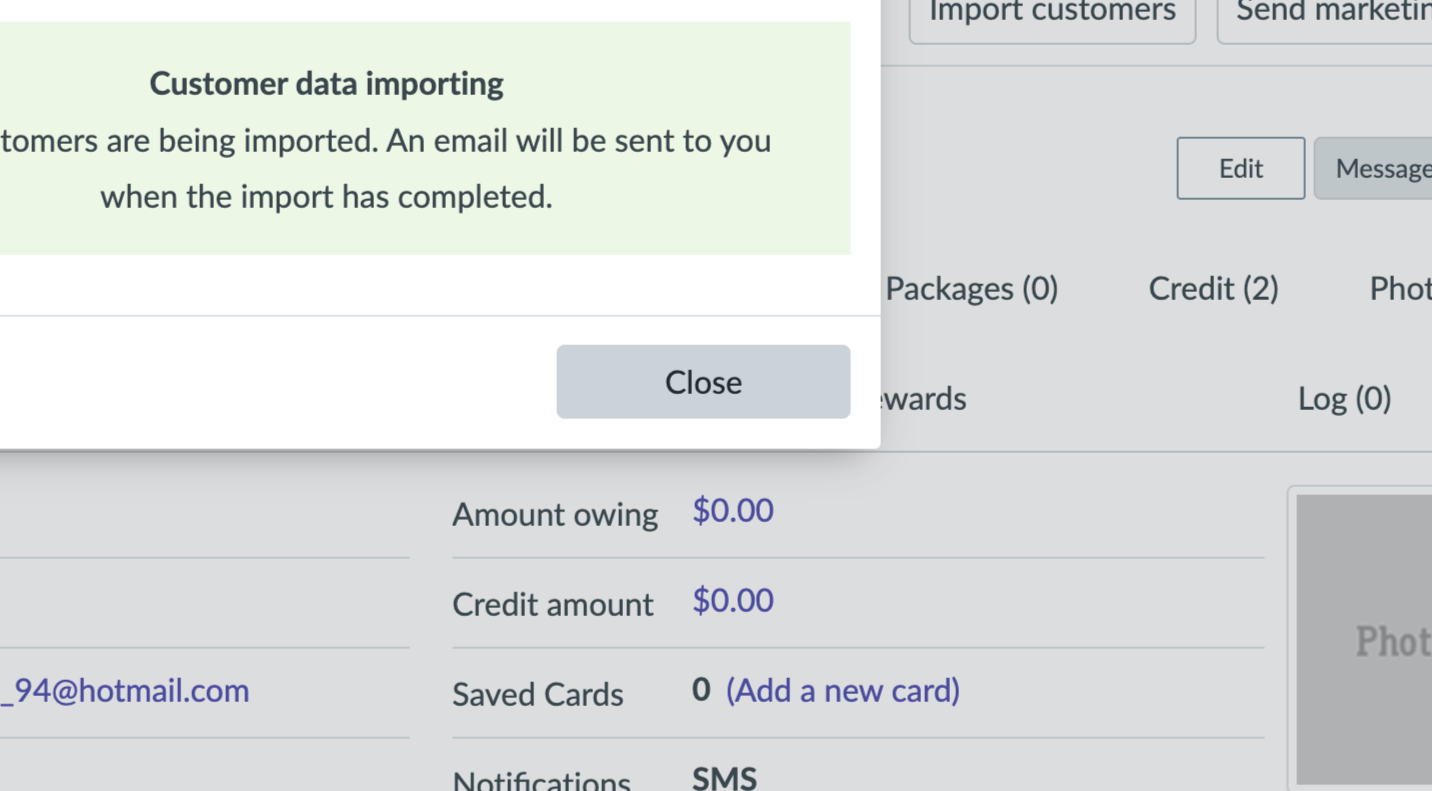
3
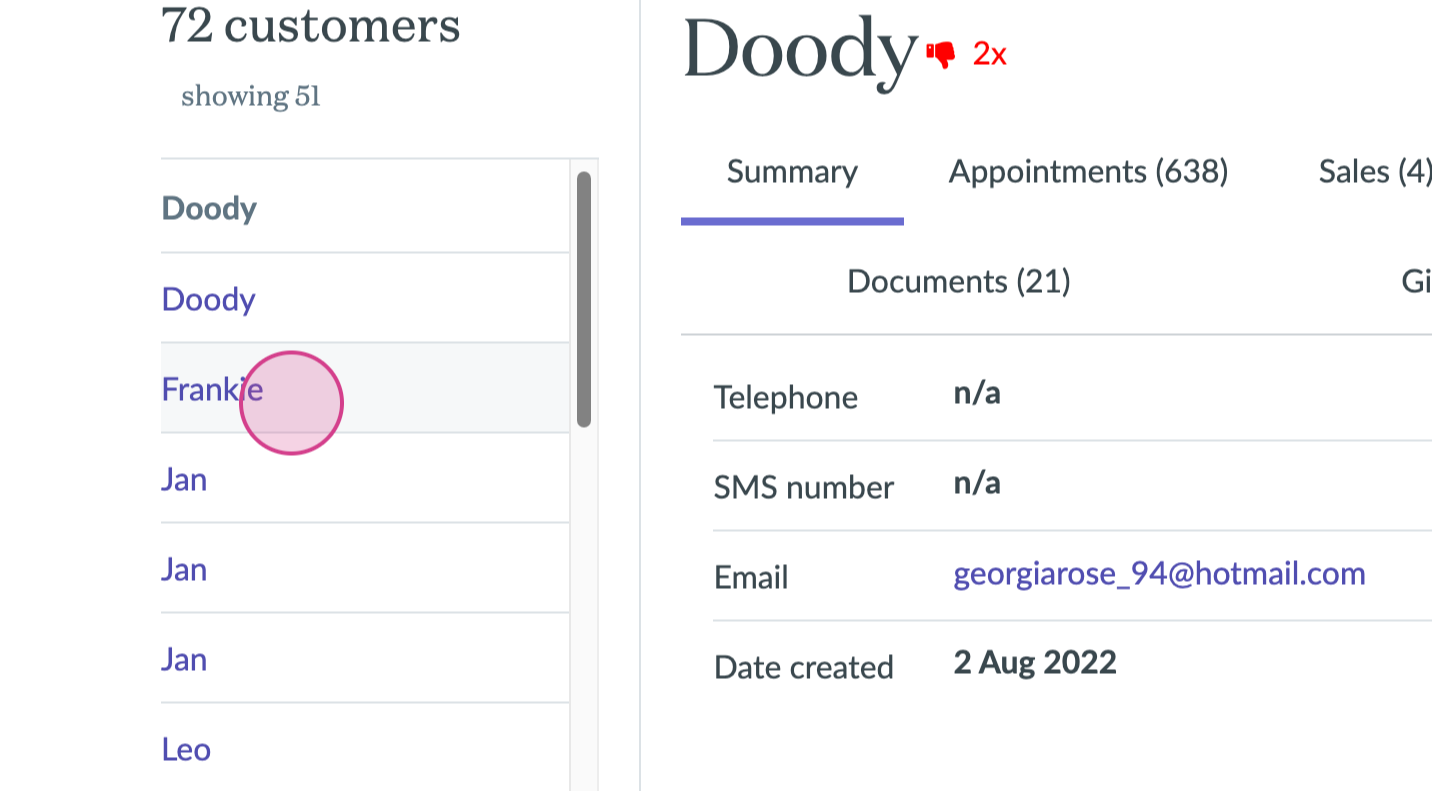
4
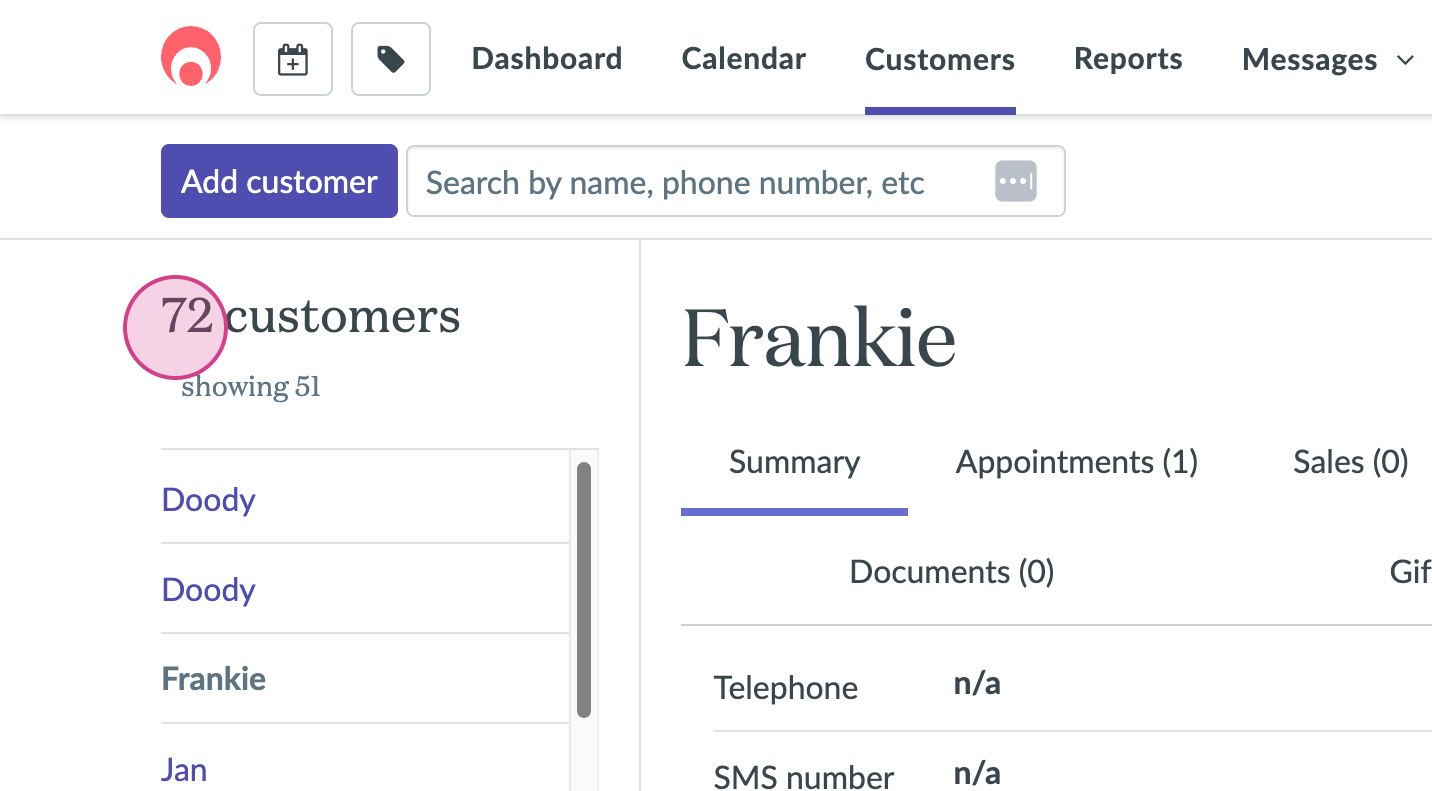
5
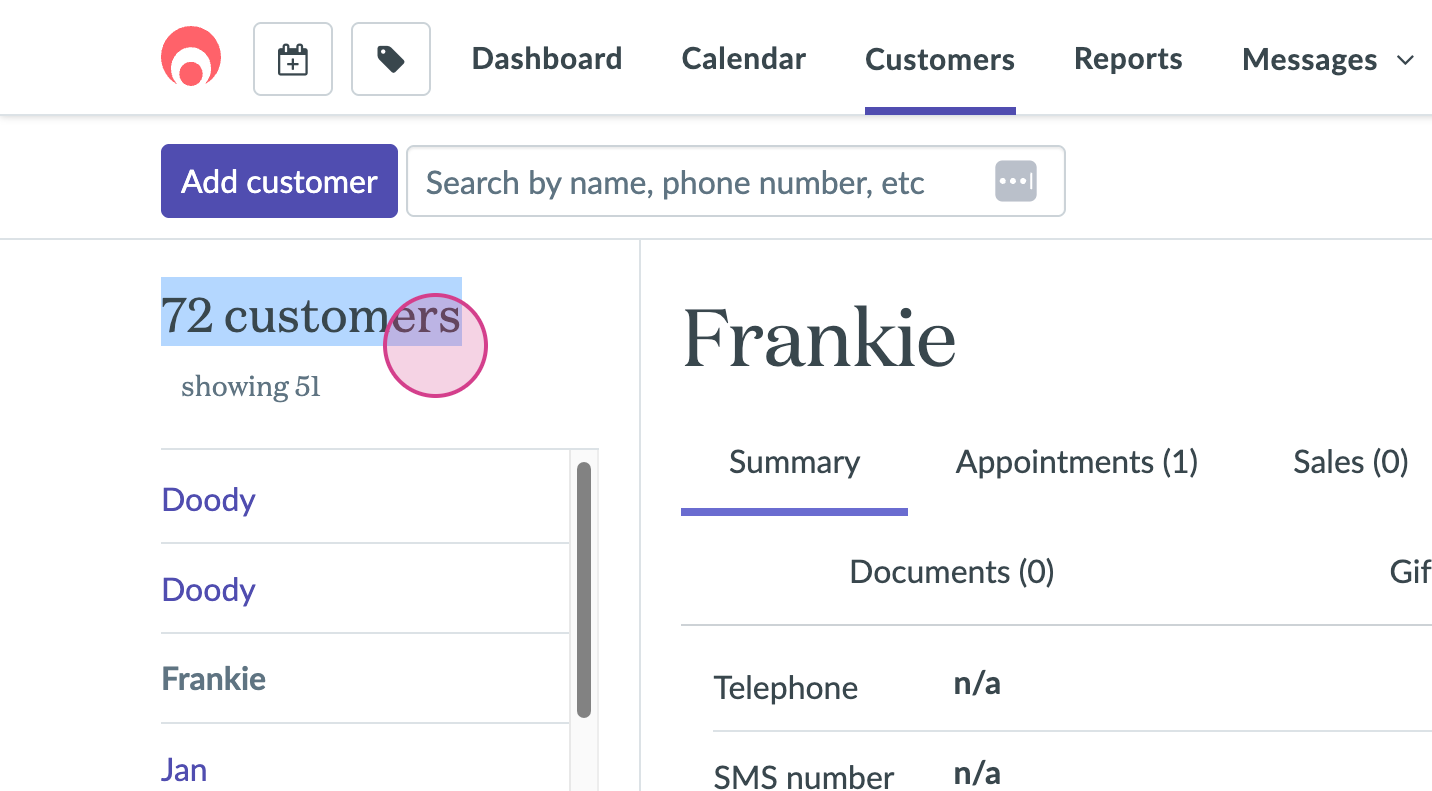
You will also receive an email when this process has been completed.
Well done! You’ve successfully imported your clients and can now enjoy all the benefits of using Timely — streamlined scheduling, better communication, and more time to focus on what you do best.