Introduction
In this article we will cover:
- Setting up pronouns
- How and where can pronouns be selected for clients or staff?
- Where will pronouns be displayed?
- FAQ
At Timely we believe that everyone deserves a safe and supportive environment. Surfacing preferred pronouns is a small step that can have a big impact on staff and clients at Timely businesses, and helps us on our mission to make life better for people in the beauty industry.
1. Setting up pronouns
Client pronouns
- Navigate to Setup in the main menu and select Calendar settings from the options:
- Scroll down the page until you locate the Inclusion settings section.
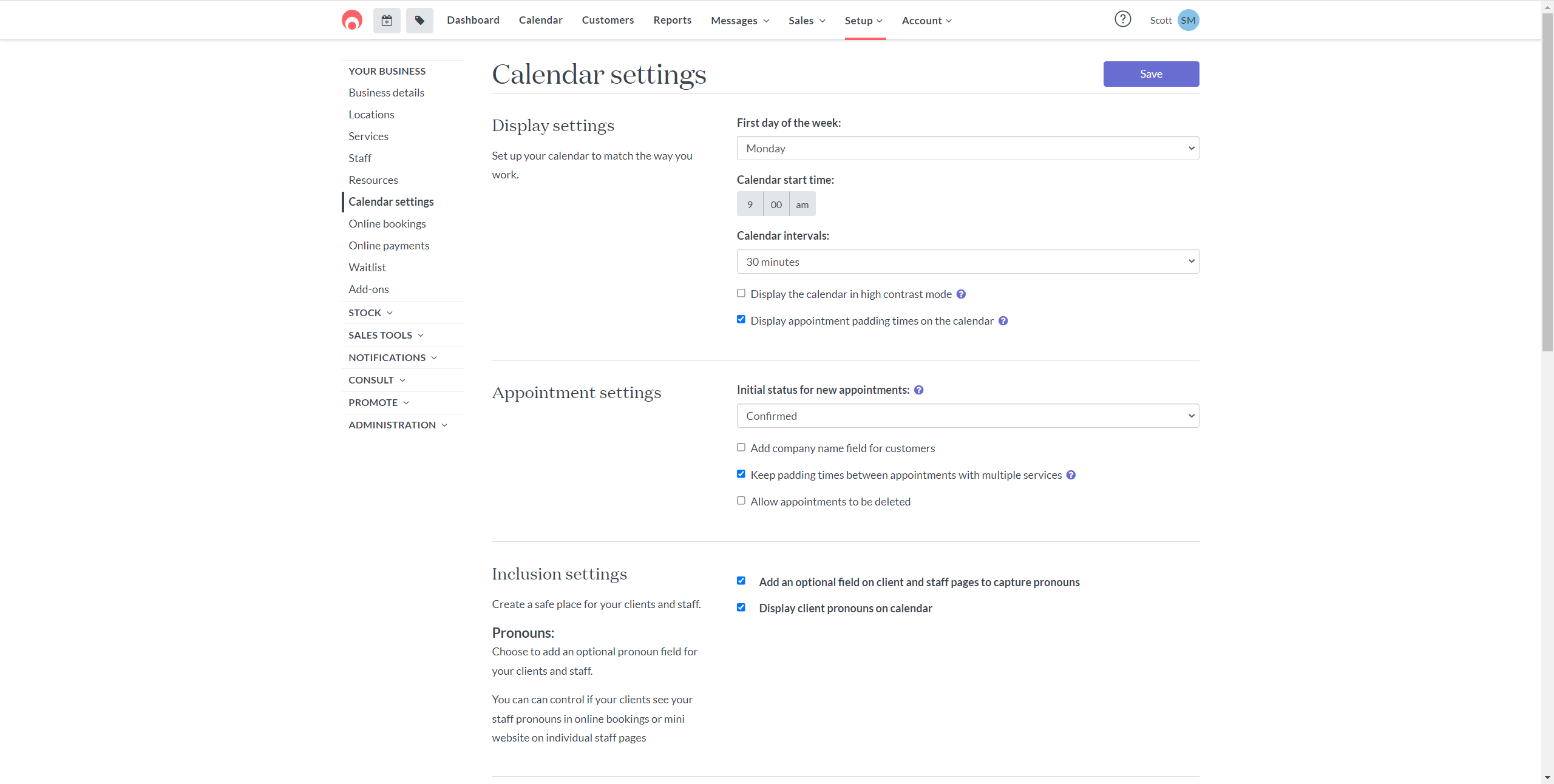
- Select the checkbox Add an optional field on client and staff pages to capture pronouns to enable the capture and display of pronouns in Timely.
Note: this is enabled by default. - Optional: Select the checkbox Display client pronouns on calendar to display pronouns on the calendar. You may decide not to enable this option if you have a very compact and busy calendar where space is more limited.
Staff pronouns
- Navigate to Setup in the main menu and select Staff from the options:
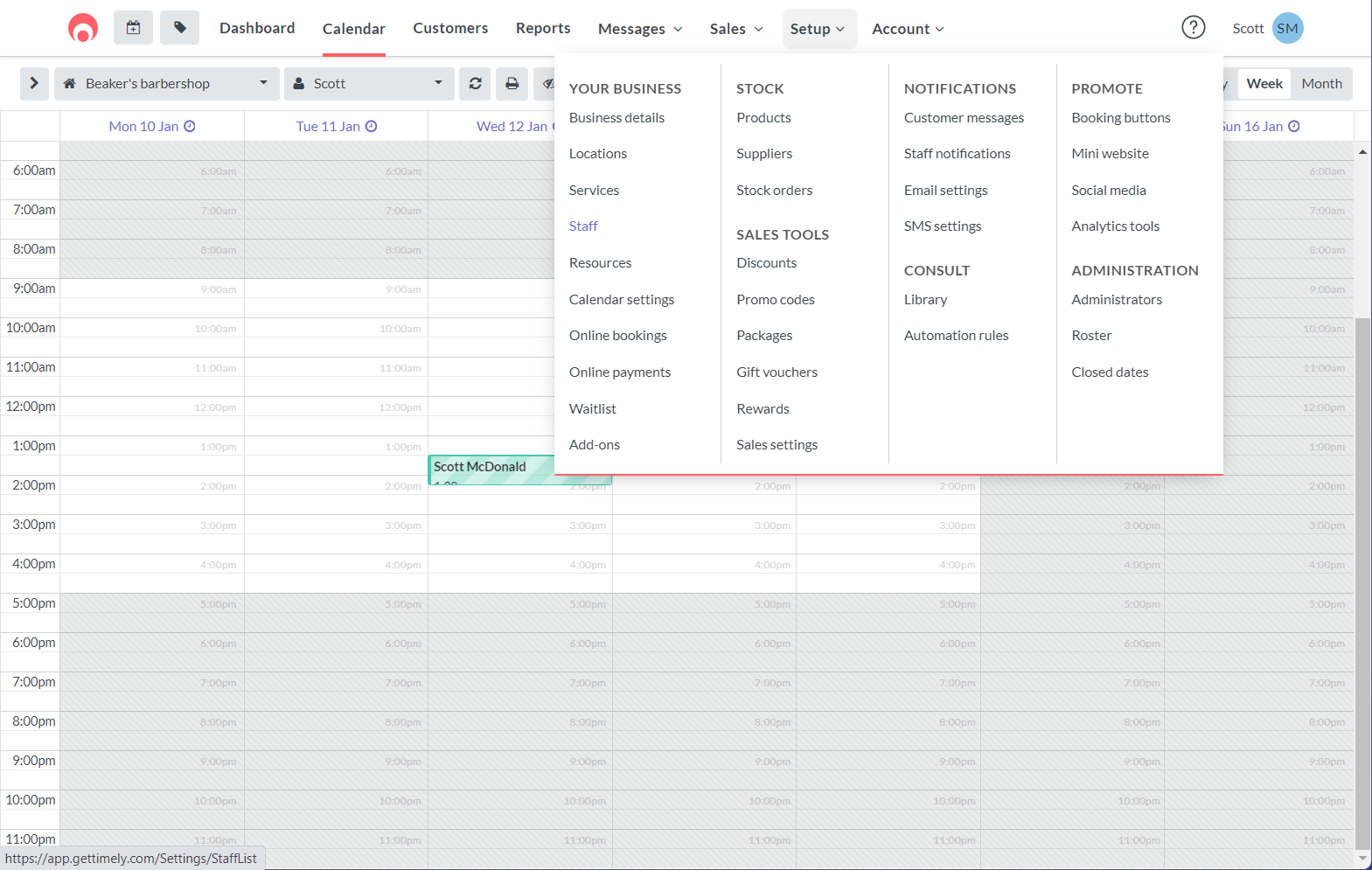
- Select the Edit button for a staff member to access an additional setup option for each staff member that determines if they want to display their pronouns in online booking and/or the mini website.
- Select the checkbox Display staff pronouns for clients in online booking and/or mini website to enable the display of your staff's pronouns in online booking and/or mini website.
Note: this capability is enabled by default.
2. How and where can pronouns be selected for clients or staff?
There are a large selection of pronouns available to choose from for your clients and staff. Just start typing and pronouns matching the text you have typed will appear and can then be selected and saved. There is a limit of four pronouns per profile.
Pronouns can be selected within the following locations for your clients:
- Edit customer, from the customers page.
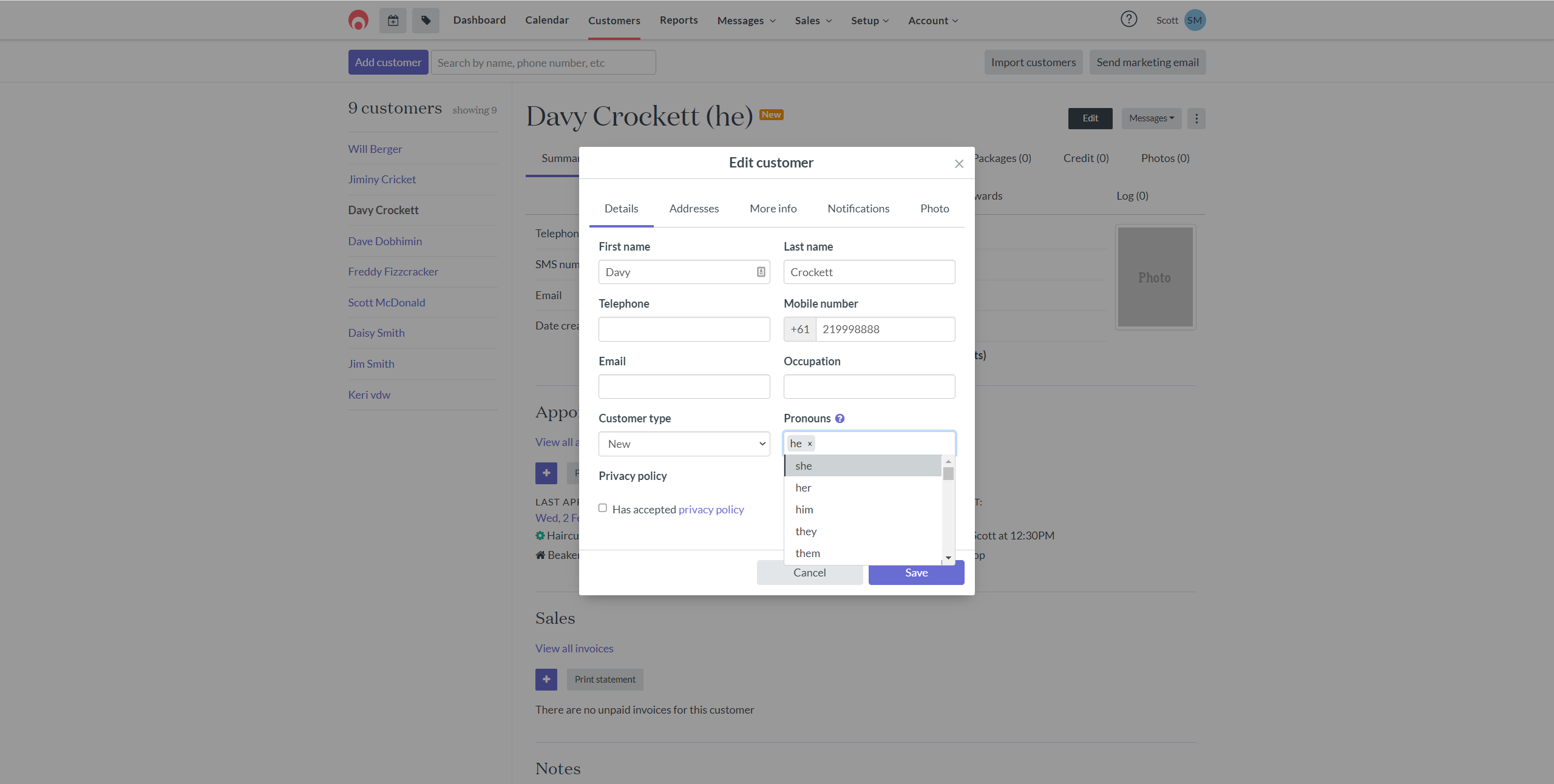
- Appointment window.
- Client Login in online booking (My details).
- Online booking.
- Waitlist online.
Pronouns can be selected within the following locations for your staff:
- Edit staff, from the staff page.
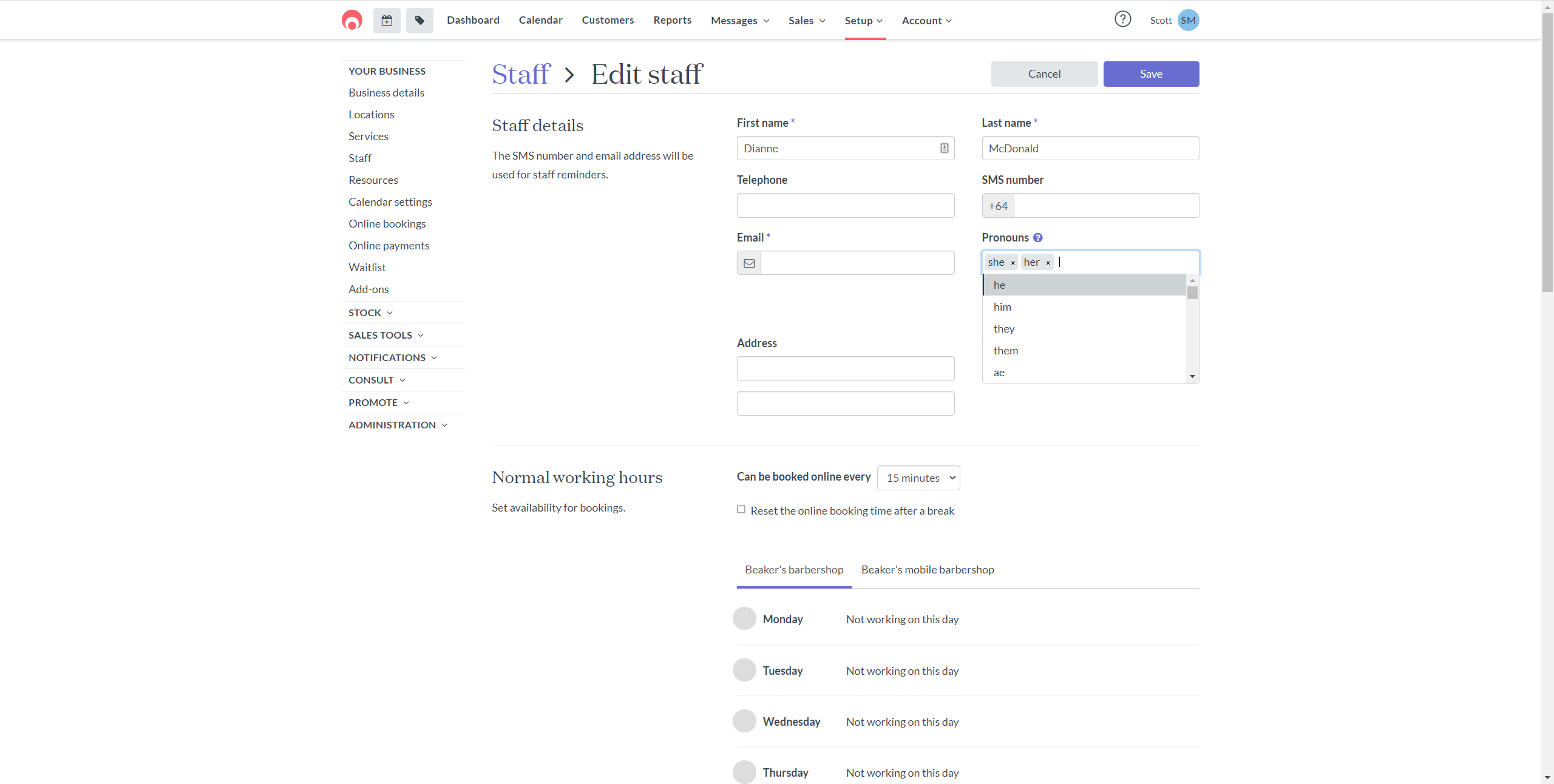
3. Where will pronouns be displayed?
Pronouns are displayed within the following locations for your clients:
- Customers page.
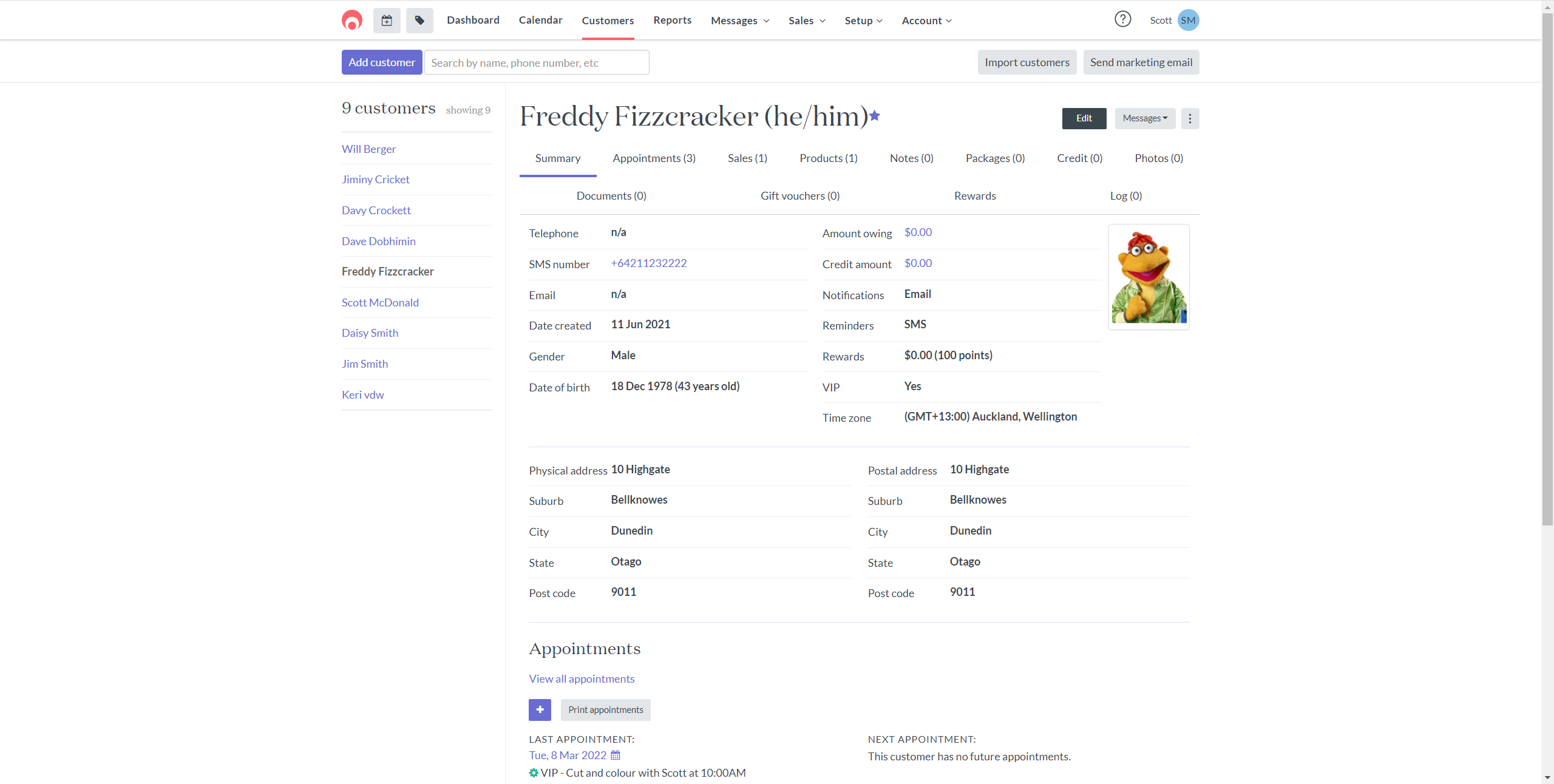
- Calendar, calendar popup window and calendar sidebar.
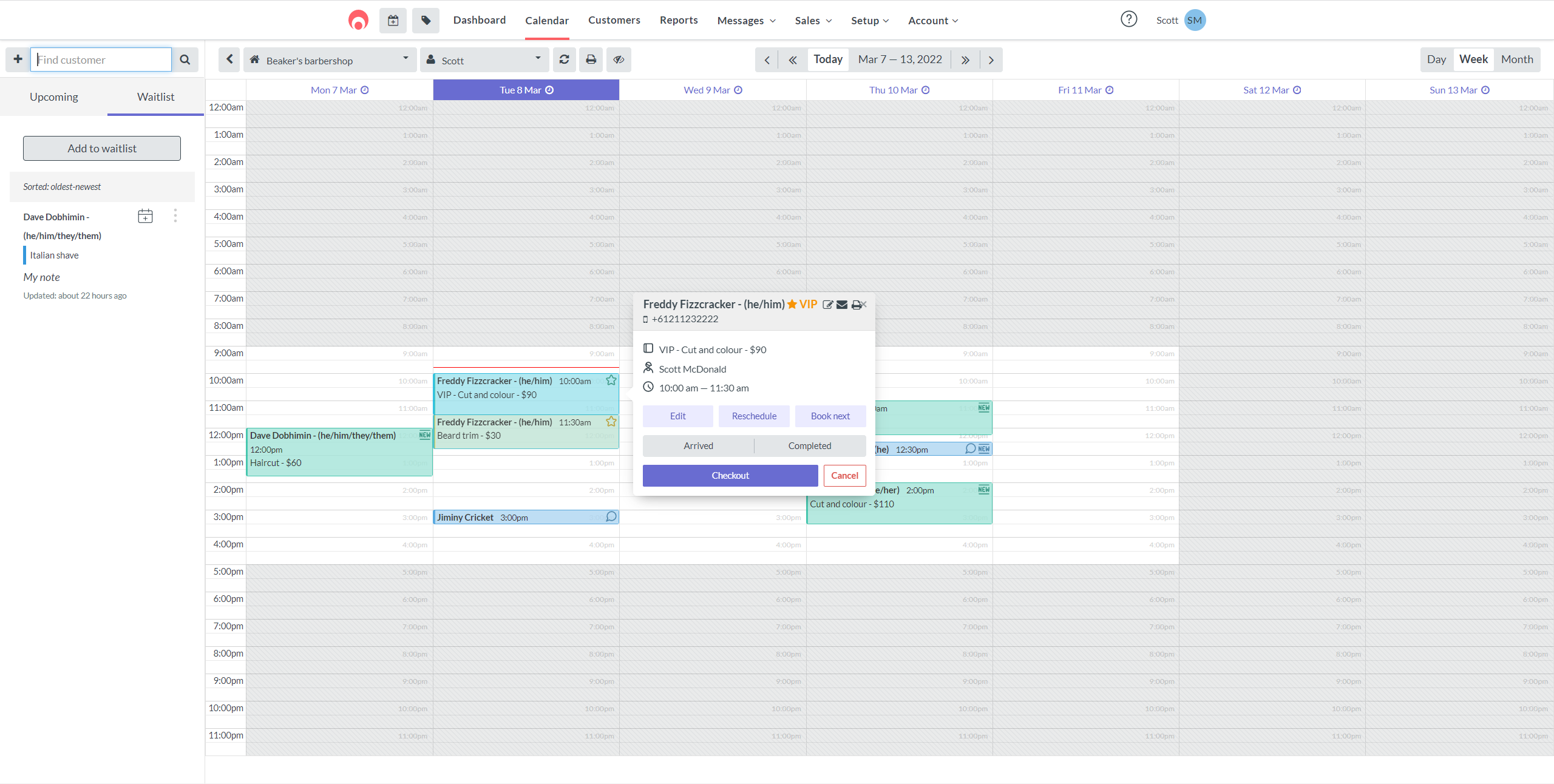
- Appointment window.
- Online booking.
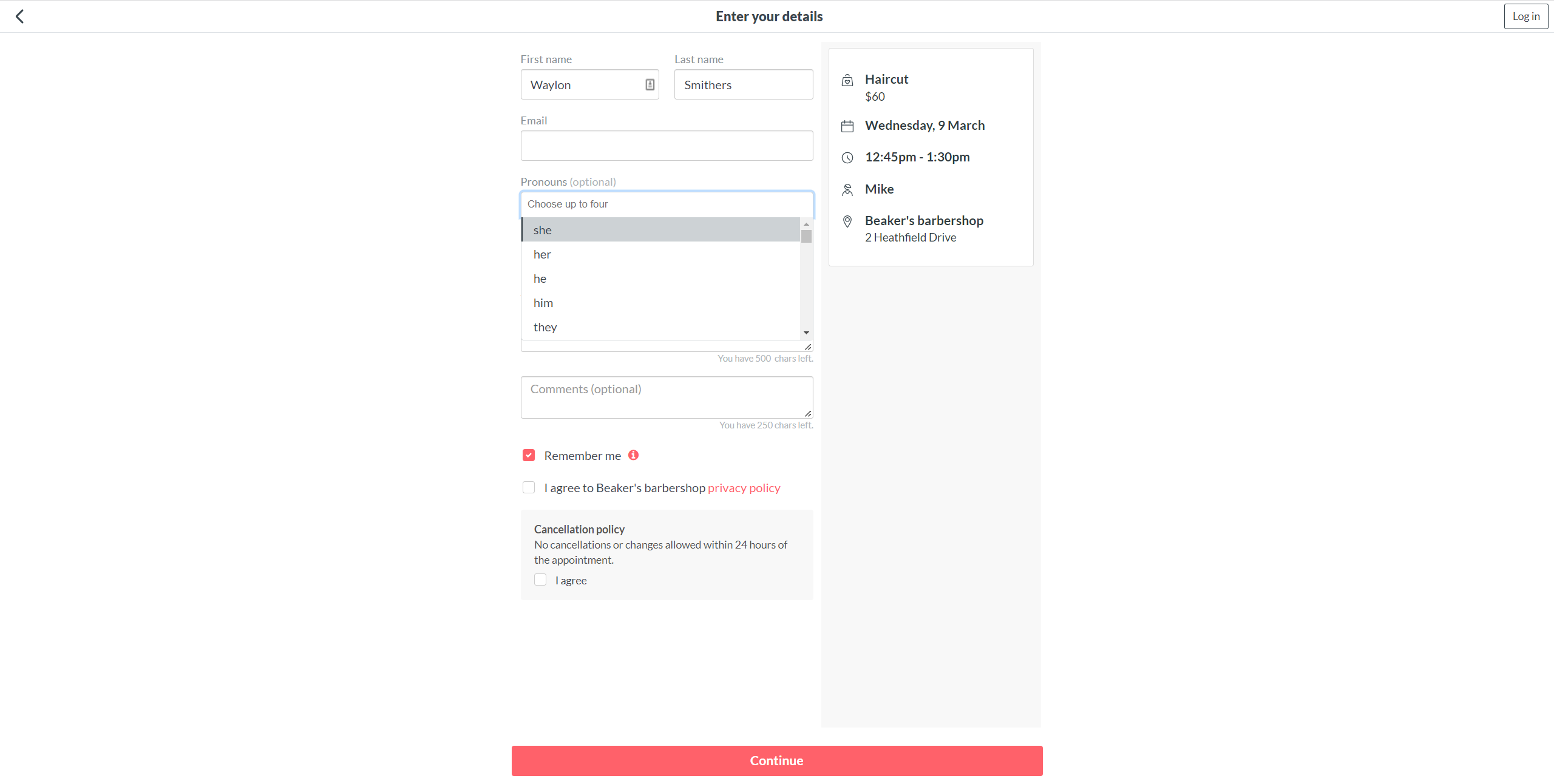
- Client Login in online booking (My details).
- Waitlist sidebar.
- Checkout.
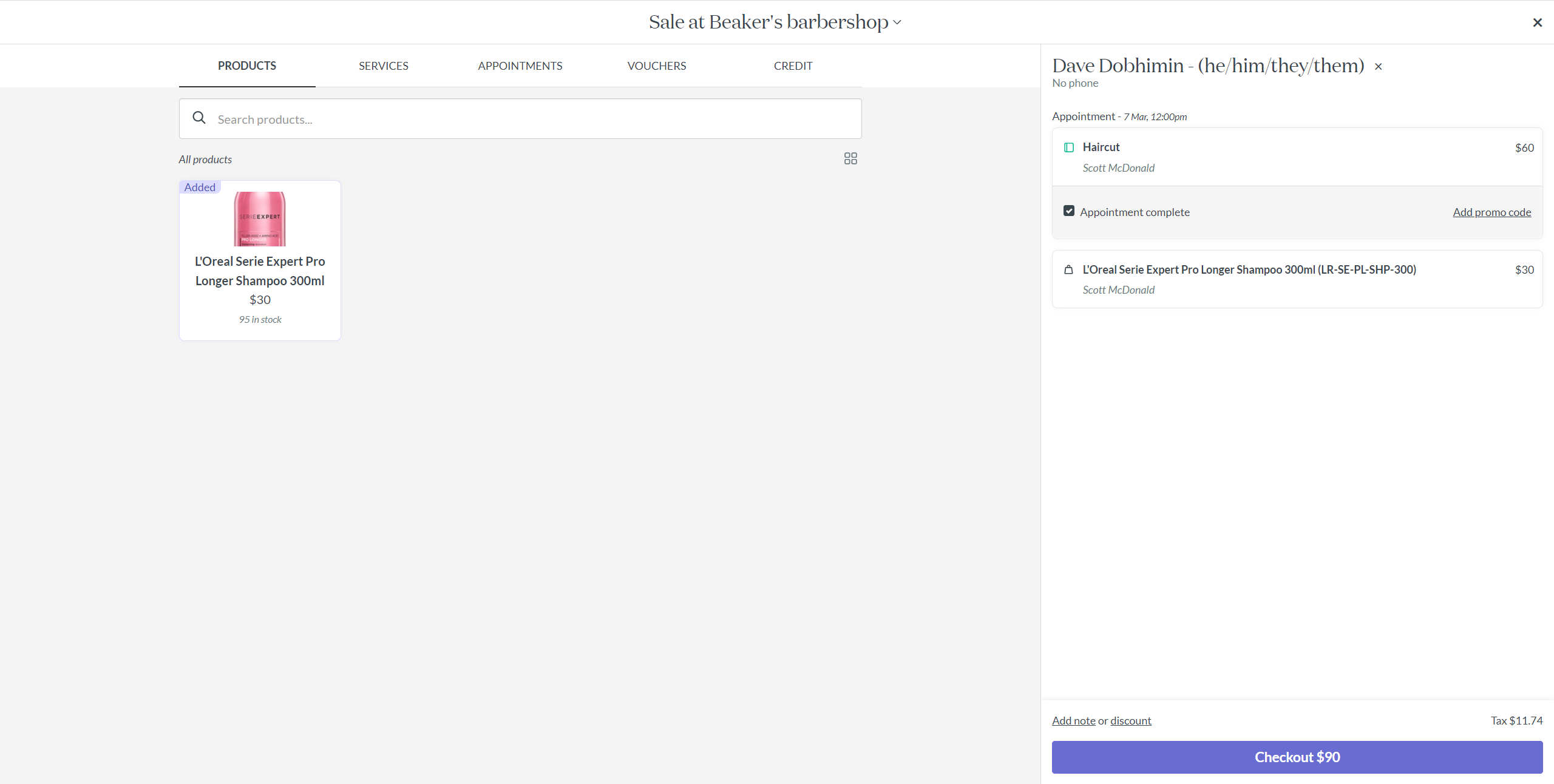
- Ad hoc messaging.
Pronouns are displayed within the following locations for your staff:
- Staff page.
- Online booking (if enabled in setup).
- Mini website (if enabled in setup).
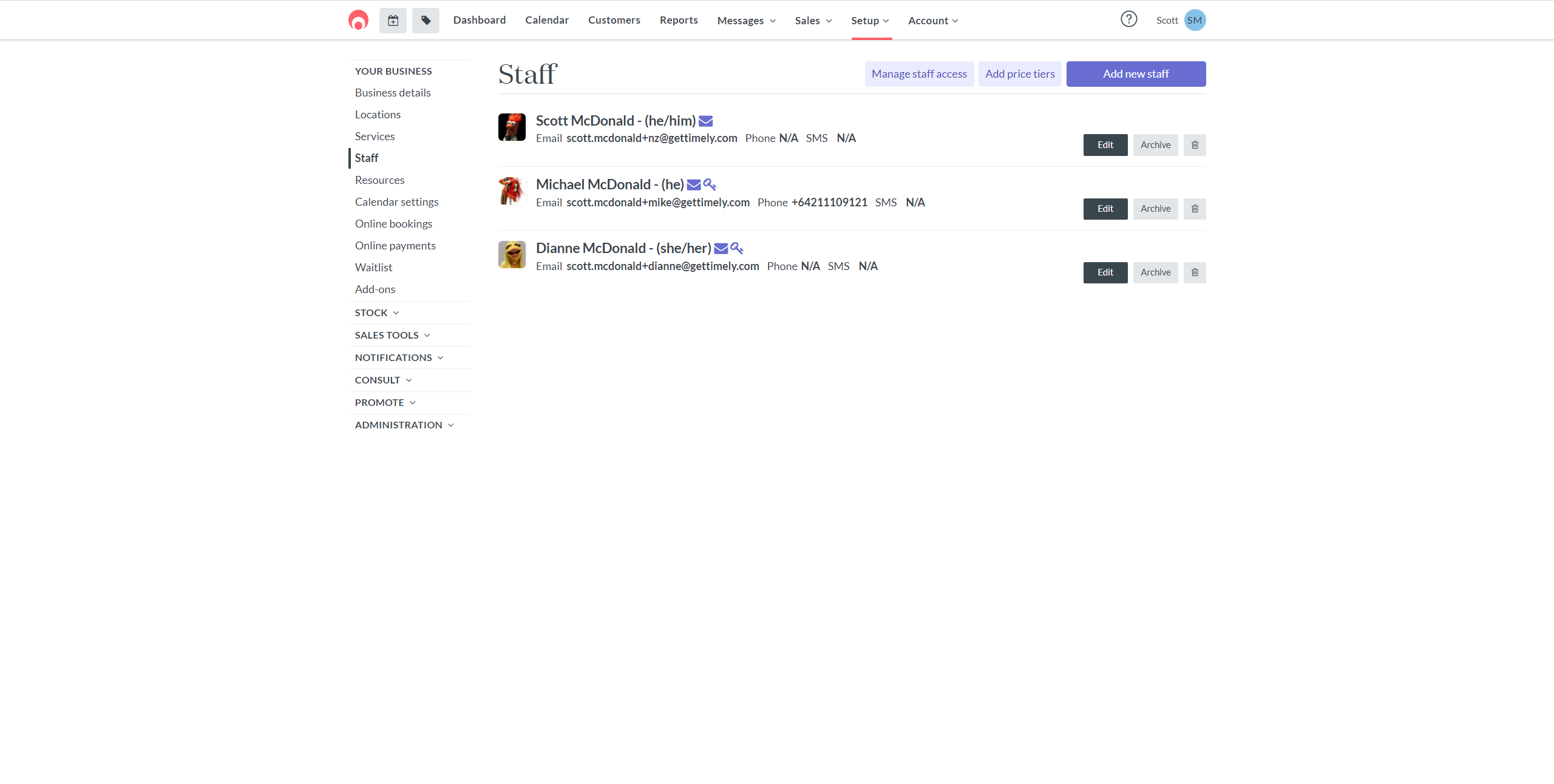
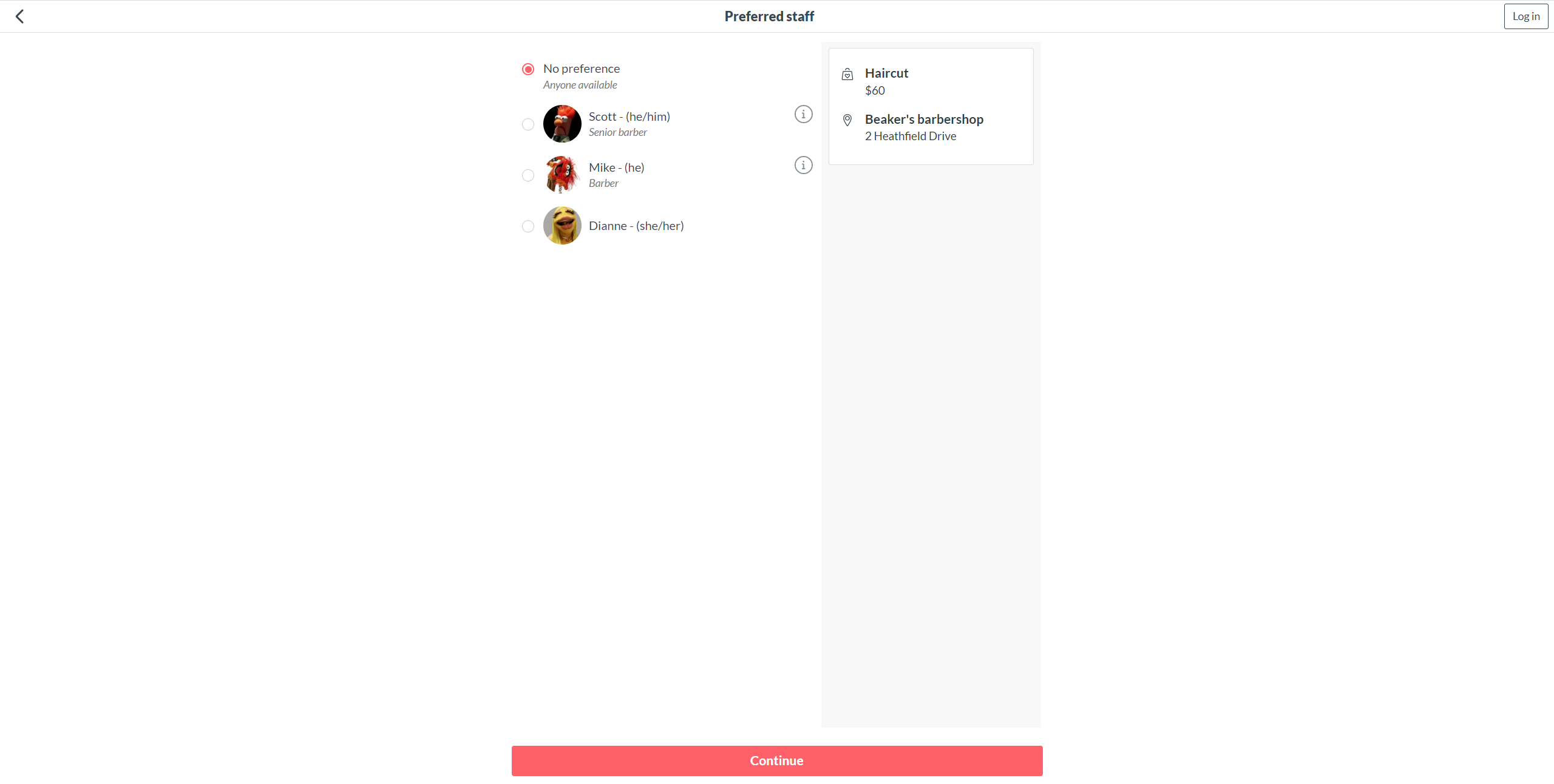
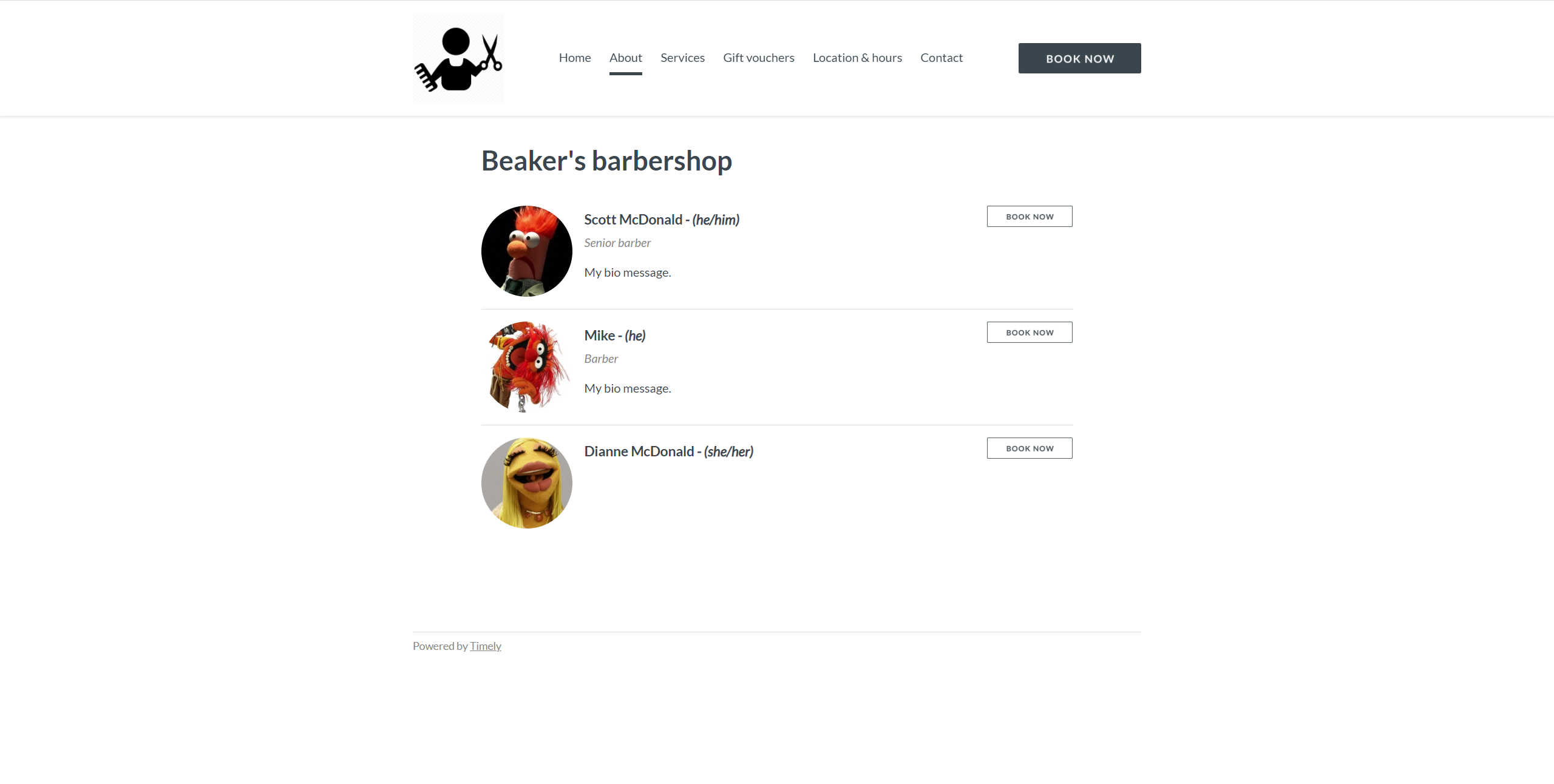
4. FAQ
Do I have to use the pronouns setting?
No, the pronouns setting is completely optional. We understand that everyone is on a different journey and if you would prefer not to have this feature enabled, you can easily turn it off in your Calendar settings.
Do clients and staff have to add their pronouns?
No, when the pronouns setting is enabled it gives clients and staff the opportunity to share their pronouns but they can leave the field blank if they prefer. It’s completely optional.
What do I do if a client or staff member is upset by this feature?
There are a lot of different beliefs on the topic of pronouns and gender expression, so it's possible you might get some questions about the feature. You can let the person know that sharing pronouns is completely optional but that asking helps you to create a more inclusive and welcoming environment. And it’s not just the LGBTQI+ community that benefits from sharing pronouns. It also helps you create a welcoming environment for people with unfamiliar sounding, gender-neutral or androgynous names.
Does this work with Consult?
We don’t have a pronouns component for Consult yet, but we’ll be adding one very soon to automatically sync pronouns to a clients profile. In the meantime you can add your own pronouns question to your custom forms.