If you need to add a Timely book now button or booking widget to your Vistaprint website, here's how to do it:
Get the button or widget code from Timely
- In Timely, head to Setup > Booking buttons (Promote).
- Select the type of button/widget/link you want to add to your website.
- Select and copy the button code that is provided:
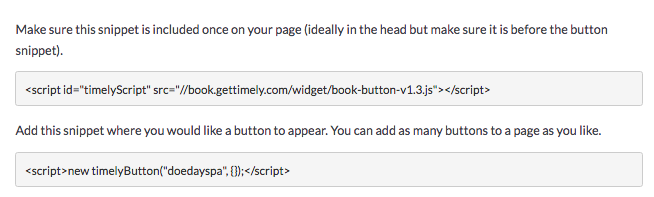
-
The first line will include a reference to the booking code, while the second line is the button itself. If you're planning on adding multiple buttons, you will only need to add the first line once.
Add the code to your Vistaprint site
- Login into your Vistaprint website.
- Click the Other tab on the toolbar.
- Select the Custom HTML module and drag it onto the page.
- Once the placeholder appears, double-click to paste your HTML code.
- Click Preview to see how the button looks on your Vistaprint website.
- Click the OK button to save the changes.
Note: These Vistaprint specific instructions are adapted from Vistaprint's help guide.