Note: To make sure you get the very best app experience, you'll need to have the latest version of IOS installed on your phone or iPad.
Once you've added all your items to the invoice and clicked Pay, you'll be able to apply a payment to the sale.
In this guide we'll cover how to:
- Apply a payment in full.
- Apply a split payment, or multiple payments.
- Remove or undo a payment.
- Email the customer a receipt.
Apply a payment in full
- Tap Pay on the sale to apply a payment:

- You will see the total due at the top of the invoice, but you can tap on this to change the amount:

- Once you've set the payment amount, tap on the Payment type from the options:

- Tap Save in the top right corner to complete the payment:

- You'll be shown a summary of the sale and any payments.
-
Apply a split payment
You will be able to apply a single payment (as above), or split payments between multiple payment types (e.g. $20 in cash and $30 on credit card).
You can even apply a partial payment, like a deposit, then leave the remainder of the balance as owing:
- When you get to the payment screen, tap the payment amount and change this to reflect the value of the first payment:

- Tap to select the first Payment type:

- The remaining balance will then be shown. You can then adjust the balance again and/or tap on the next payment type:

- If the customer won't be paying the remainder of the balance, you can choose the Charge to account option:

- You'll be transferred to the next screen where you can Save that action:

- You'll then get the option to Email receipt or Request online payment for the remaining balance:

Remove or undo a payment
If you apply a payment for the wrong payment type or amount, you can remove this before the sale process is completed:
- After the payment has been applied, tap the Undo last payment button:

- This will remove the payment and allow you to adjust the amount, or apply a new payment to the invoice.
If the payment has already been processed and the payment saved, then it won't be possible to remove the payment. You will need to locate the invoice on the desktop version and delete/remove the payment there.
Email the customer a receipt
Once full payment has been received, you will be able to send a copy of the receipt to the customer.
- From the Sale complete page, tap the Email invoice button:
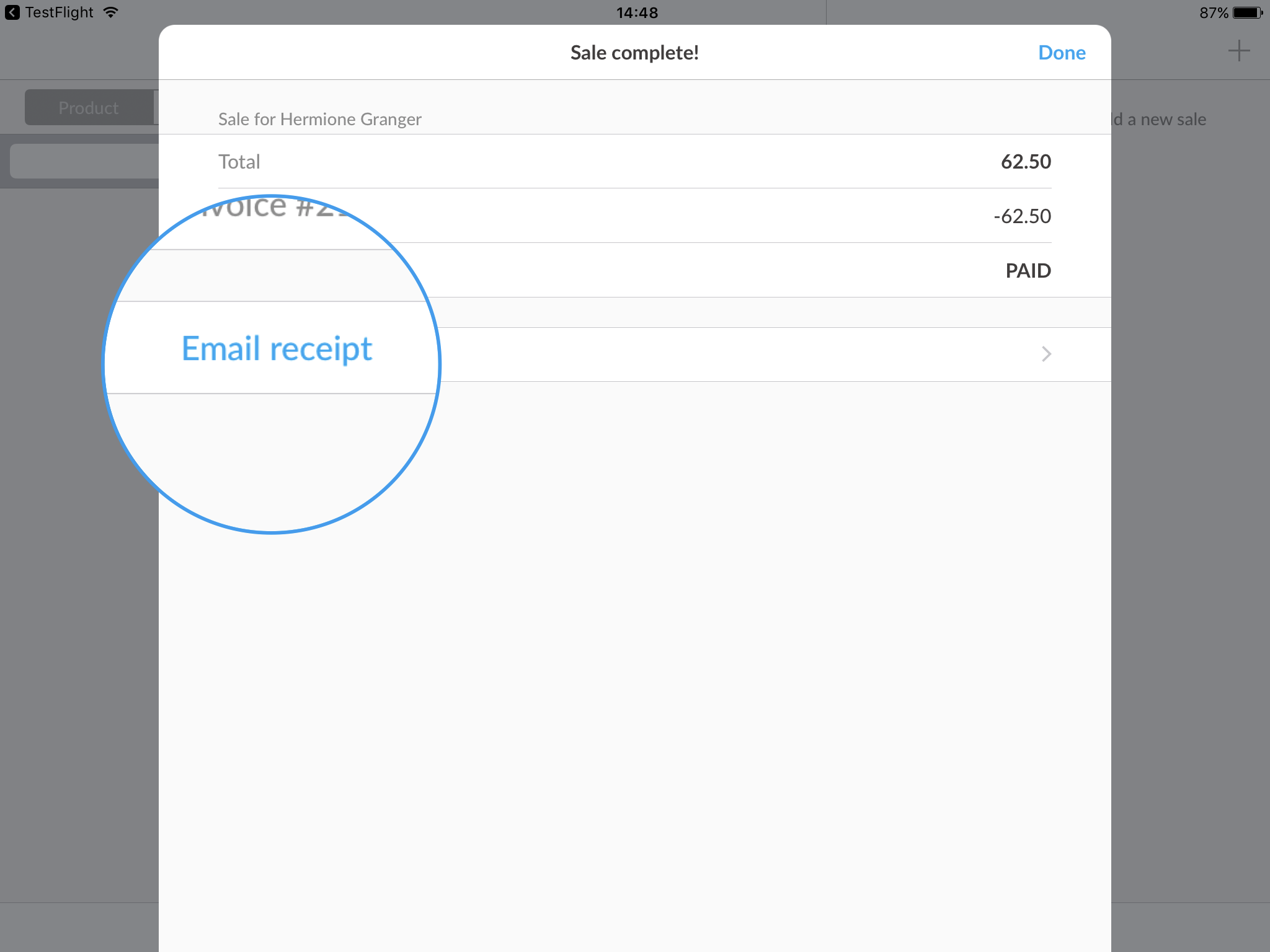
- The customer's email will be automatically added here, but you can enter/edit the address here.
- Enter a message to accompany the receipt and tap Send in the top right corner:

- Tap Done to finish and return to the Sales screen.