When you raise a sale, it's possible to add other bookings for that client to the sale. This allows you to raise a sale and apply a payment for multiple bookings at once.
In this guide, we'll show you how to:
Add multiple bookings for a single client
When you raise a sale, it's possible to add other bookings for other clients to the sale. This allows you to raise a sale and apply a payment for multiple bookings at once.
- Click checkout on the clients booking
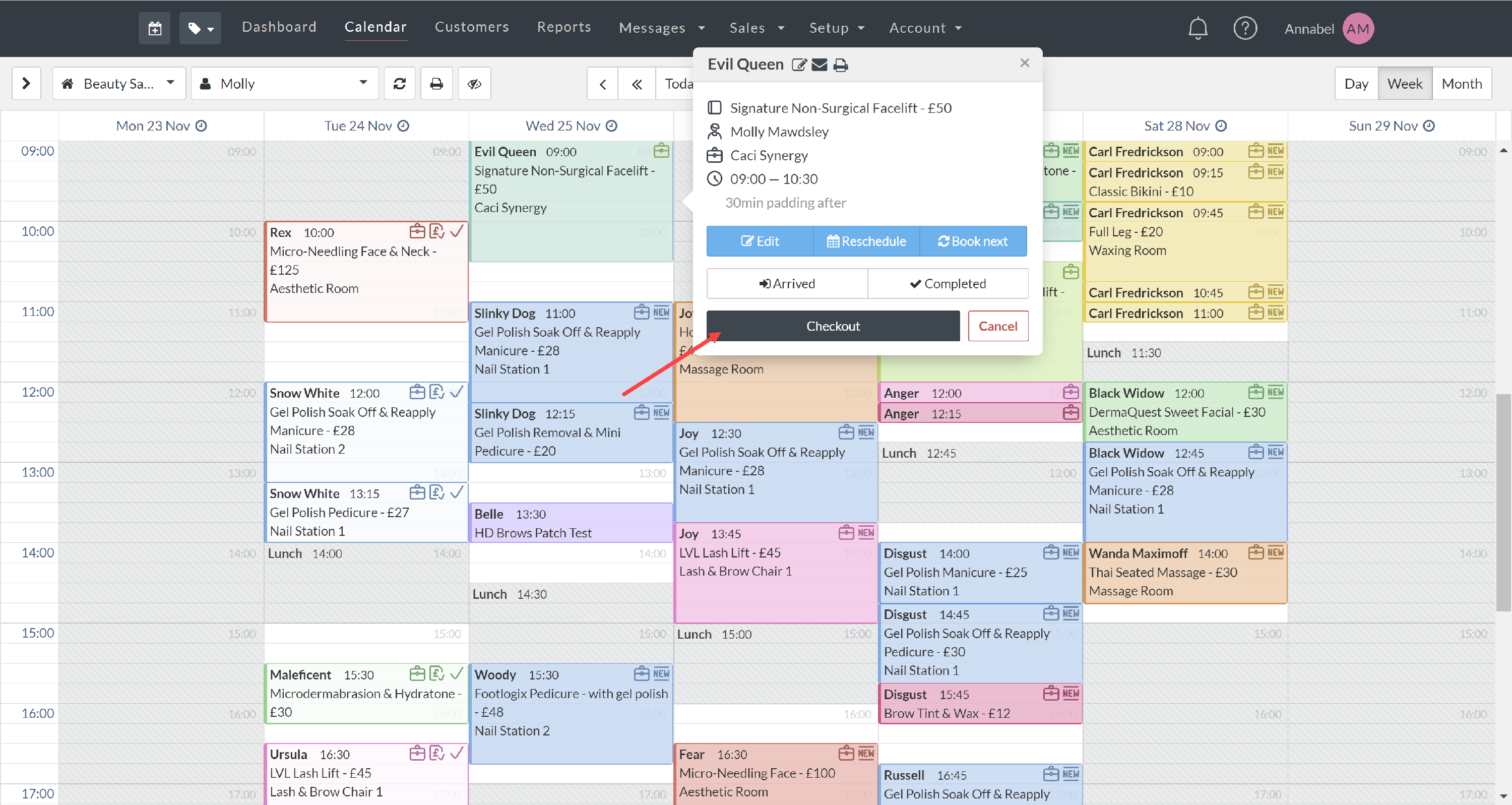
- The first appointment(s) will automatically be added to the sale

- Next, we'll add the other bookings to the sale.
- Along the top of the sales tab click Appointments Tab
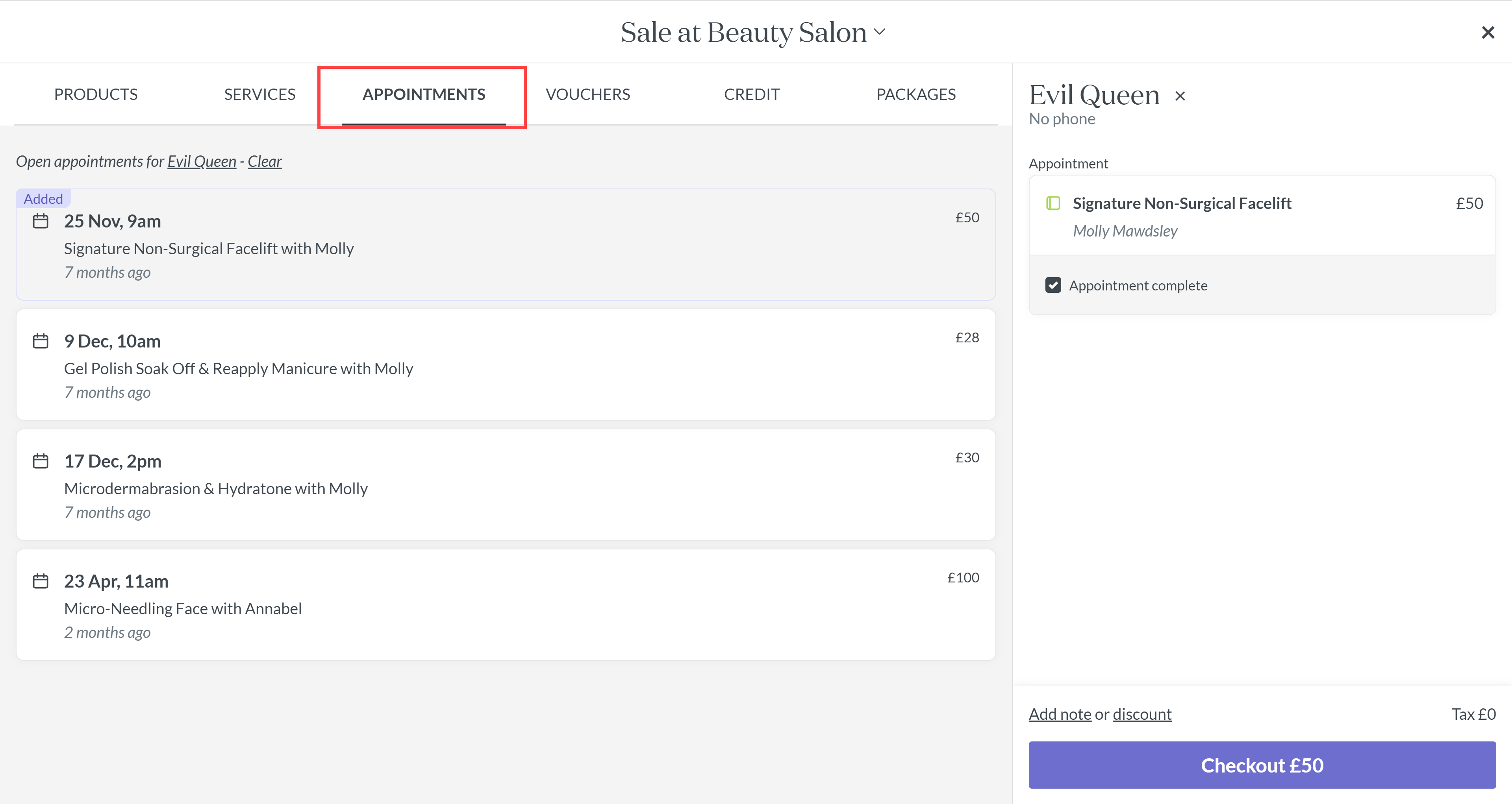
- Select the appointment/s you want to add to the sale by clicking on it
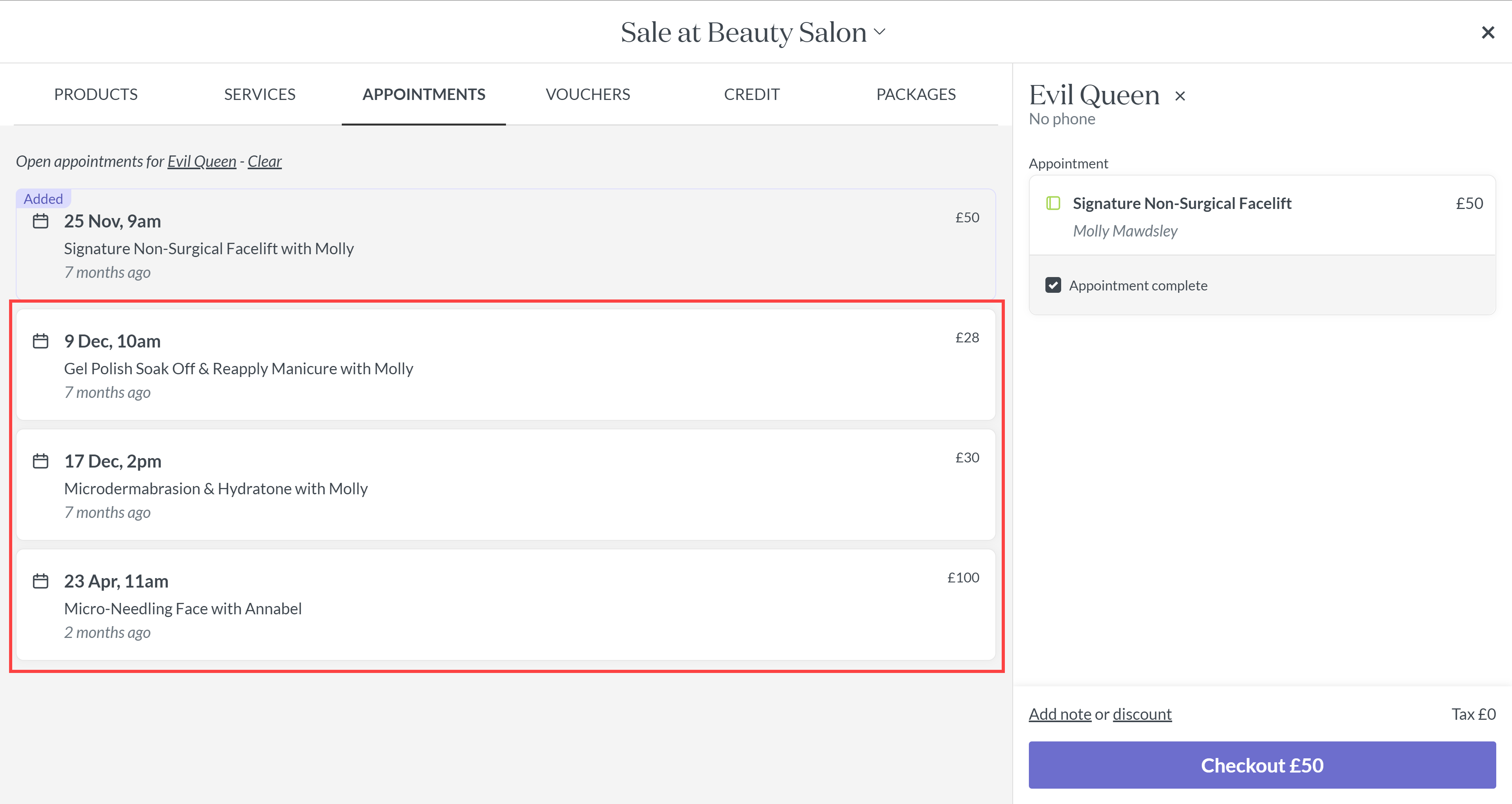
- Click checkout when you're ready to apply a payment.
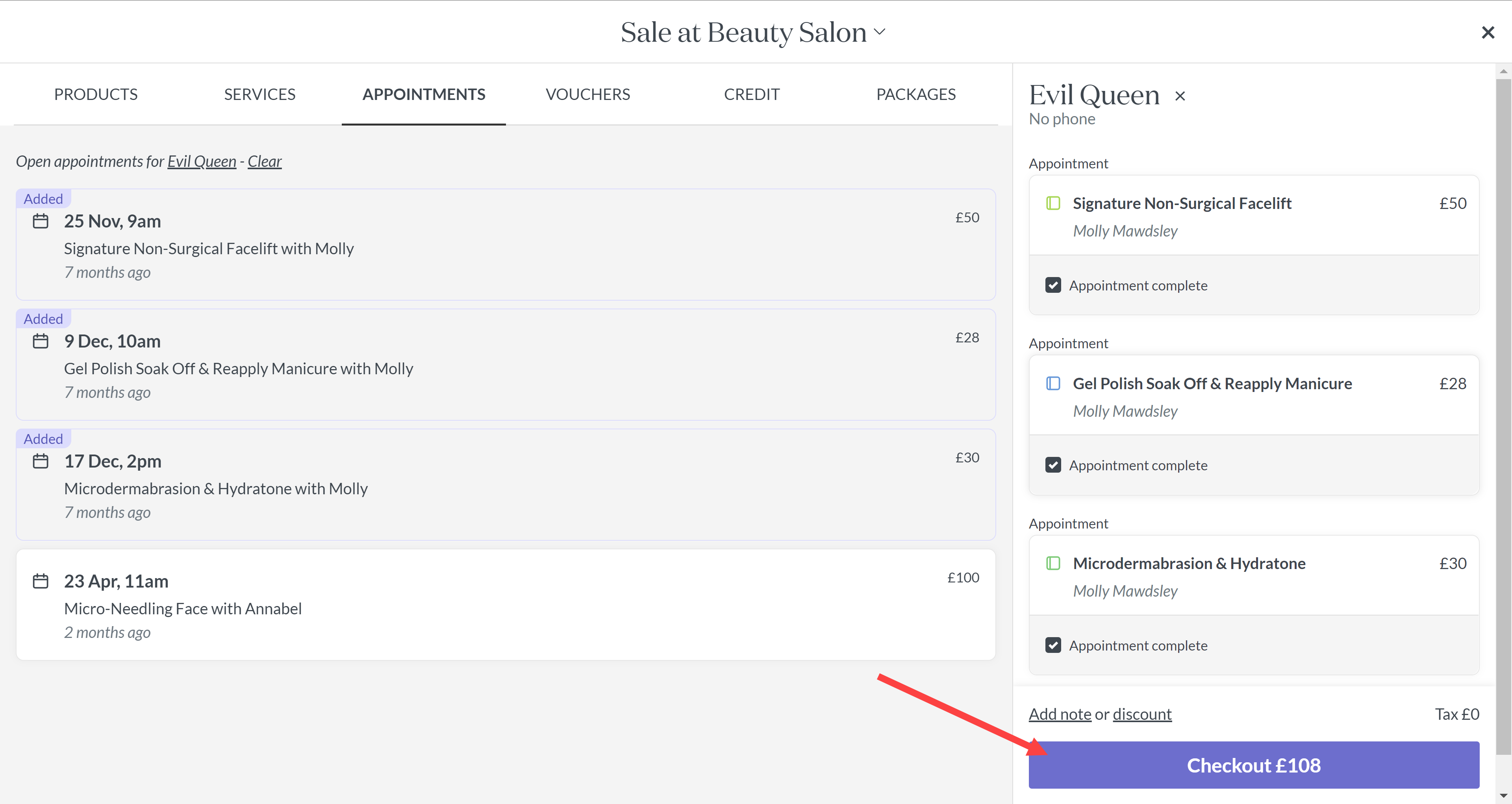
-
You can then process the payment as normal
Add bookings from multiple clients to a sale
- When you raise a sale, it's possible to add other bookings for other clients to the sale. This allows you to raise a sale and apply a payment for multiple bookings at once.
- Click checkout on the first client's booking
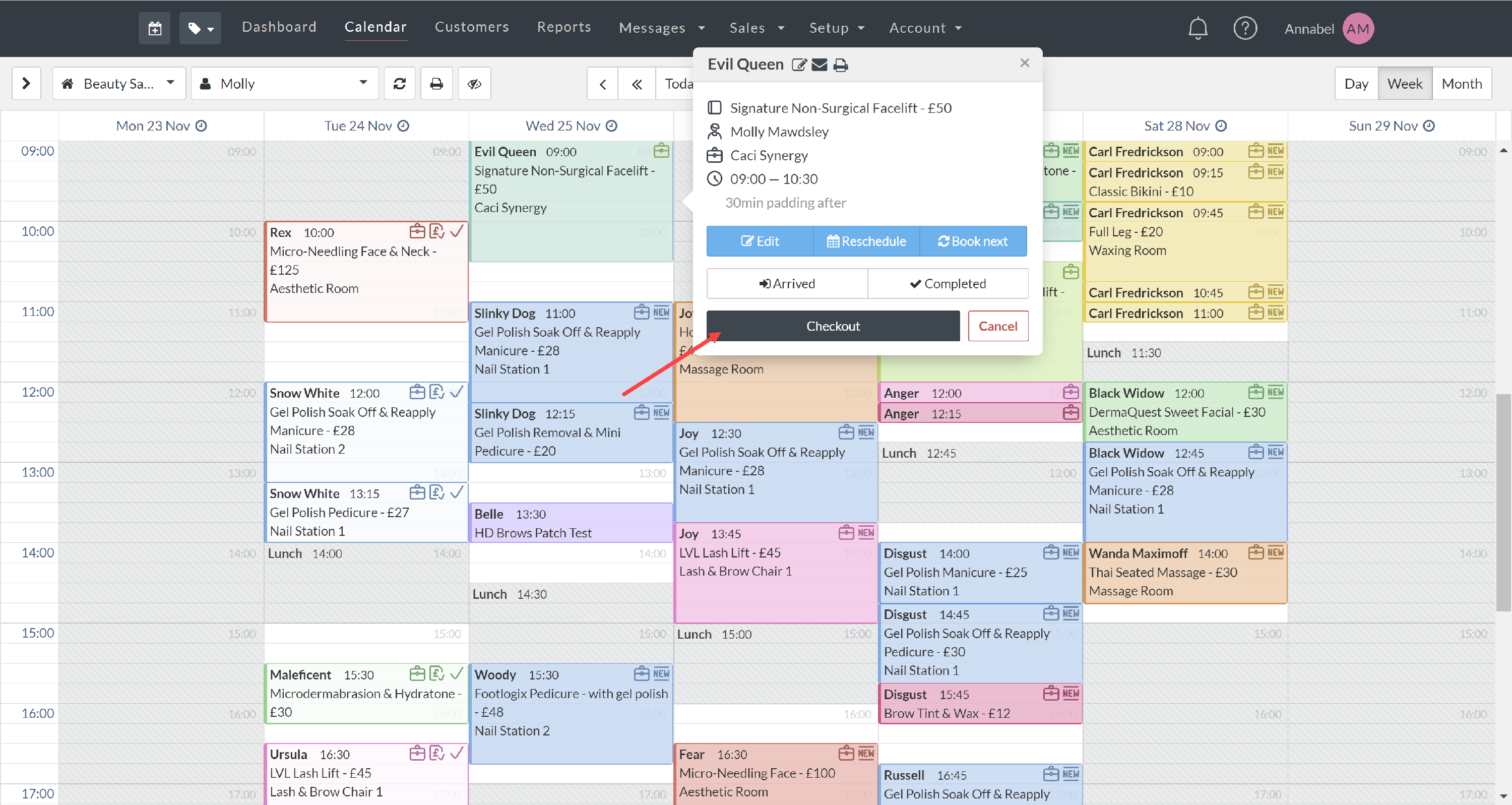
- The first appointment(s) will automatically be added to the sale

- Next, we'll add the second client's booking the sale.
- On the right in the sale tab, click the "x" next to the client's name

- Search for the second client and click on their name to add them to the sale

- Select the appointment/s you want to add to the sale by clicking on it


- Repeat the process for any other additional clients/appointments.
- Click checkout when you're ready to apply a payment.
-
Additional Information: Remember to change the client name to whoever is making the payment so it appears on their client file