This feature may not be available on your current plan. Find out how to upgrade in our How to change your Timely plan guide.
If you have noticed an error on the sale, or would like to add more items to the customer's sale, then a sale can be edited.
In this guide we'll cover how to:
Important information
- You will be able to make changes to the individual line items on the invoice, as long as the new balance isn't less than the original amount. If the balance is less than the original amount, you won't be able to apply your changes to the sale.
- When you void a sale, then you will no longer be able to access that sale from your account. This also means that the invoice number can't be used again by another sale. Corresponding product levels will be reverted too.
- If you disable cash management, then you will be able to void a payment included in a cash up. Doing so will affect your historical cash up recorded. You will be prompted to confirm this, as part of the voiding process.
Edit a sale
If you've already raised a sale, but need to make a change or addition, then you can edit the sale. If you are making changes to a sale, it is best practice to make sure the customer has a copy of the final/updated sale.
If you have a payment applied and the final sale will be less than the current payment amount, you will need to void the existing payment before making your changes.
- View the invoice (Find out more).
- Scroll down on the invoice and click the blue Edit button:

- Click the button to open the Edit sale window:
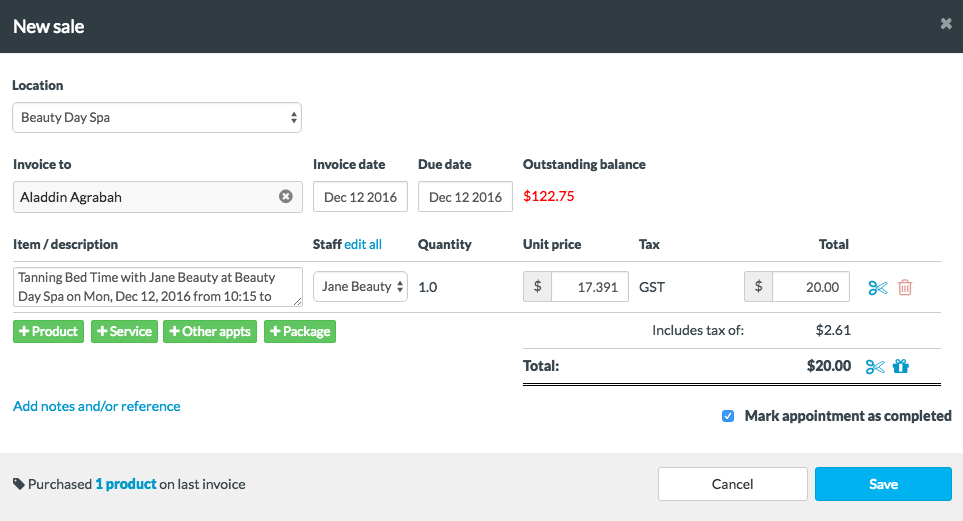
- Make any adjustments to the sale as required.
- When you're done just click Save to apply your changes and update the invoice.
-
Void a sale
It is possible to void a sale and the associated payment from your account.
It's not possible to restore a voided sale, so take care when voiding a sale or payment as this can't be reversed.
- When you're on the invoice, scroll down to the bottom of the page.
- Click the red Void button in the bottom-right corner:

- Choose the Void invoice button when prompted:

- The sale will then be voided and can no longer be viewed from within your account. This action can't be undone.
You will only be able to perform this if you have been granted staff permissions to void sales & payments.
-
Void a payment
If you want to update the amount of the invoice to a lesser amount, or want to re-apply a payment with a new date or payment type, then you will need to void the existing payment (as a payment can't be edited).
- View the invoice (Find out more).
- Scroll down to the Payments section.
- Click the Void link next to any payments:

- You can then apply a new payment, or update the invoice to a different total:
Things to remember
- If the invoice has already been synced to Xero then those additional changes won't be synced. However, if the invoice hasn't been synced to Xero yet, then any changes made before the invoice is synced will be applied.
- If a payment has already been applied to the invoice and you want to update the invoice to a lesser value then you will need to remove the existing payment prior to editing.
- Payments can't currently be edited, if you want to make any changes to a payment you will need to void the existing payment then apply a new one.
- For those using the Vend integration, invoicing is handled a little differently which means you won't be able to edit invoices in Timely.
You will only be able to perform this if you have been granted staff permissions to void sales & payments.