
Timely offers all users a free mini-website. It is called a mini-website because it is a simple, minimalist solution for businesses without websites. Website content for the website is added automatically as you set your Timely account up. For example, as you add business details, location hours, staff information, services, etc. the mini-website will grab and present this information in a stylish website.
Businesses with existing websites can choose from a variety of methods (e.g., book now buttons) to add Timely to their websites.
Setting up your website
Head to Setup > Mini-website (Promote) in your Timely account and toggle this to On to get started:
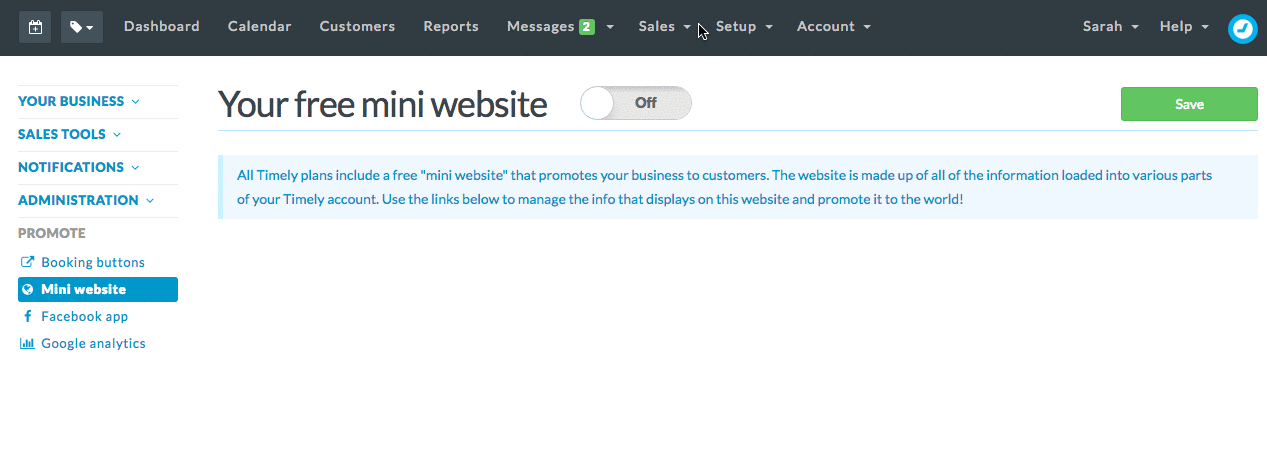
-
Set your mini website address
First, you'll be prompted to choose
Your Timely website address
- (or subdomain) for your business.
- This will be the address customers can use to book online, as well as the
subdomain
- we will use for online booking buttons and widgets. We'll automatically create one based on your Business name, but you can
Edit
- this to update it.
Enter the address into the Your new Timely website address field: A green "Available" will appear if the address has not been taken already or a red "Not Available" if it has.
A green "Available" will appear if the address has not been taken already or a red "Not Available" if it has.
Important
The address, or "subdomain" that you enter here is the address we will use to identify your Timely account for online bookings. Updating the address will mean that any buttons/link/widgets that use the old address will no longer work.
Add some imagery
You can then upload a cover image (dimensions: 780 x 250), as well as a business logo (dimensions: 140 x 140) , to give your mini website a more professional look and a bit of personality.
Click Edit next to the cover image and click the Upload new photo button to select a photo from your computer. Click Save when you're ready, to apply any changes:
 Click Edit and Upload new photo to add your business logo:
Click Edit and Upload new photo to add your business logo:

Confirm the rest of your details
Clicking the Edit button will redirect you to the area in Timely where you can update those settings. If that information has been completed, then a tick will show up next to the setting.

From here, you can:
- Fill in your Business name and a Description of your website (this will redirect you to the Setup > Business details page).
- Adjust the Bio's for each of your staff members under Setup > Staff and decide if you want them to be bookable online and/or shown on your mini website.
- Determine which services, locations and gift vouchers you'd like to make available online.
- Decide if you would like to have a contact form available on your website (any enquiries will be sent to the account holder's email).
-
Test it out!
 When you're ready, click the link at the top of the page to take your new mini website for a test drive:
When you're ready, click the link at the top of the page to take your new mini website for a test drive:
Have your own domain name?
- You can set your domain to link to your Timely mini website. Check out the
Related articles
- section for more information.