The Timely book now buttons and the booking widget can be added to your Squarespace website.This article details how to do this.
For more information on SquareSpace, check out their website: http://squarespace.com/
Get the button or widget code from Timely
- In Timely, head to Setup > Booking buttons (Promote).
- Select the type of button/widget/link you want to add to your website.
- Select and copy the button code that is provided:
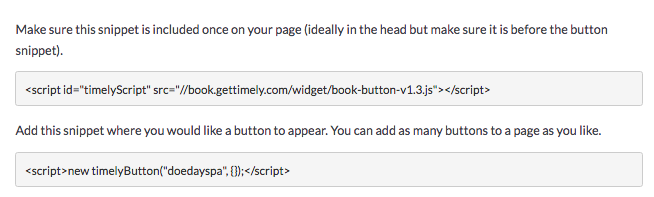
-
The first line will include a reference to the booking code, while the second line is the button itself. If you're planning on adding multiple buttons, you will only need to add the first line once.
To use the standard book now button or the individual booking buttons for locations, staff, etc. you will need to edit the code of these so that Squarespace will accept these scripts and display them correctly (see point 5 below).
Add the booking code to your Squarespace website
- Open your Squarespace Content Manager and edit the page where you want to display the booking button.
- Click the plus sign on the page where you would like the button/widget to appear for the Block menu.
- Under the More section (you may need to scroll down to see it) choose the Code block.
- Paste the Timely book now button code into the Edit Code box.
- If you are using the standard book now button or individual buttons you will need to add the additional code in bold below, as follows:
<script id="timelyScript" src="https://book.gettimely.com/widget/book-button-v1.3.js"></script>
<span id="timelyButton"></span>
<script> var timelyButton = new timelyButton("doedayspa", {buttonId: "timelyButton"}); </script> -
Click Save to add the button to the page.

-
Now click View Page to see the Timely book now button in action.
And that's it! You're all done. Customers can click the book now button and make online bookings through the beautiful Timely system:
For more help check out this Squarespace help guide for adding custom html to your site.