If you need to add a Timely book now button or booking widget to your RocketSpark website, here's how to do it:
Get the button or widget code from Timely
- In Timely, head to head to Setup > Booking buttons (Promote).
- Select the type of button/widget/link you want to add to your website.
- Select and copy the button code that is provided:
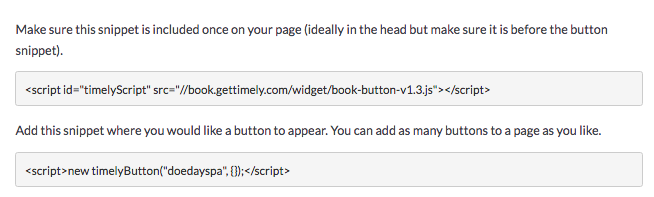
-
The first line will include a reference to the booking code, while the second line is the button itself. If you're planning on adding multiple buttons, you will only need to add the first line once.
Add the code to your RocketSpark site
- Login to your RocketSpark dashboard and click the Editor button at the top of the page.
- Find the stack where you want to insert the button/widget and then click Add Block.
- Choose HTML code block option.

- Paste the code of the book now button or widget into the html block.
- Click Publish to save the changes.
- To view the book now button/widget click Preview (at the top of the page) or Reload the page.
If you would like to add more than one Timely book now button to your site then you will only need to add the first line of the script to your page once (< script id="timelyScript" src="//book.gettimely.com/widget/book-button-v1.3.js"></script>), then add the rest of the script for each respective button where you want it on the page.
Note: If you’re embedding a booking widget you will need to log out of dashboard before you will be able to view it.