Sometimes tidying up the customer list is necessary, but you don't want to lose that information forever.
Whenever you "delete" a customer in Timely, you can restore the customer and their data anytime.
This guide will step you through the process of doing the thing. We'll cover how to:
Archive a customer
When you archive or delete a customer, they will be removed from the Customers tab, as well as from your search results. This means that you won't be able to view their customer record, or make any new appointments for them.
However, any of their existing appointments will remain in the calendar as they were originally entered.
To archive/delete a customer:
- Head to the Customers tab in the main menu.
- Find the customer you want to archive.
- In the top right corner of their record, click the ellipsis (3 vertical dots) menu button on their record and select the Delete action on the right-hand side to archive the customer:

- Confirm that you want to Delete the customer.
The customer will then be removed from the Customers tab and your search results. However, you can restore them at any time by following the instructions below.
Restore a deleted customer
- Head to the Reports tab and select the Deleted customer list.
- Find the customer you would like to restore.
- Click the Customer ID on the left-hand side (this will take you to their archived record:
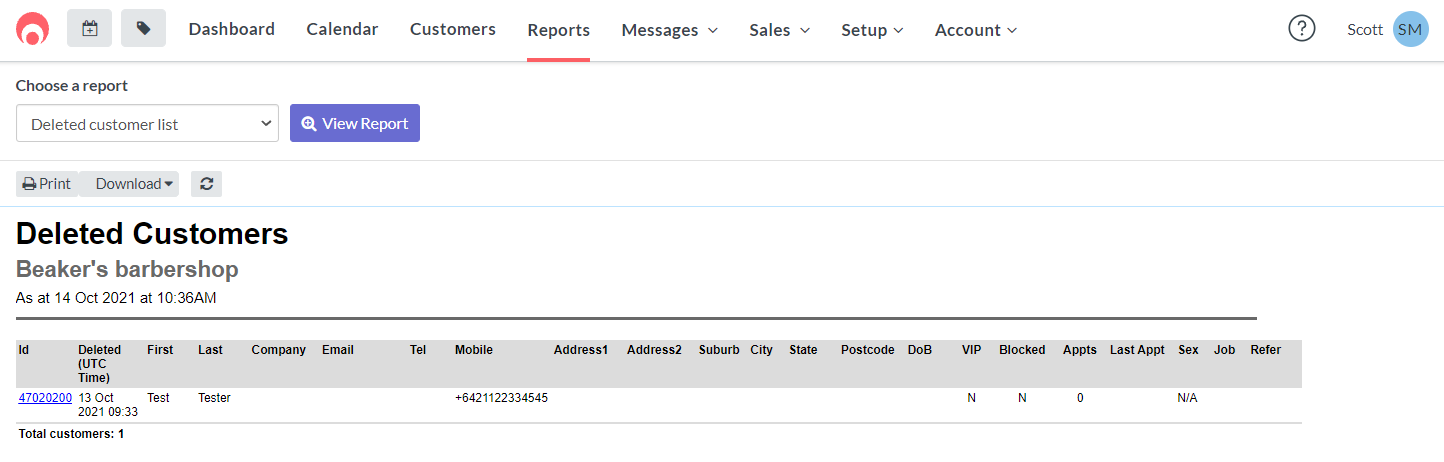
- Click the ellipsis (3 vertical dots) and select the Restore action on the right-hand side to restore the customer:
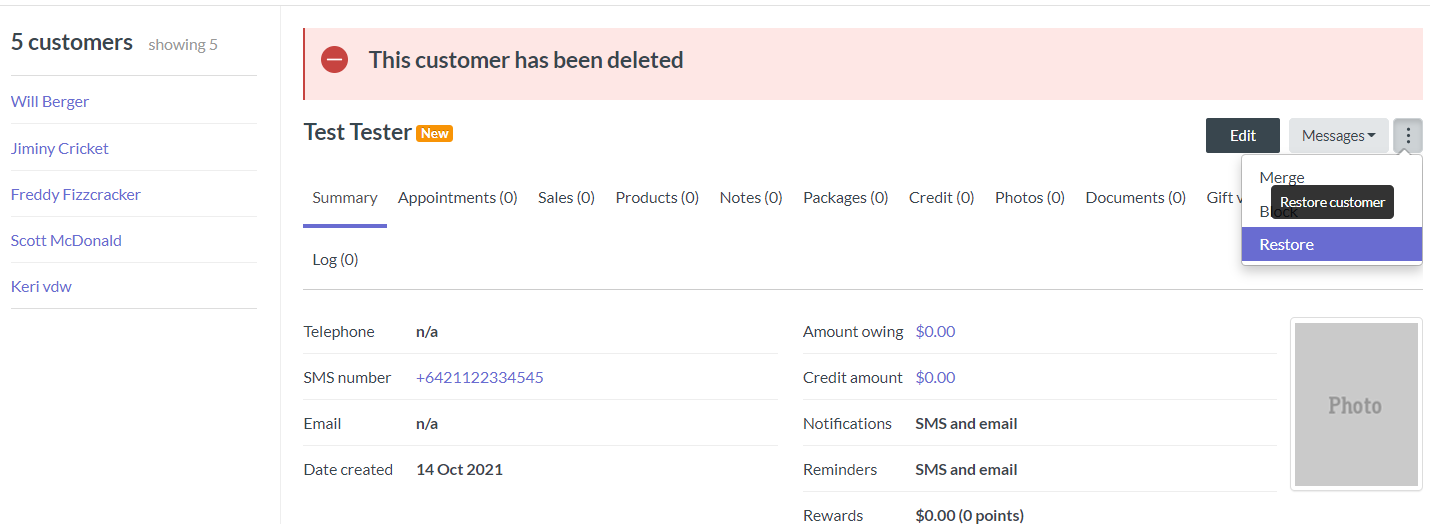
The customer will now be active and available to view from the Customers tab and when adding appointments in the Calendar.