If you'd like to take online bookings in the same place that your online store is set up, then we have you covered!
You can easily add a booking button, widget or link to your online booking process to your Shopify site.
Get the button or widget code from Timely
- In Timely, head to Setup > Booking buttons (Promote).
- Select the type of button/widget/link you want to add to your website.
- Select and copy the button code that is provided:
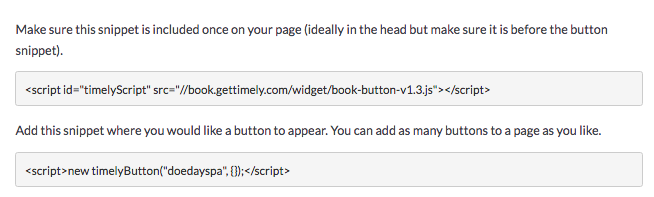
- The first line will include a reference to the booking code, while the second line is the button itself. If you're planning on adding multiple buttons, you will only need to add the first line once.
Add the code to your Shopify site
- Login to your Shopify account and head to your admin screen https://name-of-store.myshopify.com/admin.
- Click on the "Online store" option in the menu on the left-hand side.
- Choose "Pages" from the menu.
- Click on the page that you want to add the widget to (or click the "Add page" button to create a new one).
- On this page there should be an editor on the content field, click on the button in the top right-hand corner with this symbol " <>" to switch the editor to html mode.
- In Timely, head to Promote > Booking buttons and copy both lines of code for the button/widget you would like to add.
- Paste this code to the page in Shopify. Make sure not to switch back to the other editor, as this will invalidate the code.
- Click Save and the widget should show up on your page.
Check out our How to create booking buttons guide for more information on creating the perfect booking option for your website.