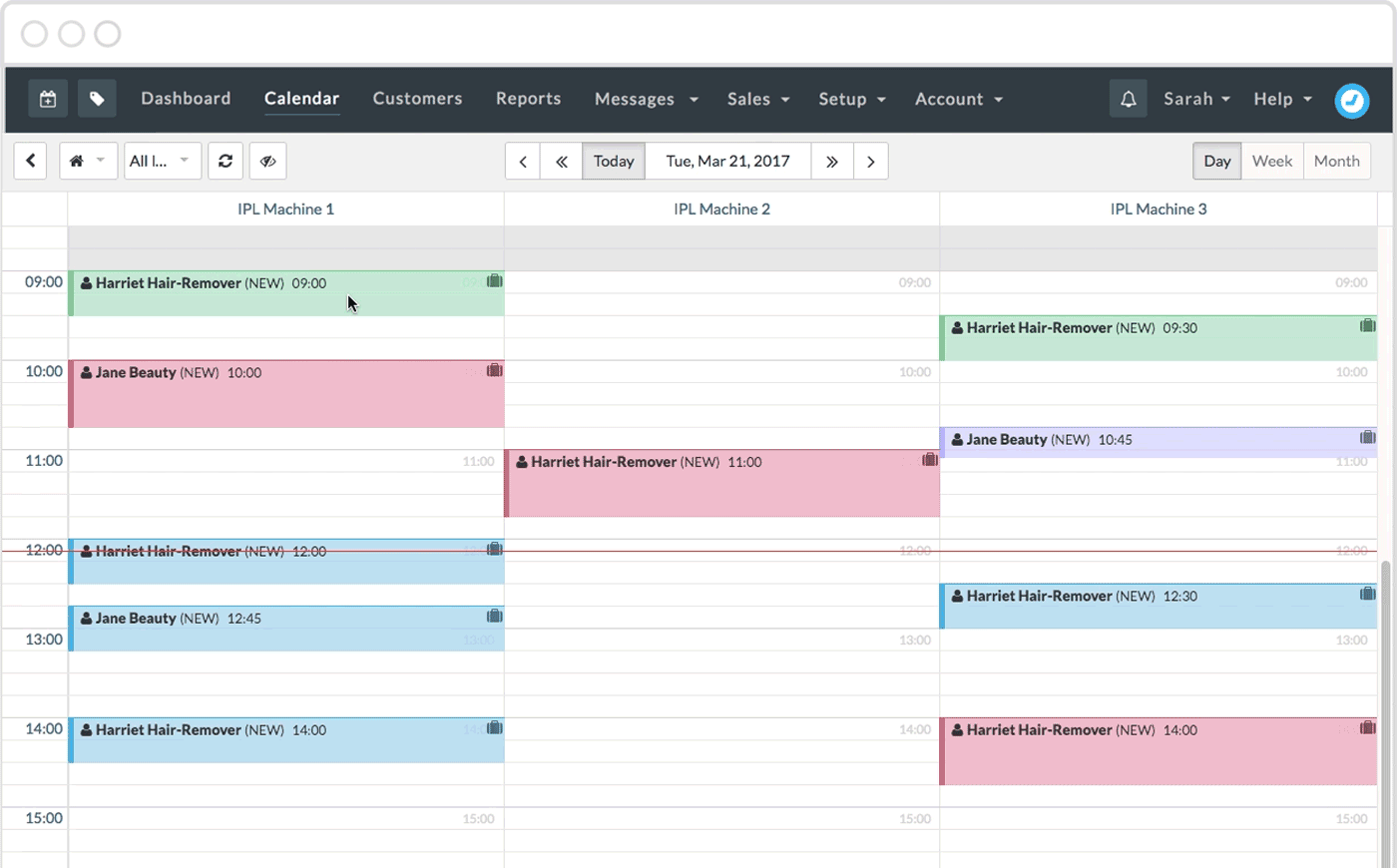Our Resources feature is a great way to manage bookings that require more than just available staff.
A resource can be anything that you don't want to be double-booked; like a room or a specific piece of equipment. A resource is then attached to a specific service, so both the staff member AND the resource must be available for the appointment to be booked.
Check out our Getting started with resource booking guide for more information.
View the resource calendar
Each resource has its own calendar, which allows you to view all the bookings for a specific resource at once. To view the calendar for a resource, click the staff selector.
Your resources will be listed underneath your staff in the dropdown, with the resource name as the heading. If you have multiple items in a resource these will be listed individually too.
 A few things to note:
A few things to note:
- You can click on an individual resource item to view the calendar for a Day, Week or Month for that specific resource.
- You can also choose to view All resources or all resource items within a group of resources.his will show each resource in its own column, in Day view (see above).
You'll notice that the staff member's name will be shown instead of the customer. This allows you to also make sure that a staff member isn't being double-booked when assigning resources.
Reschedule or redistribute resource bookings
If you have multiple items of the same resource, you may wish to move around your bookings so that they best utilise your resources.
Simply click and hold on a booking, then drag it across to one of the other resources. This can be dragged to the same time to keep the original appointment time, or be rescheduled to a new time.
Note: If only the resource is amended, then a notification won't be sent to the customer. However, if the appointment start time does change, any notifications will sent in line with your settings.